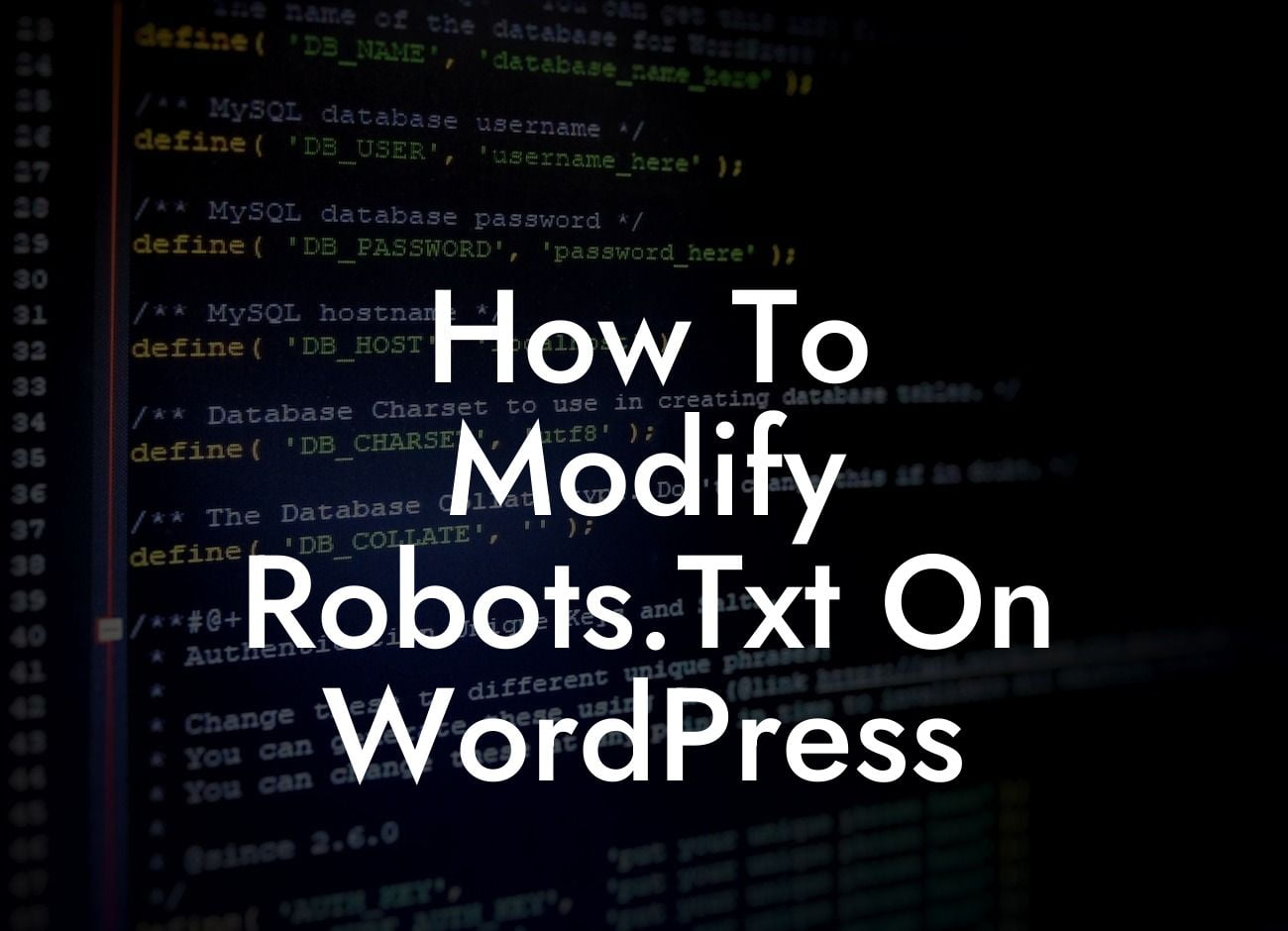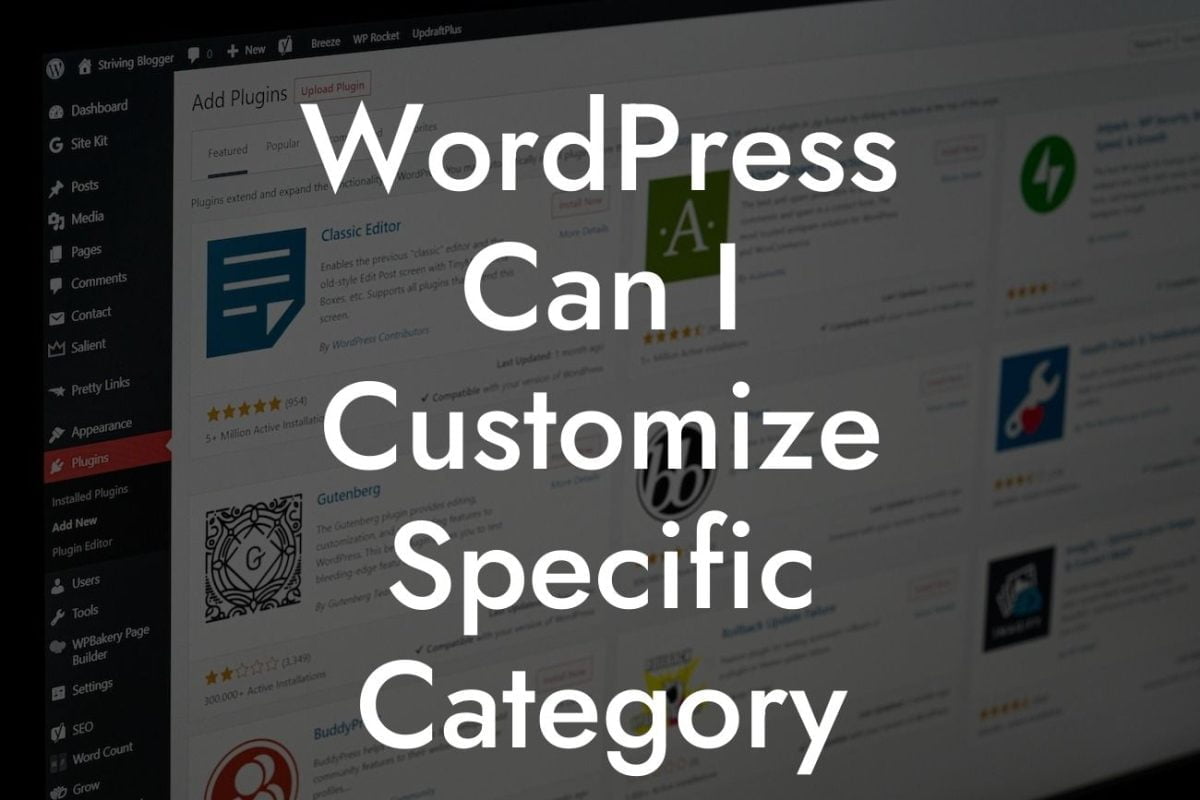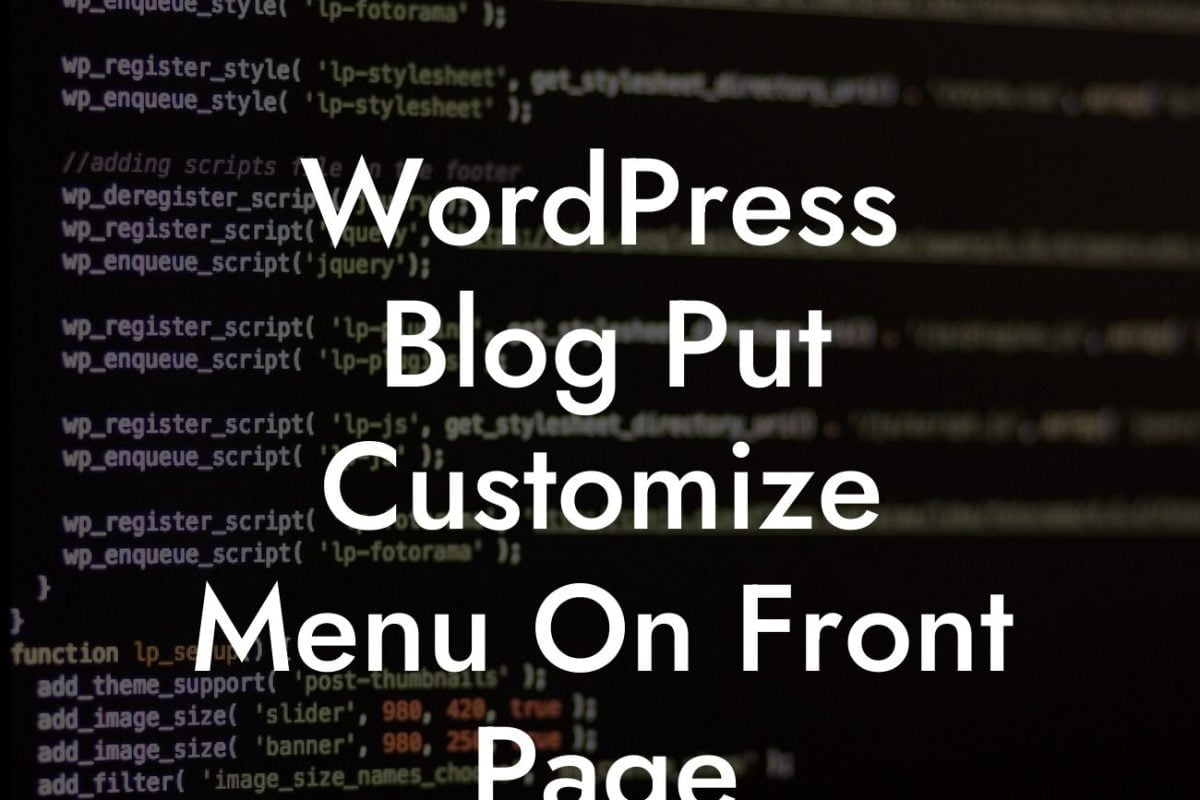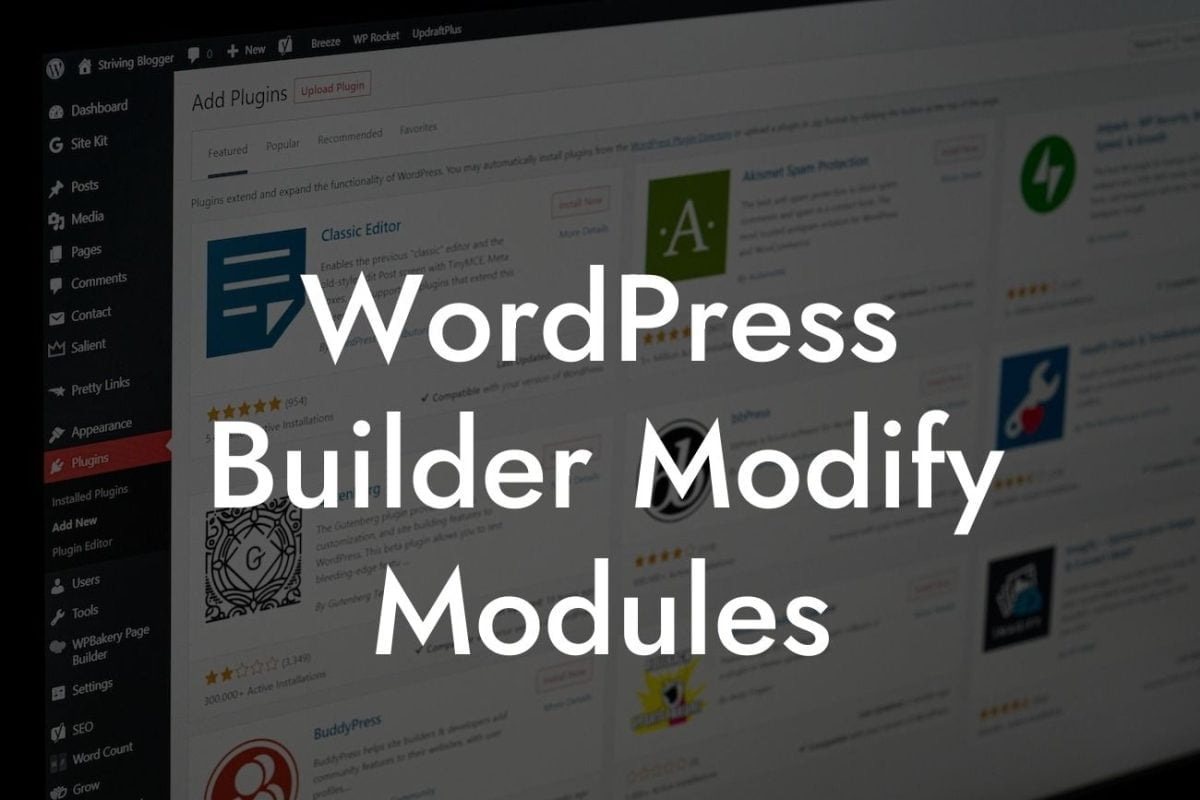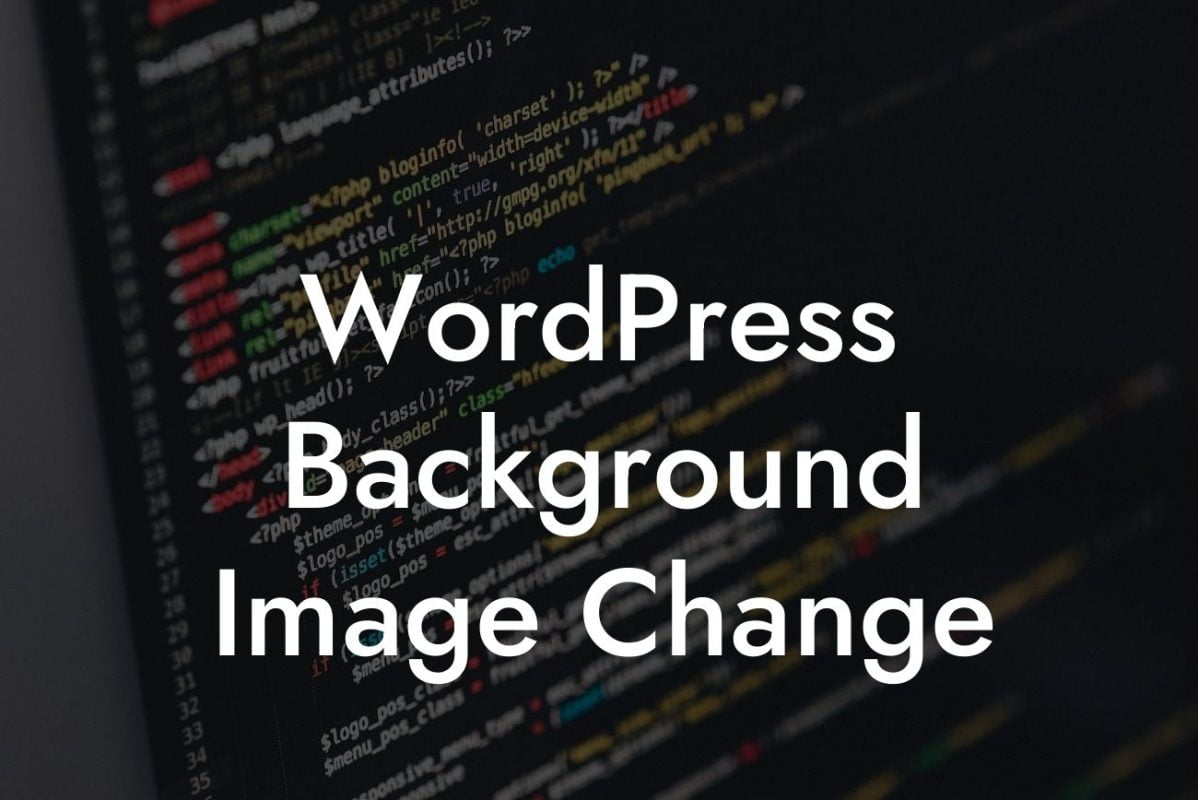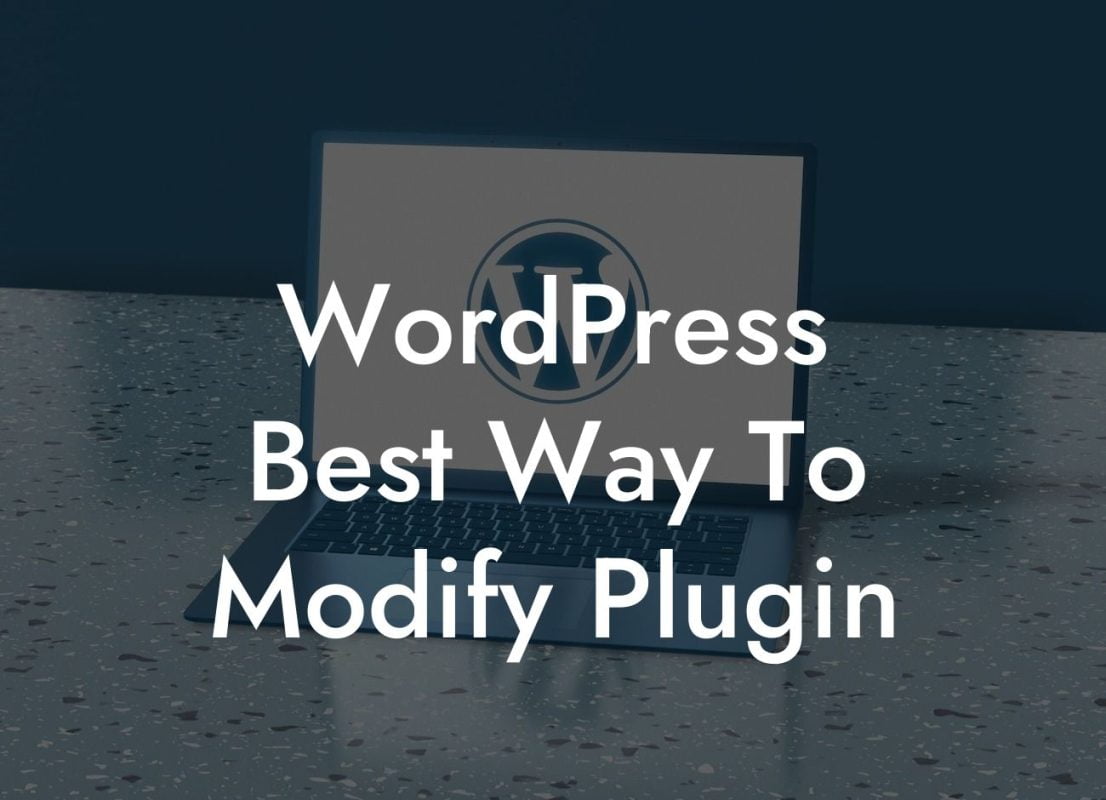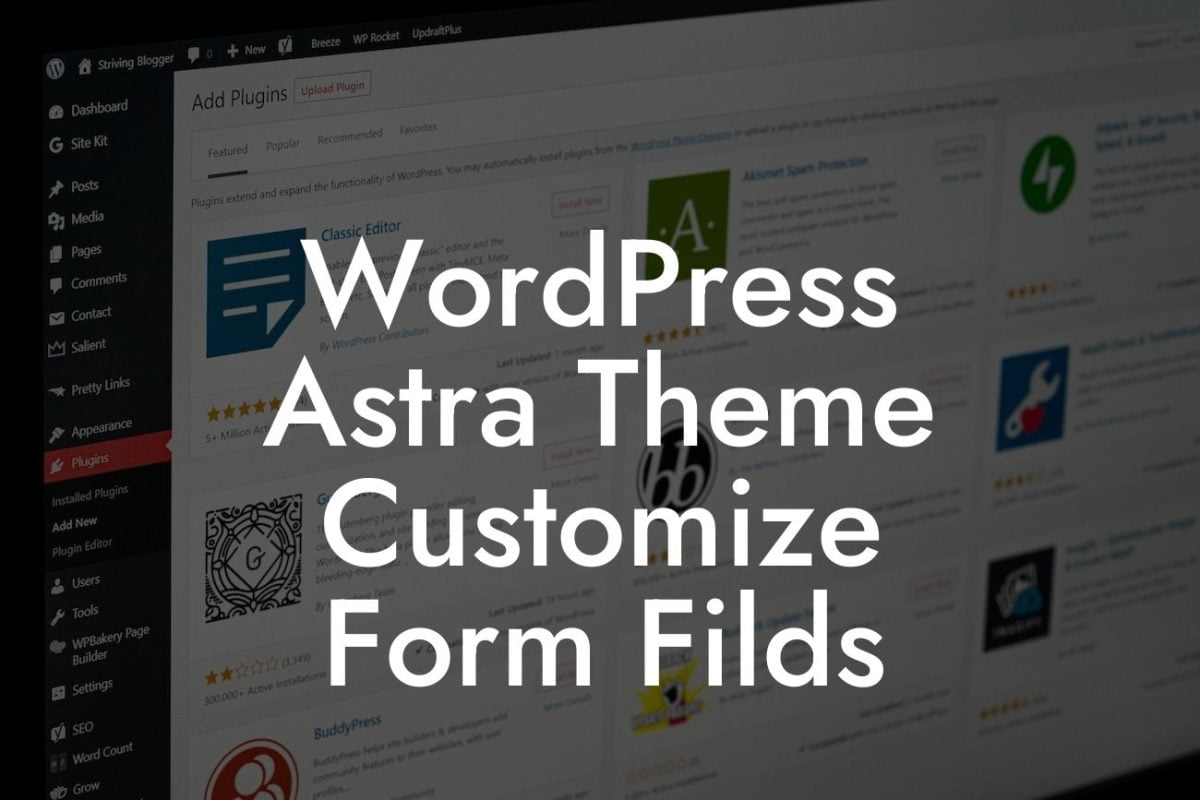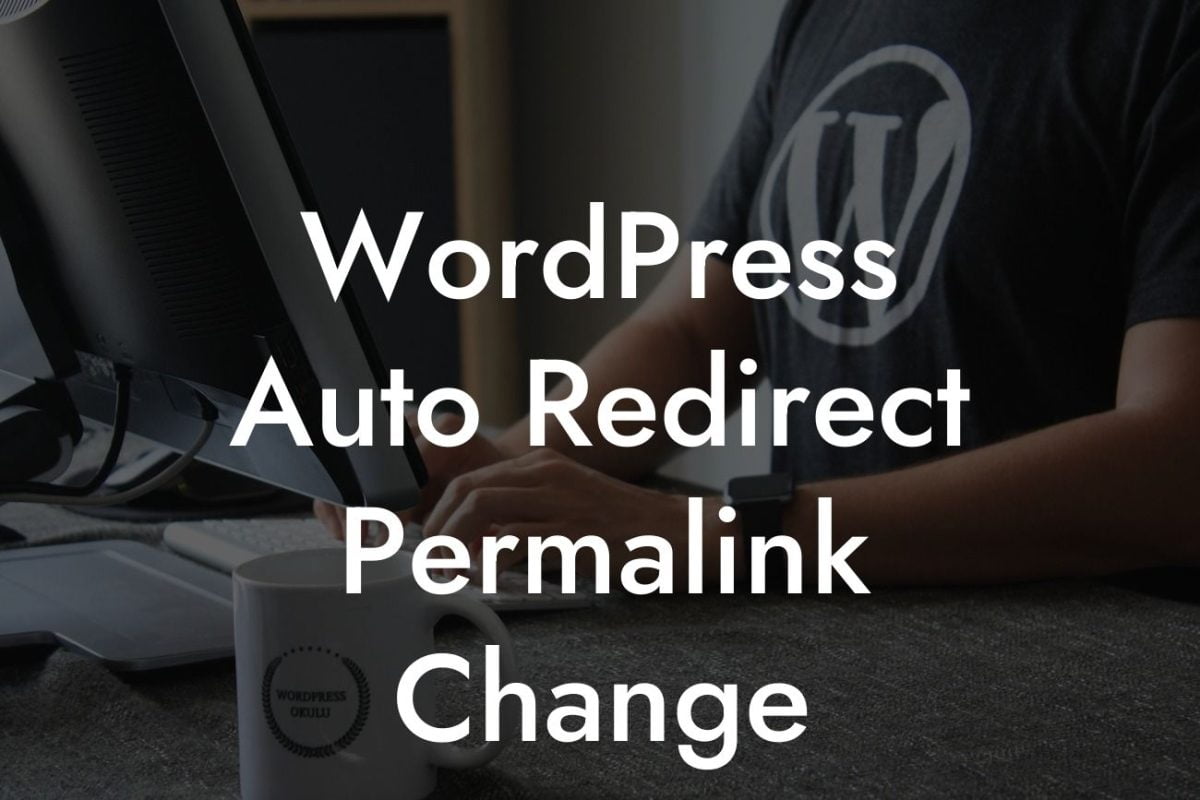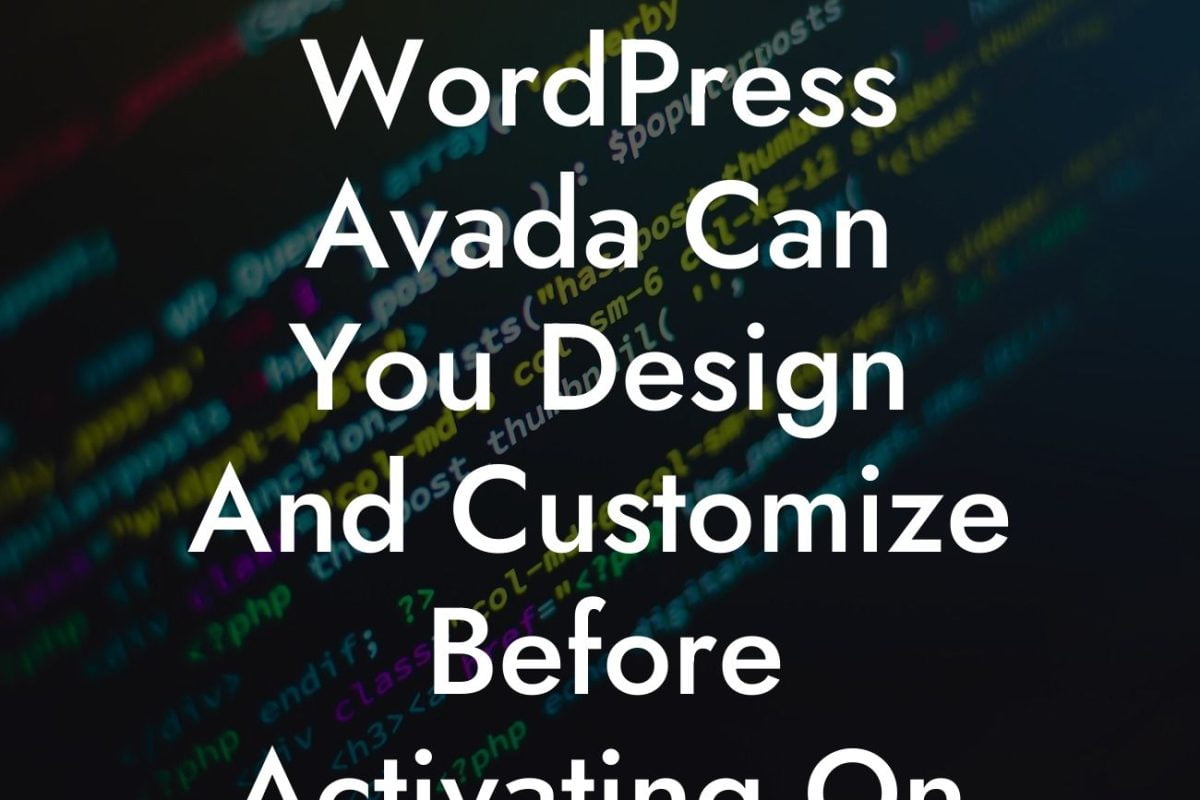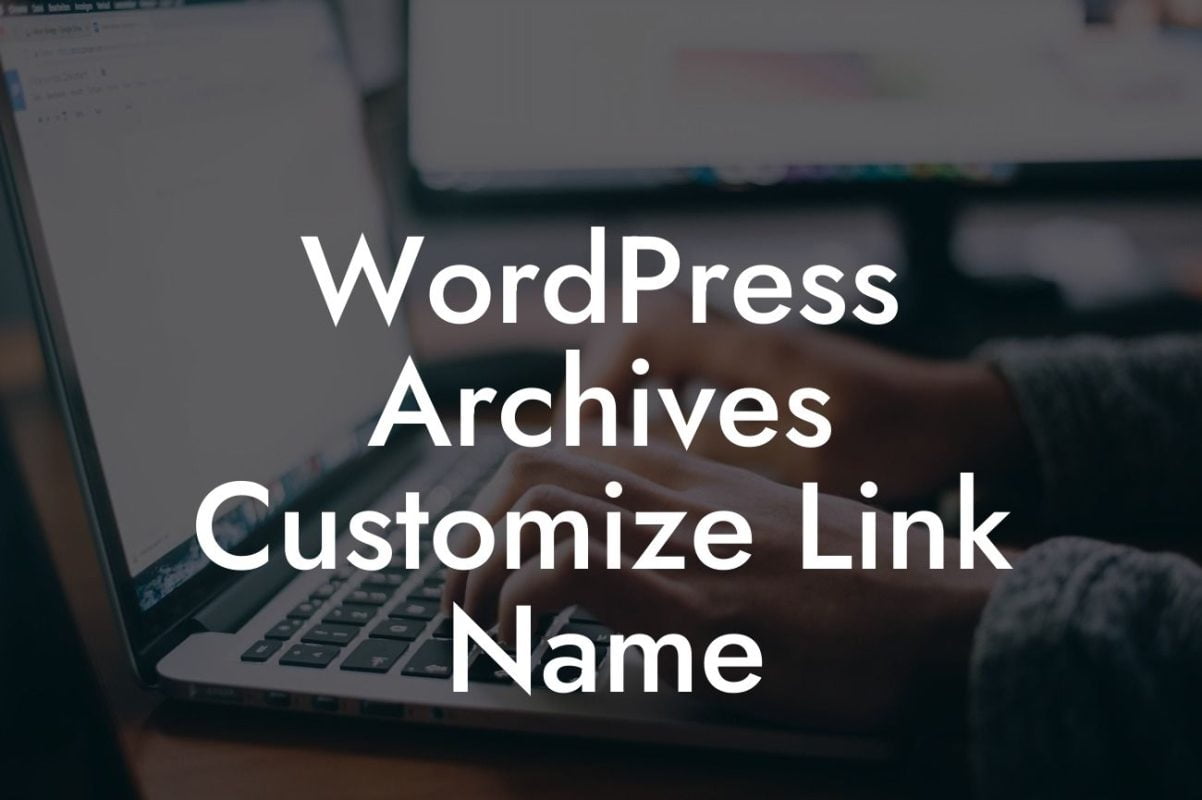Robots.txt is an essential file that plays a crucial role in managing how search engines crawl and index your website's content. By modifying this file on your WordPress site, you can control what search engine bots can access and prevent them from indexing certain pages or directories. This guide will walk you through the process of modifying the Robots.txt file, empowering you to improve your website's SEO and enhance user experience.
Robots.txt acts as a roadmap for search engine crawlers, guiding them through your website's digital landscape. Here's a step-by-step guide on how to modify the Robots.txt file on WordPress:
1. Understand the purpose of Robots.txt:
Robots.txt informs search engine crawlers about which parts of your website they can access and index. It's crucial to strike the right balance between allowing enough access for search engines without compromising sensitive or irrelevant content.
2. Access the Robots.txt file:
Looking For a Custom QuickBook Integration?
To modify the Robots.txt file, you can either use a WordPress plugin like "Yoast SEO" or manually edit the file using a text editor. If you choose the latter, navigate to your WordPress root directory and locate the Robots.txt file.
3. Identify your website's needs:
Before making any changes, determine the specific areas of your website that should be accessible or restricted. Do you have private directories you want to hide from search engines? Or perhaps you want specific pages to be crawled more frequently? Identify these requirements to tailor your Robots.txt file accordingly.
4. Use the correct syntax:
The Robots.txt file utilizes a straightforward syntax. To disallow a search engine from accessing a specific page or directory, use the "Disallow" directive, followed by the desired URL. For instance, to block search engines from indexing your /wp-admin directory, add the following line: "Disallow: /wp-admin/".
5. Leverage wildcard patterns:
Wildcard patterns allow you to disallow or allow multiple files and directories using a simpler syntax. For example, use "Disallow: /images/*.jpg" to prevent search engines from crawling all .jpg files within the /images directory.
6. Combine directives:
You can combine multiple directives within the Robots.txt file. For example, to disallow search engines from indexing the /private/ directory while granting access to a specific file, you can use both "Disallow" and "Allow" directives accordingly.
How To Modify Robots.Txt On Wordpress Example:
Suppose you run a small e-commerce website using WordPress and want to prevent search engine bots from indexing your checkout page. To achieve this, your Robots.txt file would contain the following line:
User-agent: *
Disallow: /checkout/
Congratulations! You've learned how to modify the Robots.txt file on WordPress and gained control over search engine crawlers' access to your website. By carefully managing which pages and directories search engines can index, you can enhance your website's visibility, improve SEO, and focus on presenting the most relevant content to your audience.
Don't forget to share this article with fellow entrepreneurs to help them optimize their WordPress websites. Explore more insightful guides and unleash the full potential of your online presence at DamnWoo, where you'll also find a wide range of awesome plugins designed exclusively for small businesses like yours. Try one of our plugins today and elevate your success to new heights.