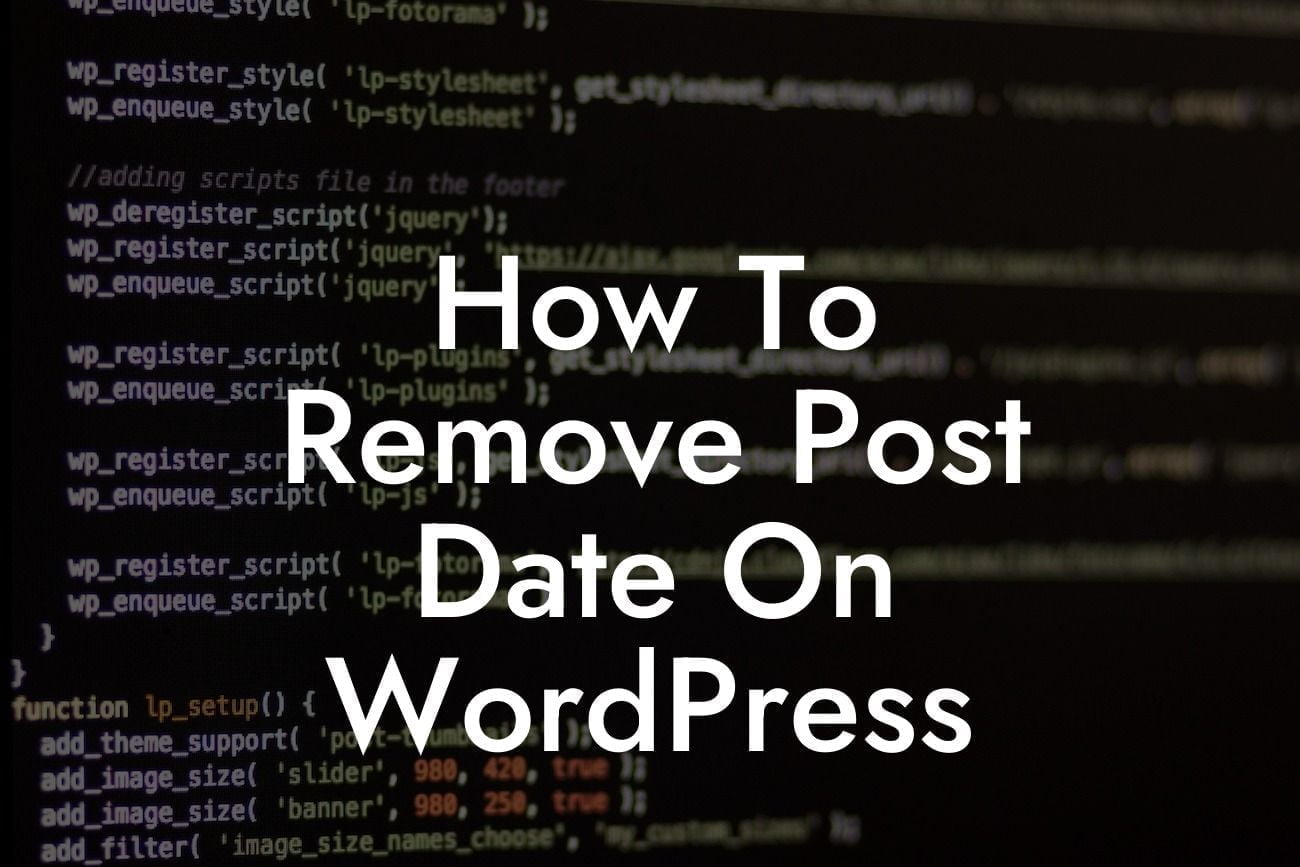Are you tired of your WordPress blog posts displaying the date they were published? Do you want a cleaner and more timeless look for your content? Look no further! In this article, we will show you how to remove the post date on WordPress. By implementing this simple tweak, you can achieve a sleek and professional appearance for your website, making your content appear timeless and relevant. So, let’s get started on removing those pesky post dates!
When it comes to removing the post date on WordPress, there are a few different methods you can use. Let’s explore some of these options:
Option 1: Using a plugin
- One of the easiest ways to remove the post date is by using a plugin. There are various plugins available in the WordPress repository that allow you to disable or hide the post date. Simply install and activate the desired plugin, and you can easily customize the display settings according to your preferences.
Option 2: Editing your theme files
Looking For a Custom QuickBook Integration?
- If you prefer a more hands-on approach, you can edit your theme files to remove the post date. Keep in mind that this method requires some basic knowledge of HTML and CSS. Access your theme's source files through the WordPress Dashboard by navigating to Appearance > Editor. Look for the template file that controls the display of your blog posts, usually named "single.php" or "content.php". Locate the code that displays the post date and simply delete or comment it out. Remember to backup your theme files before making any changes to ensure you have a restore point if needed.
How To Remove Post Date On Wordpress Example:
Let's say you're using the popular "Twenty Twenty-One" theme on your WordPress site. To remove the post date, follow these steps:
1. Go to your WordPress Dashboard.
2. Navigate to Appearance > Editor.
3. Find and select the "content.php" file.
4. Locate the line of code that displays the post date (it usually looks like `...`).
5. Delete or comment out that line of code by adding `` after it.
6. Click the "Update File" button to save the changes.
7. Visit your website's blog page to verify that the post date is no longer visible.
Congratulations! You have successfully removed the post date on WordPress. Enjoy the clean and timeless appearance of your blog posts. Remember, at DamnWoo, we are dedicated to helping small businesses and entrepreneurs thrive online. Explore our other guides and discover our awesome collection of WordPress plugins, designed exclusively to supercharge your success. Don't forget to share this article with others who may find it helpful on their WordPress journey!