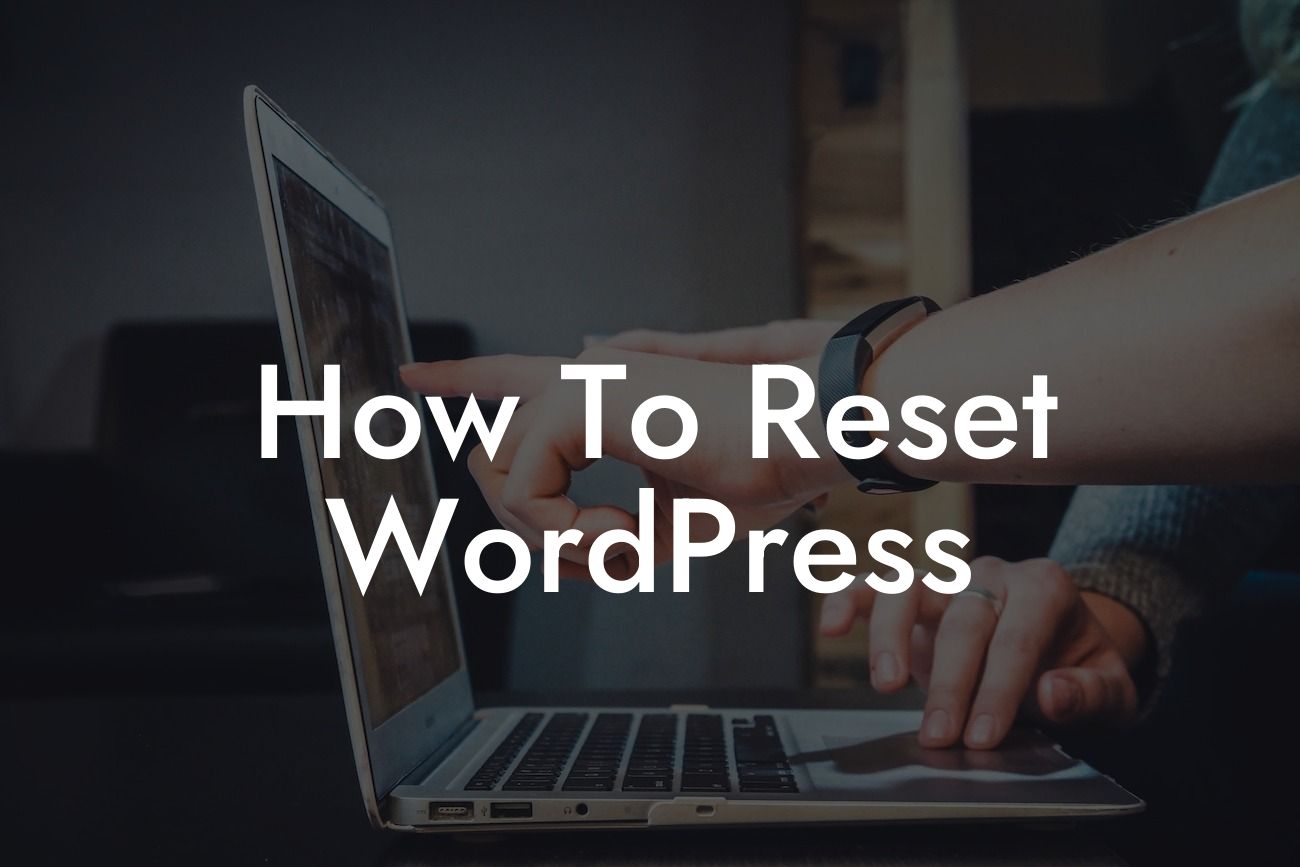Have you ever found yourself in a situation where your WordPress website is in shambles? Perhaps it's slow, unresponsive, or plagued with errors that hinder your online presence and inhibit your success. Fear not, because in this guide, we will show you how to reset WordPress and breathe new life into your website. Say goodbye to frustration and embrace a fresh start with DamnWoo.
Resetting WordPress can seem like an overwhelming task, but with the right knowledge and guidance, it becomes a straightforward process. Let's dive into the step-by-step approach to reset your WordPress website:
1. Backup your Website: Before proceeding with any changes, it's crucial to create a backup of your website. This ensures that you have a restore point in case anything goes wrong during the reset process.
2. Deactivate Plugins: Some issues originate from conflicting or outdated plugins. Begin by deactivating all plugins on your website. If you can't access the admin dashboard, you can accomplish this by renaming the 'plugins' folder through your hosting provider's file manager.
3. Choose a Theme: If your current theme is causing problems, consider switching to a default WordPress theme like Twenty Twenty-One. This step allows you to identify if the issue lies within your theme or elsewhere.
Looking For a Custom QuickBook Integration?
4. Delete Unnecessary Content: If your website is cluttered with unnecessary content, deleting it can improve performance and provide a fresh start. Identify and remove outdated posts, pages, or media files that no longer serve a purpose.
5. Reinstall WordPress: Download a fresh copy of the latest WordPress version from wordpress.org and upload it to your web server, overwriting the old files. This ensures a clean installation and resolves any corrupted or compromised files.
6. Reset Database Tables: Your WordPress database stores crucial information about your website. Resetting the database tables will remove any residual data from previous installations and give you a clean slate. You can use plugins like WP Reset or manually reset the tables using phpMyAdmin.
How To Reset Wordpress Example:
Let's say you run a small online store with a sluggish WordPress website. In an effort to boost speed and performance, you decide to reset WordPress. Following the steps above, you create a backup, deactivate plugins, switch to a default theme, delete unnecessary products and pages, reinstall WordPress, and reset your database. The result? Your website is now lightning-fast, responsive, and ready to provide a seamless shopping experience for your customers.
Congratulations! You have successfully reset your WordPress website and unlocked its full potential. Feel free to explore the other guides and resources available on DamnWoo to further enhance your online presence and supercharge your success. Don't forget to share this article with others who may find it valuable, and consider trying one of our awesome WordPress plugins to take your website to the next level. The possibilities are endless when you have DamnWoo by your side.