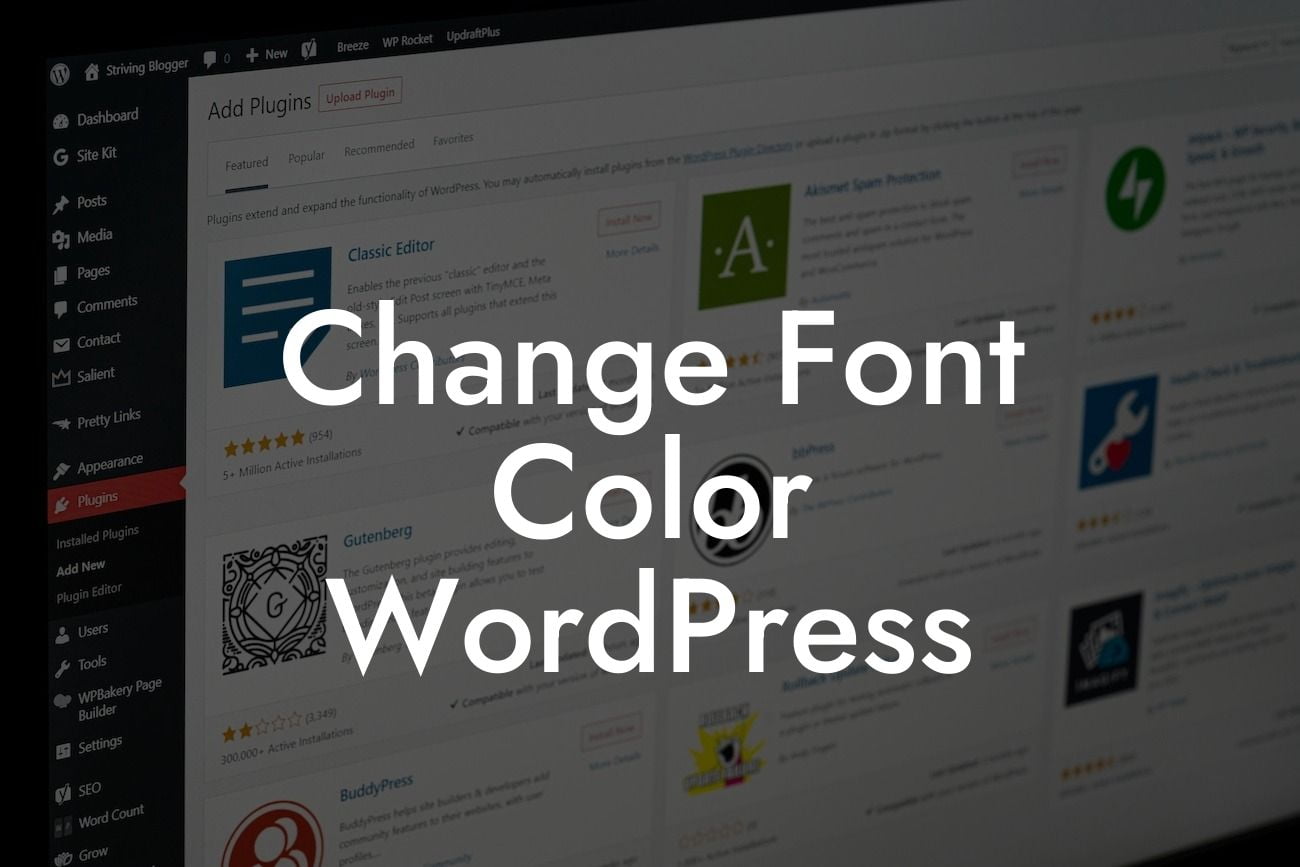Are you tired of the same old font colors on your WordPress website? Want to add a touch of uniqueness and creativity to your content? Look no further! In this guide, we will show you step-by-step how to change the font color in WordPress. Whether you're a small business owner or an entrepreneur, this simple customization can help elevate your website's design and make it stand out from the competition. Say goodbye to boring default font colors and embrace a new level of customization.
Changing the font color in WordPress is easier than you might think. Follow these simple steps to add a refreshing splash of color to your website:
1. Access the WordPress Customizer:
- Log in to your WordPress dashboard.
- Click on "Appearance" in the left-hand menu.
Looking For a Custom QuickBook Integration?
- Select "Customize" from the submenu.
2. Navigate to the Font Options:
- Once you're in the Customizer, look for "Typography" or "Fonts."
- Click on the option that allows you to customize the font colors.
3. Choose the Font Color:
- You'll likely see a list of different font elements that you can customize, such as headings, body text, links, etc.
- Select the font element you want to change the color for, such as "Body Text."
- Click on the color picker to choose a new color for the font.
- You can type in a specific color code or use the visual color selection tool.
- Once you're satisfied with the color, click "Save" or "Publish" to apply the changes.
4. Preview and Make Adjustments:
- After saving, navigate to your website and check how the font color looks on different pages.
- If necessary, go back to the Customizer and make further adjustments until you're happy with the result.
- Experiment with different colors to find the perfect combination that aligns with your brand's identity.
Change Font Color Wordpress Example:
Let's say you run an online fashion store, and your website primarily showcases your products. By changing the font color to a lively and eye-catching hue, such as a vibrant red or a trendy teal, you can instantly grab your visitors' attention and create a memorable browsing experience. With the right font color choice, you can highlight important information, emphasize call-to-action buttons, and make your overall website design more visually appealing.
Congratulations! You've learned how to change the font color in WordPress and take control of your website's appearance. By incorporating engaging and vibrant font colors, you can elevate your content and make a lasting impression on your audience. Don't forget to explore other useful guides on DamnWoo to further enhance your online presence. And if you're looking for top-notch WordPress plugins tailored specifically for small businesses and entrepreneurs, try one of our awesome plugins. Share this article with others who might find it useful and let them discover the power of font color customization in WordPress.