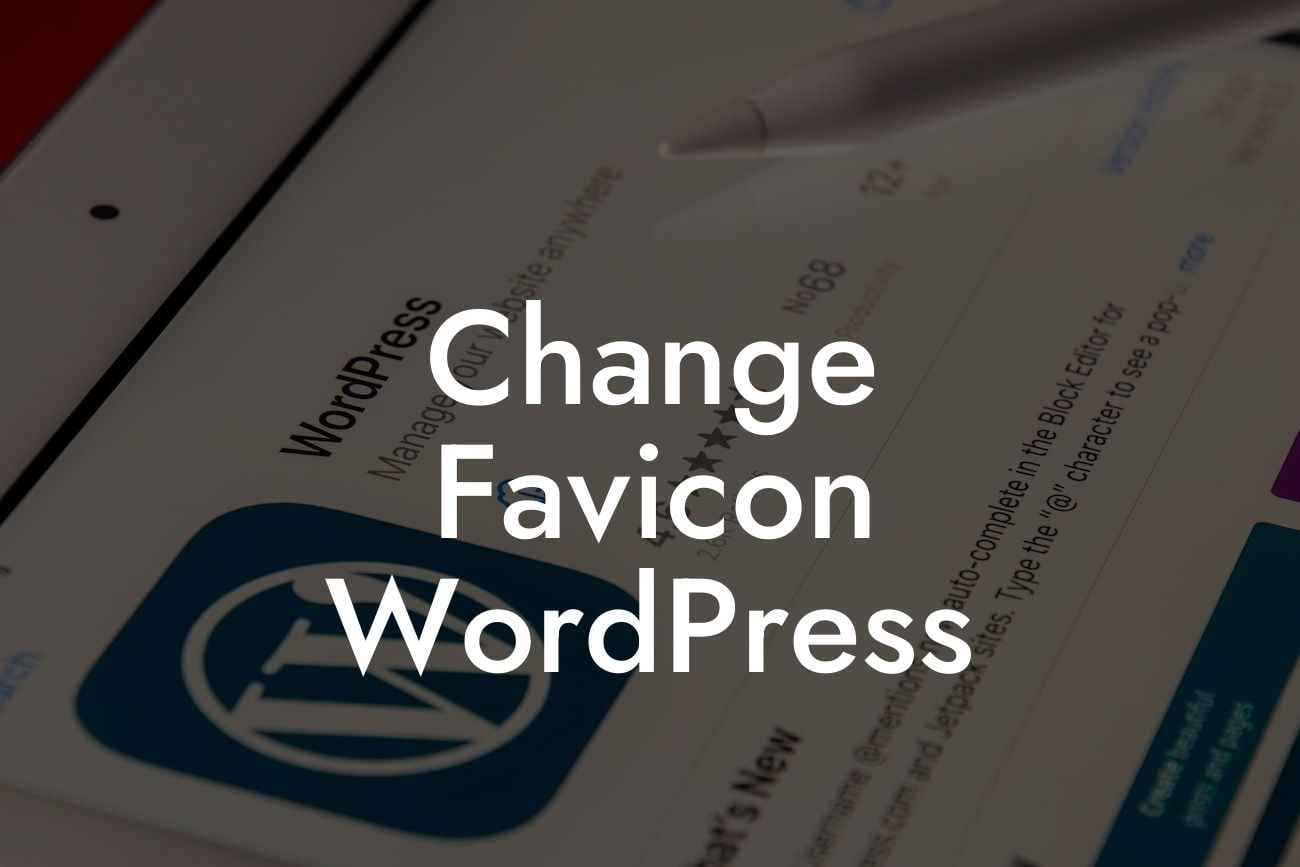Did you know that a small icon can have a big impact on your website's brand identity? The favicon, or browser icon, is a tiny image that appears in the browser tab when someone visits your website. It may seem like a minor detail, but changing the favicon can have a significant effect on how users perceive your brand. In this guide, we will show you how to easily change the favicon on your WordPress website. Get ready to elevate your branding game and leave a lasting impression.
Changing the favicon on your WordPress website is a simple yet powerful way to enhance your branding. Follow these step-by-step instructions to get started:
Step 1: Prepare your favicon image
Before you can change the favicon, you need a suitable image. The ideal favicon size is 32x32 pixels or 16x16 pixels for better compatibility. Design a unique favicon that represents your brand effectively. Consider using your logo or a simplified version of it. Save the image in a suitable format like .ico or .png for best results.
Step 2: Access your WordPress dashboard
Looking For a Custom QuickBook Integration?
Log in to your WordPress dashboard using your credentials. In the left-hand menu, navigate to "Appearance" and select "Customize." This will open the WordPress Customizer, where you can edit various aspects of your website's appearance.
Step 3: Find the favicon settings
Within the WordPress Customizer, look for the "Site Identity" option. Click on it to expand the settings. Here, you'll find the option to change the site icon or favicon. Most themes will have this option available, but if you can't find it, consult your theme's documentation or contact the theme developer for assistance.
Step 4: Upload your favicon
In the site icon section, you'll see a button that says "Select site icon." Click on it, and a media library window will appear. Upload your favicon image or select it from the media library if you've already uploaded it. Once the image is uploaded, click "Select" or "Save & Publish" to apply the changes.
Change Favicon Wordpress Example:
Let's say you have an online boutique specializing in handmade jewelry. Changing your favicon to a small version of your logo, featuring a jewelry box, can make your website instantly recognizable and memorable. When users open multiple tabs in their browser, your favicon will catch their attention, increasing the chances of them returning to your site. Remember, your favicon is like a stamp that represents your brand in the vast digital world.
Congratulations! You've successfully changed the favicon on your WordPress website. By investing a few moments into this simple branding technique, you've taken a step towards strengthening your online presence. Don't forget to share this article with fellow entrepreneurs who can benefit from it. Explore more informative guides on DamnWoo, where we are dedicated to providing valuable resources for small businesses. To further enhance your website, try one of our awesome WordPress plugins and unlock endless possibilities.