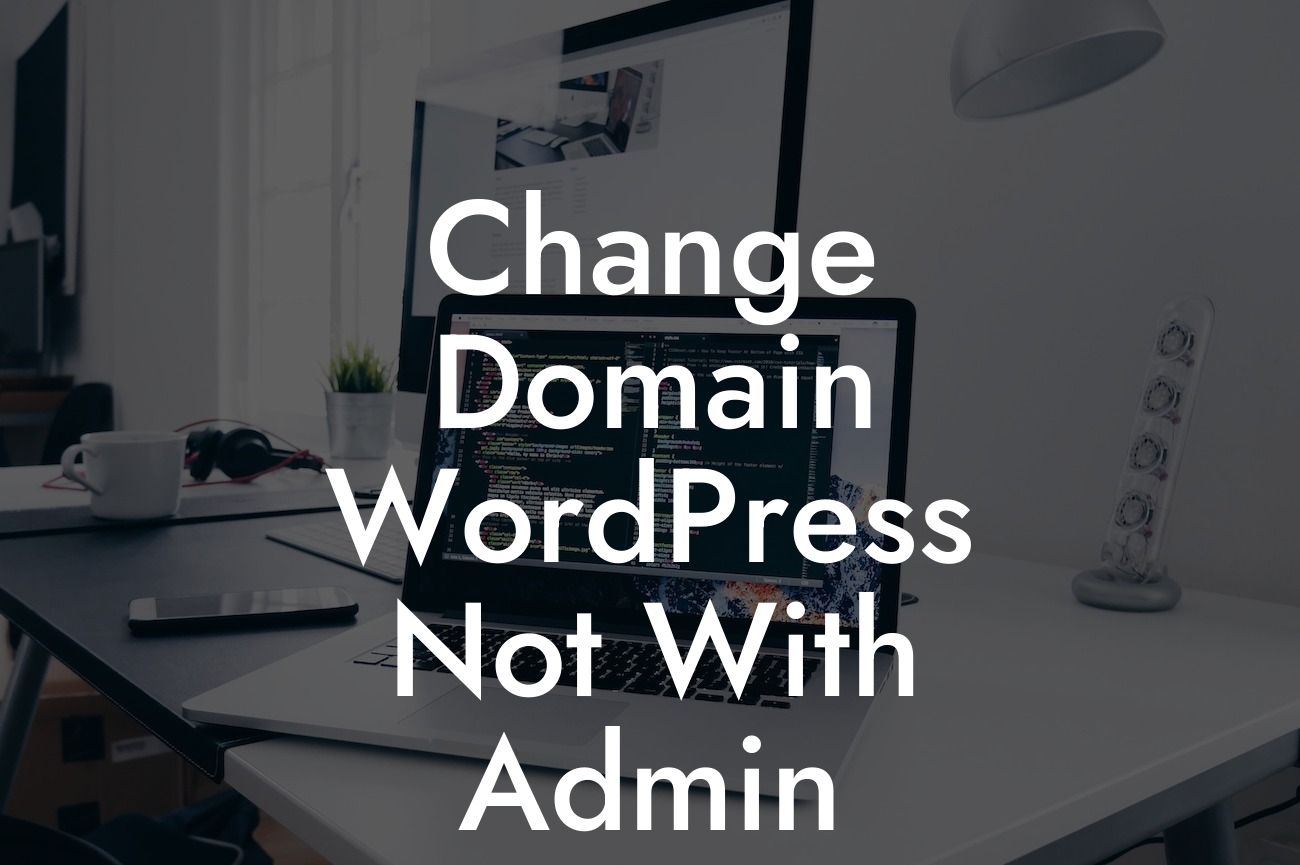Changing the domain of your WordPress website can be intimidating, especially if you're not familiar with the intricacies of the admin panel. But fear not! At DamnWoo, we understand the struggles of small businesses and entrepreneurs, which is why we've created this detailed guide to help you change your WordPress domain without even touching the admin panel. Say goodbye to the hassle, and let's dive into the process!
Changing the domain of your WordPress website is a substantial decision that requires careful consideration. Whether you're rebranding or simply looking for a fresh start, following these steps will ensure a smooth transition:
1. Backup your website:
Before making any changes, it's crucial to back up your website. This ensures that you have a copy of your current site, just in case anything goes wrong during the domain change process. There are various methods to create backups, such as using a plugin like UpdraftPlus or manually exporting your content using the built-in WordPress tools.
2. Choose a new domain:
Looking For a Custom QuickBook Integration?
Selecting a new domain is an exciting step. You can either register a new domain or transfer an existing domain to your WordPress hosting provider. Make sure to choose a domain that aligns with your brand and is relevant to your target audience.
3. Update DNS records:
To connect your new domain with your WordPress website, you need to update the DNS (Domain Name System) records. This can be done through your domain registrar or hosting provider. The necessary changes typically involve updating the A record or assigning new nameservers to your domain. Consult your hosting provider's documentation or reach out to their support team for specific instructions.
4. Update WordPress settings:
After updating the DNS records, you need to inform WordPress about the domain change. Access your WordPress dashboard and go to Settings > General. Update the "WordPress Address (URL)" and "Site Address (URL)" fields to reflect the new domain. Save the changes and proceed to the next step.
5. Update internal links and media:
Once your domain is up and running, it's essential to update any internal links and media that may still point to the old domain. WordPress provides various tools and plugins to accomplish this, such as the Velvet Blues Update URLs plugin. By running a search and replace on your website's database, you can ensure that all references to the old domain are updated to the new one seamlessly.
Change Domain Wordpress Not With Admin Example:
Imagine Sarah, a small business owner who has decided to rebrand her bakery's website. She wants to change her domain from "sarahsbakery.com" to "sweetindulgence.com." By following the steps outlined above, Sarah successfully updates her domain name, ensuring a seamless transition for her loyal customers. She doesn't have to worry about losing any data or dealing with technical glitches, thanks to DamnWoo's comprehensive guide.
Congratulations! You've successfully changed your WordPress domain without even touching the admin panel. By following this guide, small businesses and entrepreneurs like you can effortlessly elevate your online presence. But why stop there? Explore other guides and articles on DamnWoo to gain valuable insights and try our awesome WordPress plugins that can supercharge your success. Don't forget to share this article with others who can benefit from hassle-free domain changes!