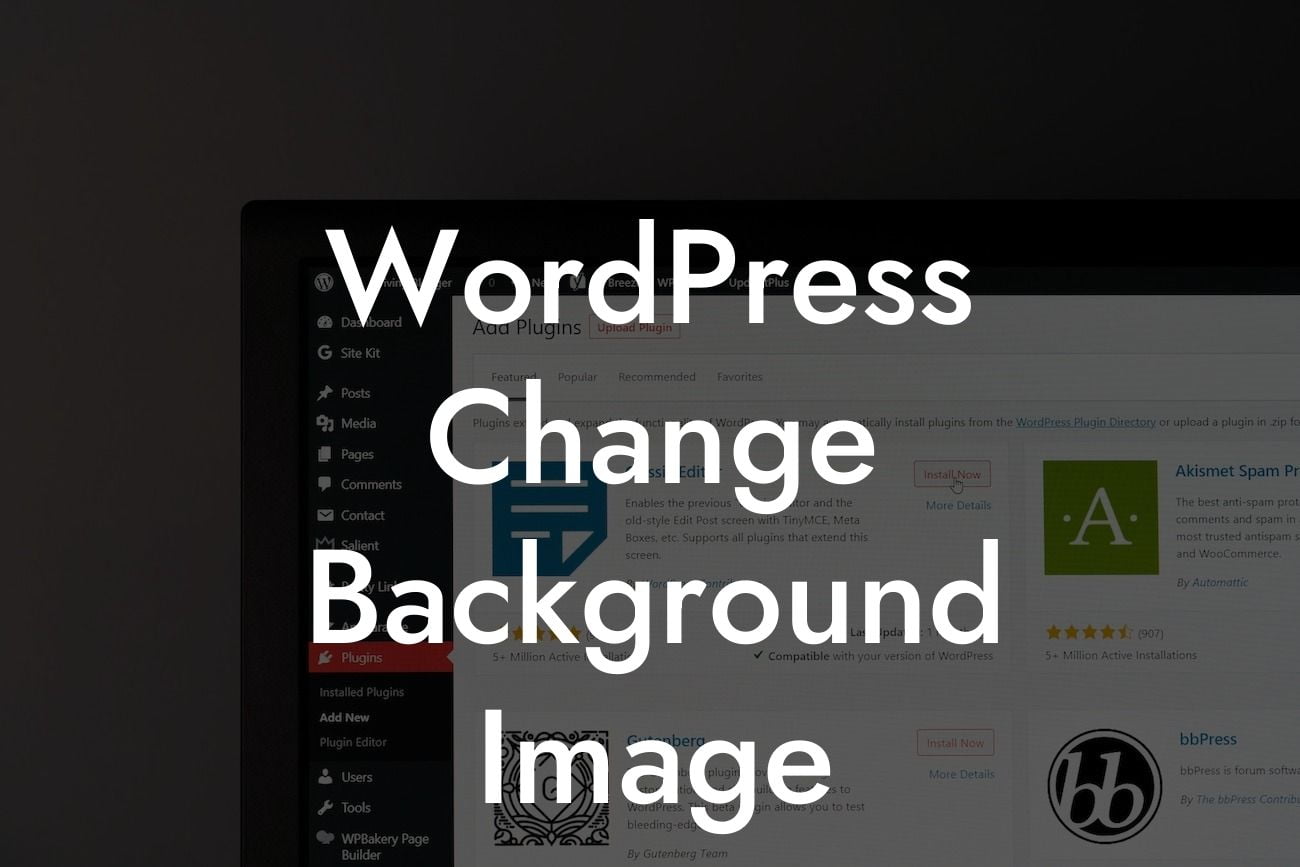Changing the background image of your WordPress website can instantly breathe new life into your online presence. Whether you're a small business owner or an entrepreneur, this simple yet powerful customization option can elevate your website and captivate your audience. In this article, we'll walk you through the step-by-step process of changing the background image on your WordPress site, ensuring that you stand out from the crowd with a visually stunning website. Prepare to enhance your online presence and supercharge your success with DamnWoo's incredible WordPress plugins!
Changing the background image of your WordPress website can be done with just a few clicks, thanks to the flexibility and user-friendly nature of the platform. Follow these detailed steps to give your website a fresh new look:
1. Choose an Image: Start by selecting an image that resonates with your brand and complements your website's aesthetic. Ensure that the image is of high quality and the right dimensions to fit your website layout.
2. Access the WordPress Customizer: Log in to your WordPress dashboard and navigate to the "Appearance" section. Click on "Customize" to access the WordPress Customizer.
3. Locate the Background Image Option: Within the Customizer, you'll find various customization options. Look for the "Background Image" tab and click on it to proceed.
Looking For a Custom QuickBook Integration?
4. Upload the Image: After clicking on the "Background Image" tab, you'll find an option to upload your selected image. Click on "Select Image" or "Upload" and choose the image file from your computer.
5. Customize the Image: Once you've uploaded the image, you can further customize its appearance. WordPress provides options to adjust the position, repeat, and attachment settings of the background image. Play around with these settings to achieve the perfect look.
6. Preview and Save: Before finalizing your changes, take a moment to preview the new background image on your website. If you're satisfied with the result, click on the "Save & Publish" button to make the changes live.
Wordpress Change Background Image Example:
Let's say you run a boutique clothing store and want to change the background image of your WordPress site to showcase your latest collection. You find a stunning high-resolution photo of a model wearing one of your signature outfits against a vibrant backdrop. By following the steps above, you effortlessly upload the image, adjust its position to center, and set it to not repeat. Within minutes, your website transforms into a visually captivating experience, reflecting your brand's uniqueness and catching the eye of potential customers.
Congratulations! You've successfully changed the background image of your WordPress website. Now that you've witnessed how a simple customization can elevate your online presence, it's time to explore other guides on DamnWoo and discover more ways to enhance your website's performance. Don't forget to check out DamnWoo's awesome plugins, designed exclusively for small businesses and entrepreneurs like you. Share this article with others who can benefit from this valuable information and let them experience the extraordinary with DamnWoo.
Now go ahead and create a WordPress website that stands out from the crowd!