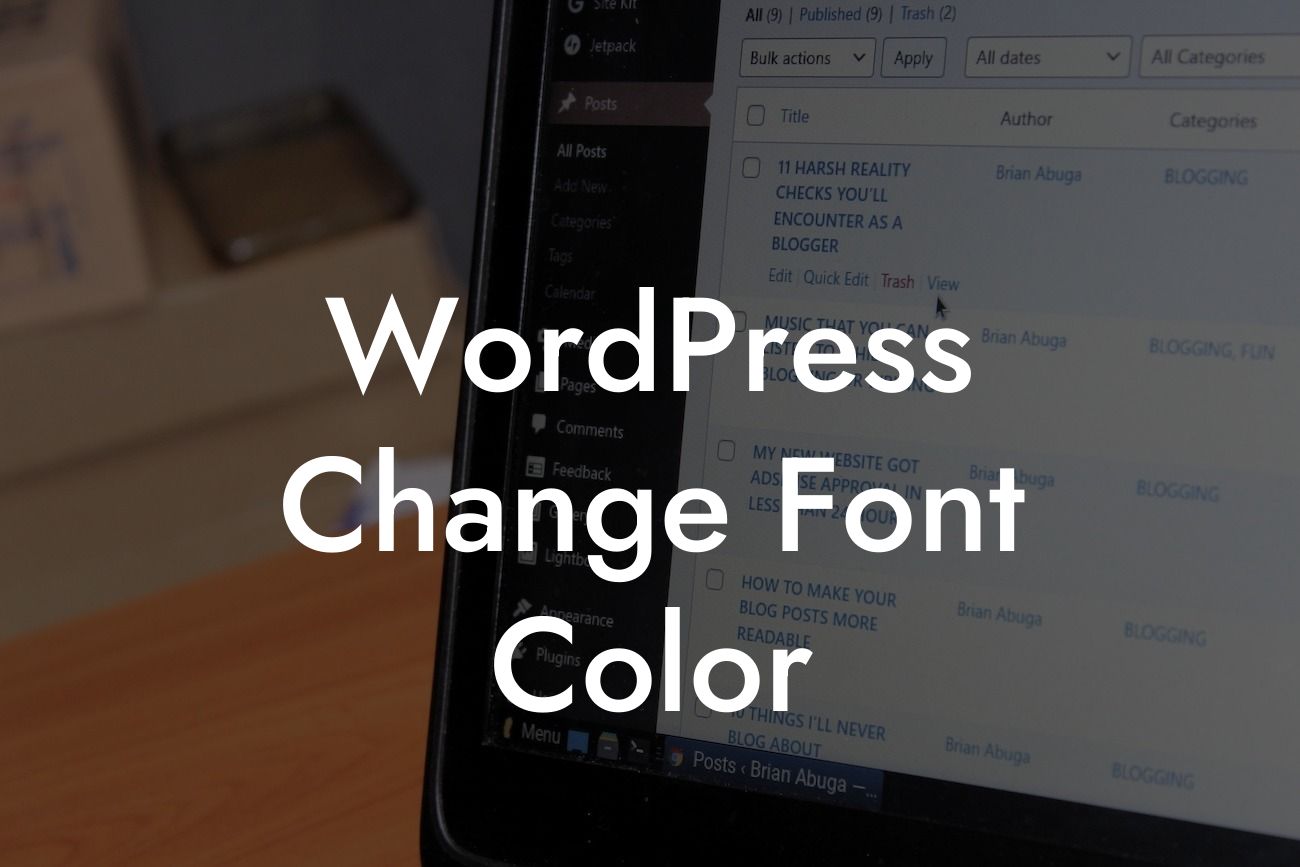Have you ever looked at your WordPress website and thought, "I wish I could change the font color"? Well, you're not alone. Font color plays a significant role in website design as it affects readability and overall user experience. In this article, we'll guide you through the process of changing the font color on your WordPress site, allowing you to take control of your online presence. Get ready to supercharge your success with DamnWoo's extraordinary WordPress plugins.
Changing the font color on your WordPress website is easier than you might think. Here's a step-by-step guide to help you get started:
1. Choose a suitable theme: Before making any changes, ensure that your chosen WordPress theme allows for font color customization. Some themes have limited options, while others offer more flexibility. Browse through the theme's documentation or consult the theme developer for guidance.
2. Access the Customizer: Once you've selected your theme, go to the WordPress dashboard and click on "Appearance" in the left-hand menu. From there, select "Customize" to access the Customizer panel.
3. Navigate to the Fonts section: In the Customizer panel, look for the "Fonts" or "Typography" tab, depending on your theme. This section allows you to modify various font properties, including font color.
Looking For a Custom QuickBook Integration?
4. Choose the font element to customize: Most themes divide font properties into sections like headings, body text, menus, and buttons. Select the element you want to change the font color for. For example, if you want to change the heading font color, click on the "Headings" section.
5. Adjust the font color: Within each font section, you'll find options to modify the font color. It could be a simple color picker, a dropdown menu, or a text field where you can enter a specific color code. Experiment with different colors and find the one that suits your brand and website aesthetics.
6. Preview and save: As you make changes to the font color, the preview pane in the Customizer panel will reflect the modifications. Take this opportunity to preview and fine-tune other font properties and styling options. Once you're satisfied with the changes, click on the "Save" button to apply them to your website.
Wordpress Change Font Color Example:
Let's say you have a fashion blog, and you want to change the font color of your article titles to create a bold and eye-catching look. Access the Customizer panel, navigate to the "Headings" section, and choose the font color that aligns with your brand identity and the overall style of your website. Preview the changes in real-time and save them to transform your fashion blog into a visually stunning platform.
Congratulations! You've successfully changed the font color on your WordPress website. By customizing your font color, you've taken a significant step towards enhancing your online presence. Remember to explore DamnWoo's collection of awesome WordPress plugins to unleash even more extraordinary possibilities for your website. Don't forget to share this article with others who may find it helpful and discover other engaging guides on DamnWoo. Elevate your online success today!