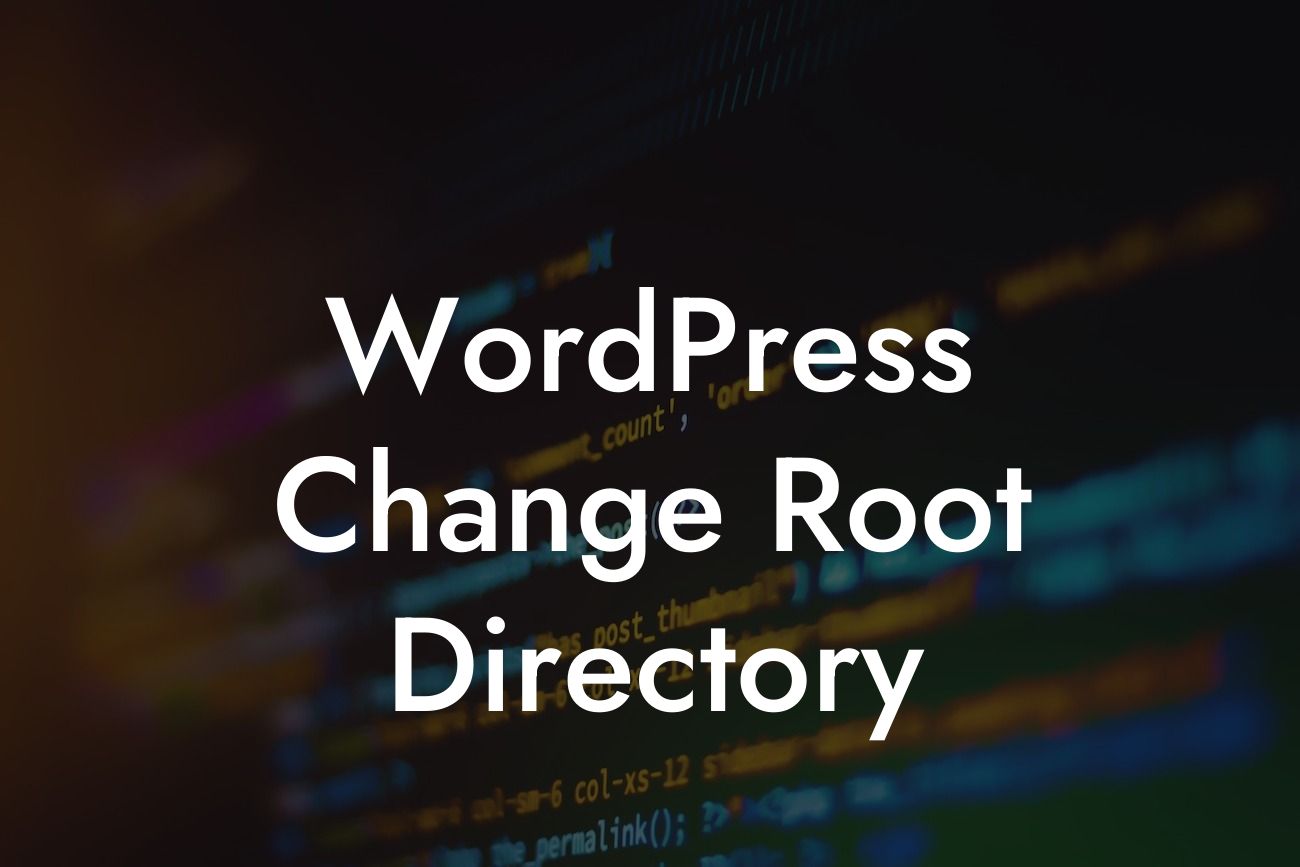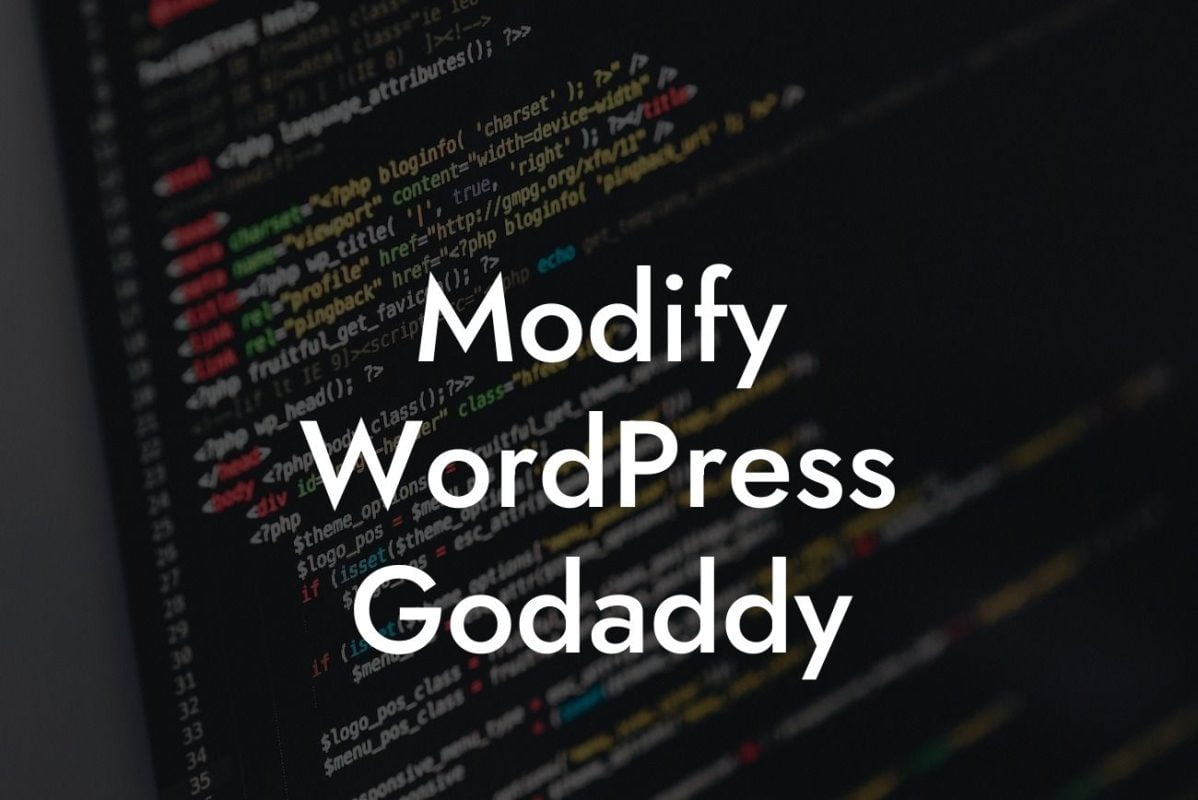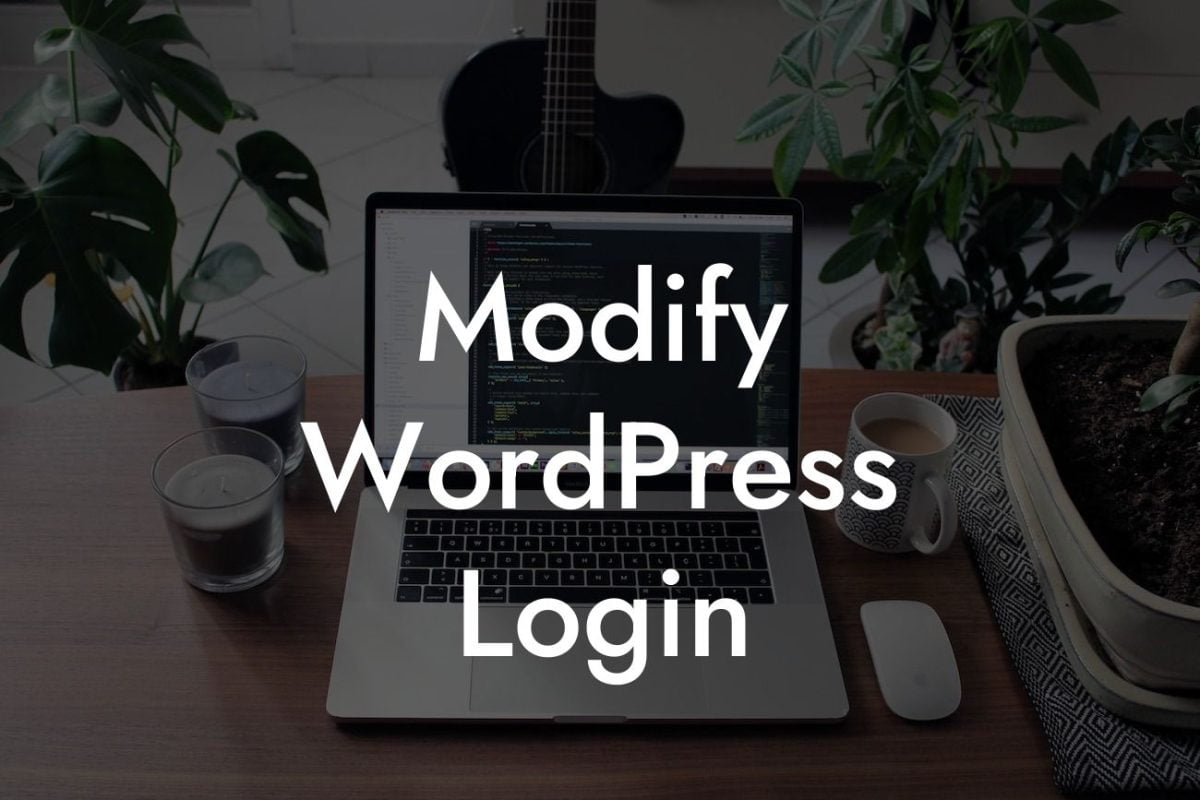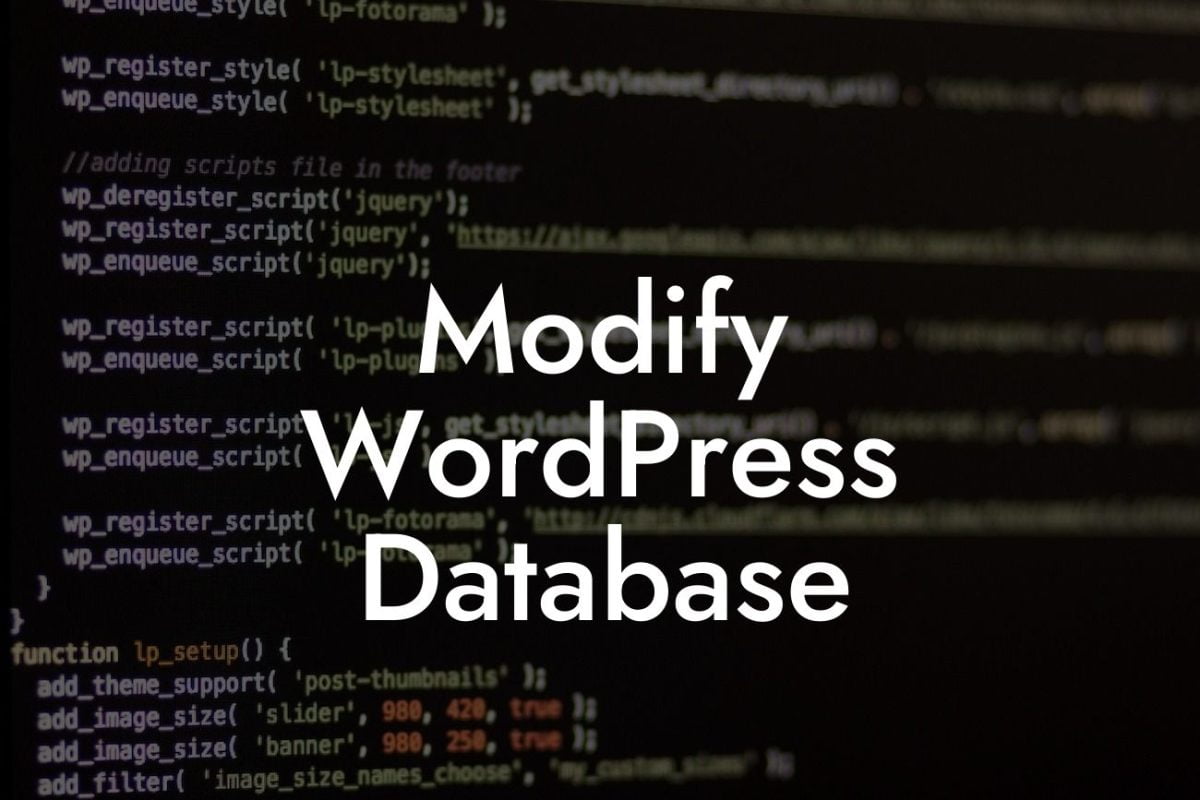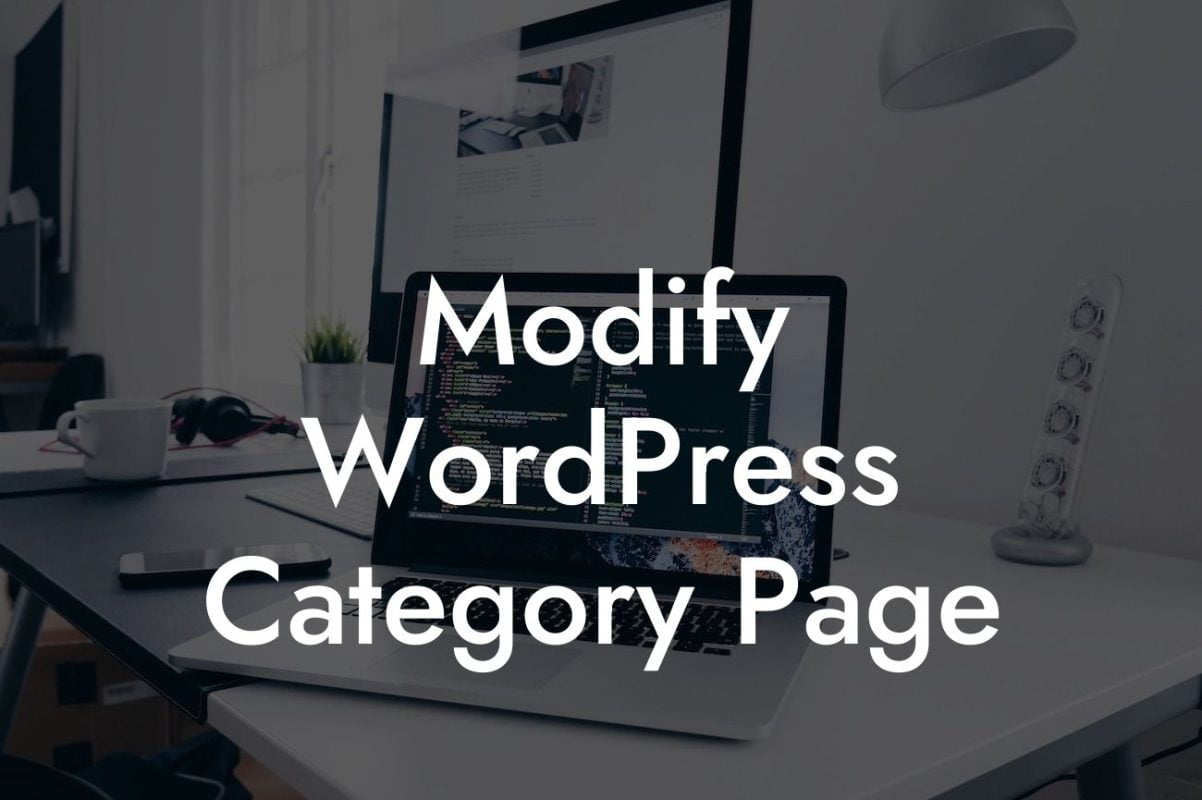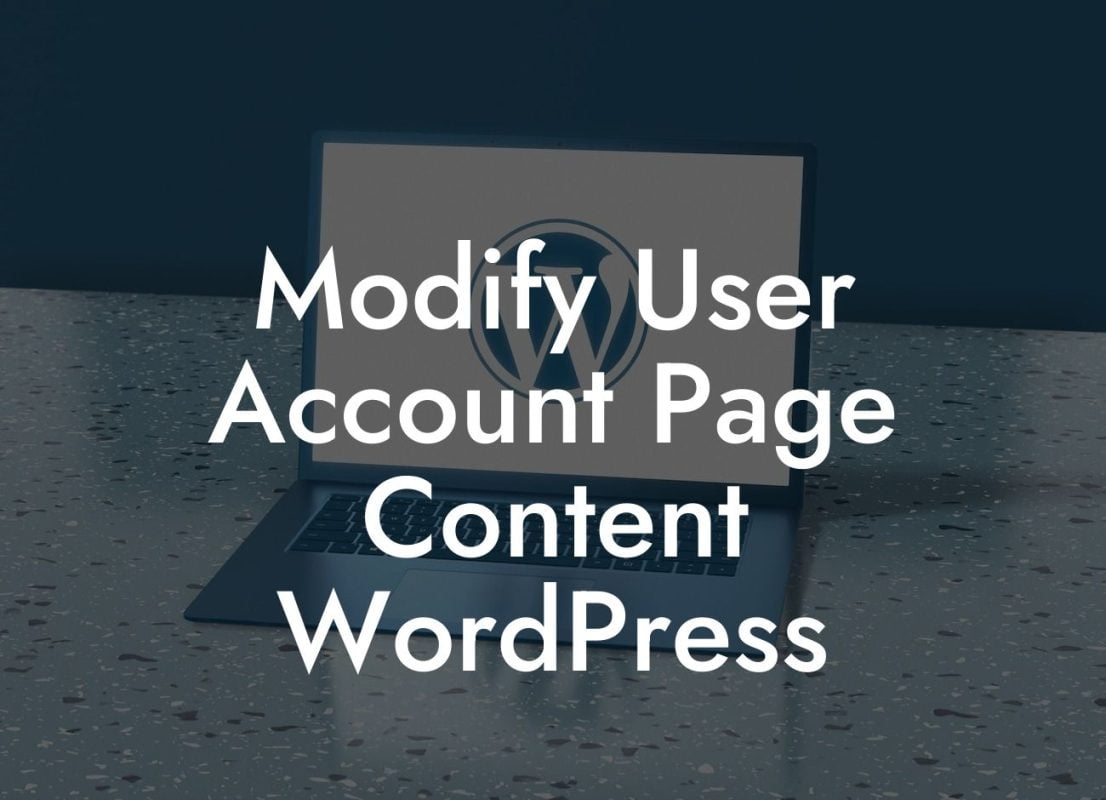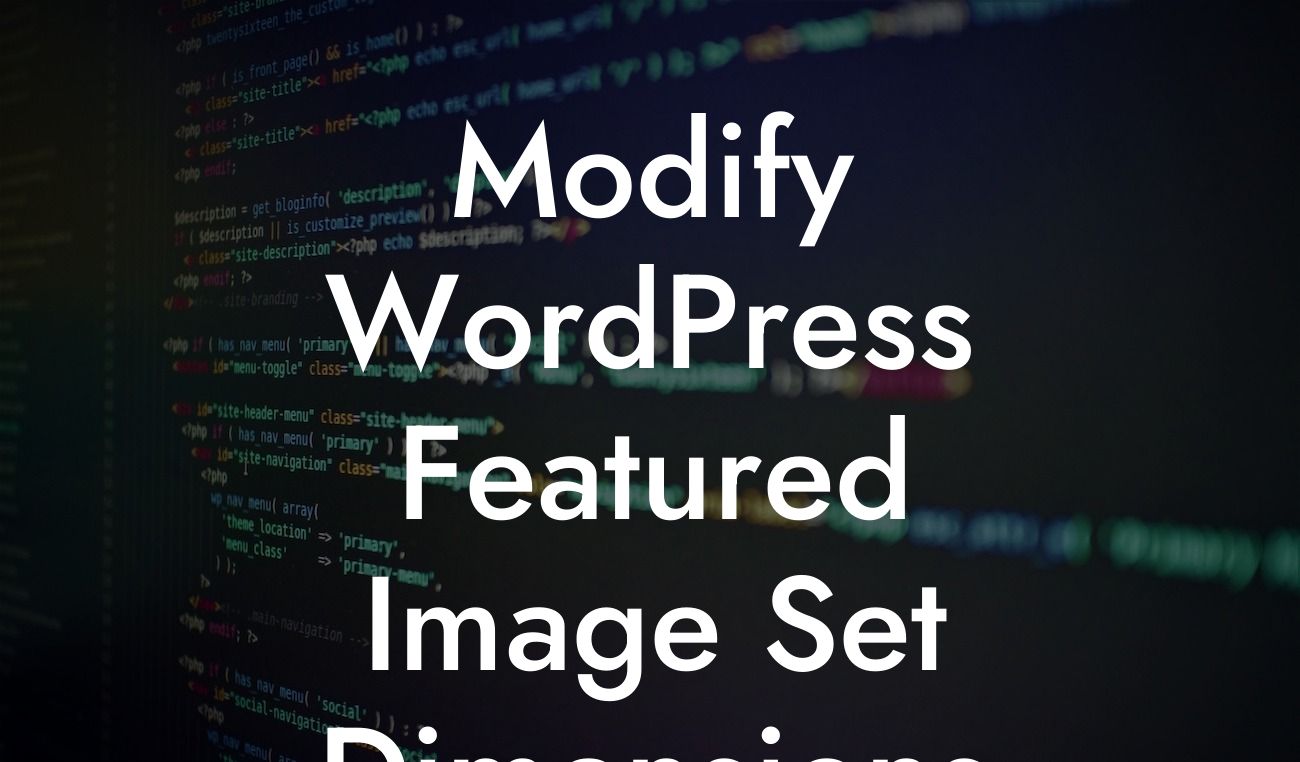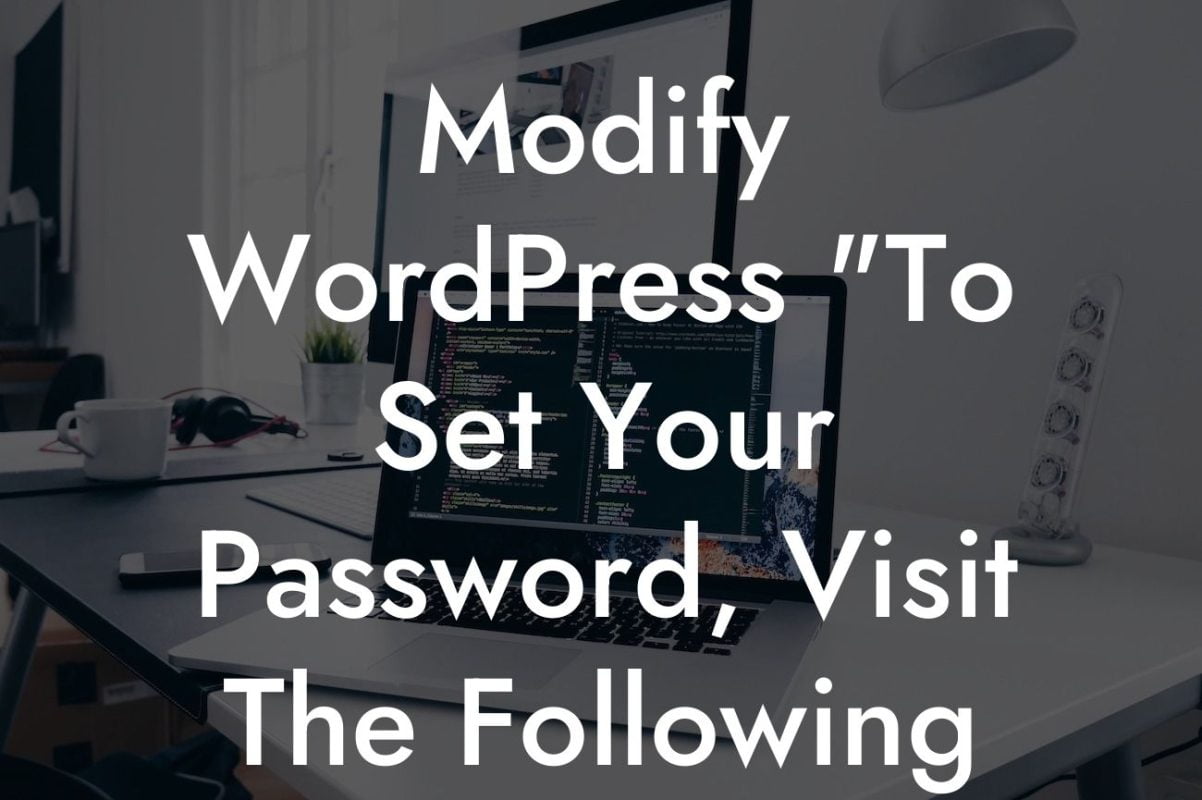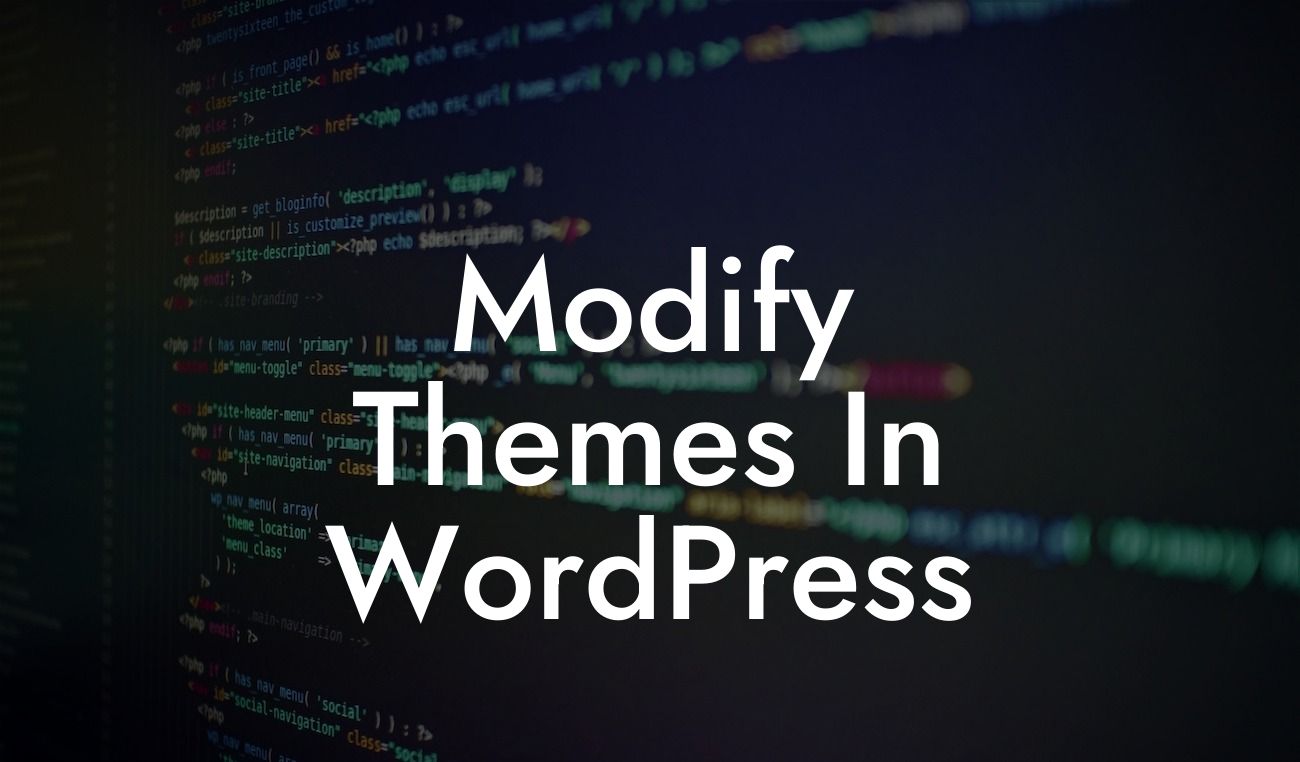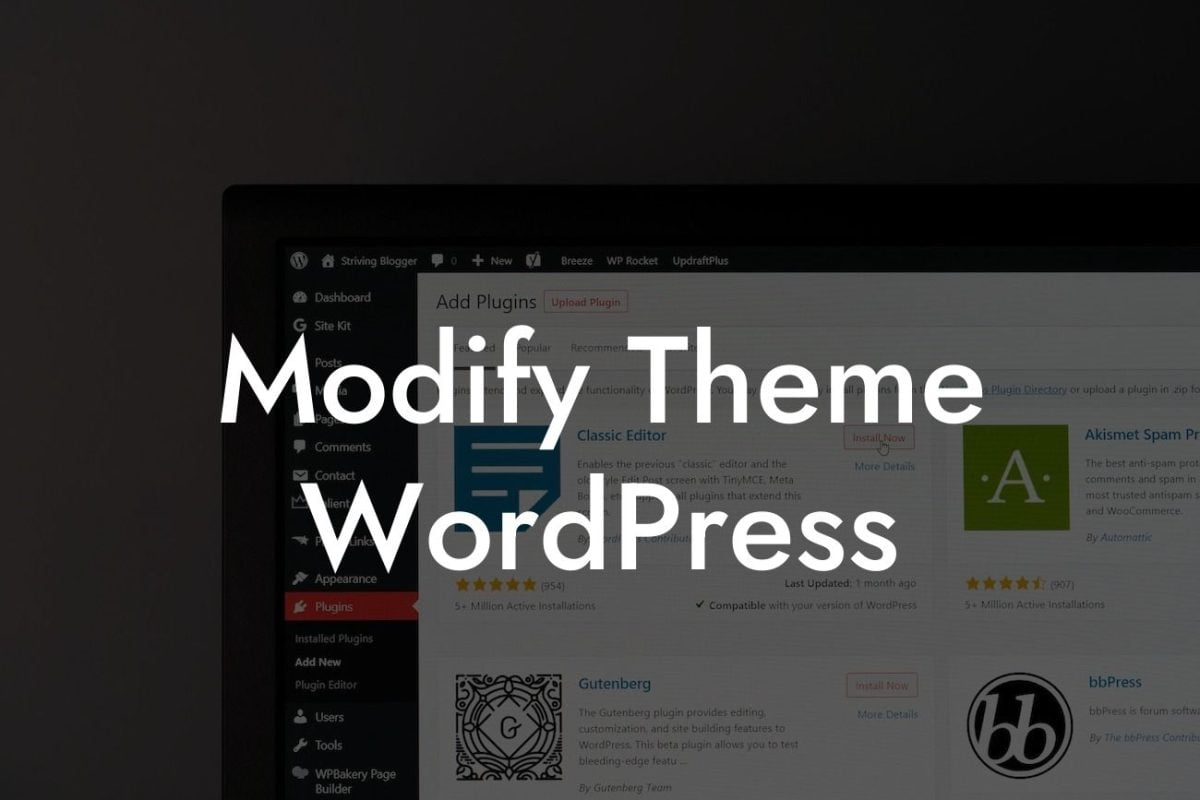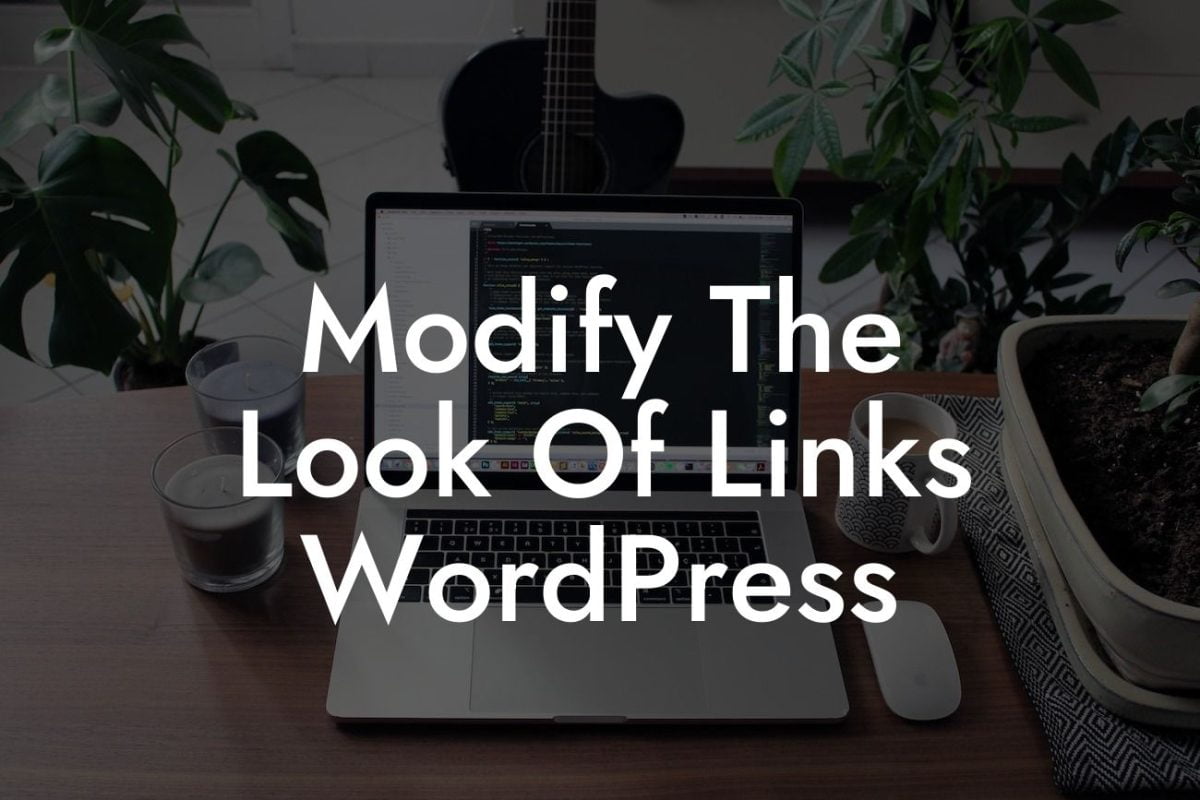Changing the root directory of your WordPress website might sound like a daunting task, but with the right guidance, it can be a game-changer for your small business or entrepreneurial venture. By gaining full control over your online presence, you can unlock new possibilities and customize your website to align perfectly with your unique brand. In this detailed guide from DamnWoo, we'll walk you through the steps to change the root directory of your WordPress website, empowering you to take your online success to new heights.
Changing the root directory of your WordPress website involves a few simple steps that can make a world of difference. Let's dive in:
1. Back up your website: Before making any changes, it's essential to create a backup of your entire website. This ensures that you have a restore point in case anything goes wrong during the process.
2. Choose a new directory: Decide on the new root directory where you want to move your WordPress installation. This could be a subdirectory, a different domain, or even a subdomain. Consider your goals and the structure of your website when making this decision.
3. Move your WordPress files: Using FTP or cPanel, transfer all of your WordPress files from the current directory to the new chosen directory.
Looking For a Custom QuickBook Integration?
4. Update the site URL: Log in to your WordPress dashboard and navigate to the Settings > General section. Update the WordPress Address (URL) and Site Address (URL) fields to reflect the new directory. This ensures that visitors access your website through the correct URL.
5. Update permalinks: Changing the root directory might impact your website's permalinks. To avoid broken links and maintain smooth navigation, update the permalinks structure by going to the Settings > Permalinks section and selecting the appropriate format.
Wordpress Change Root Directory Example:
Imagine you run a small business offering personalized online courses. Currently, your WordPress website is located at www.example.com, but you want to change the root directory to showcase your courses as the main focus. After carefully following the steps outlined above, you move your WordPress files to www.example.com/courses. You update the site URL and permalinks accordingly, ensuring a seamless transition. Now, your website's visitors can easily access your courses by going directly to www.example.com.
Congratulations! You've successfully changed the root directory of your WordPress website, giving you complete control over your online presence. As you explore new possibilities and further customize your website, don't forget to check out the range of powerful WordPress plugins offered by DamnWoo. Our plugins are specifically designed for small businesses and entrepreneurs, delivering extraordinary solutions to enhance your online success. Share this article with others who might benefit from it, and dive into more helpful guides on DamnWoo to take your online presence to the next level. Try one of our awesome plugins today and experience the difference for yourself.
With this detailed guide from DamnWoo, you can confidently change the root directory of your WordPress website and elevate your small business or entrepreneurial venture. Say goodbye to cookie-cutter solutions and embrace the extraordinary.