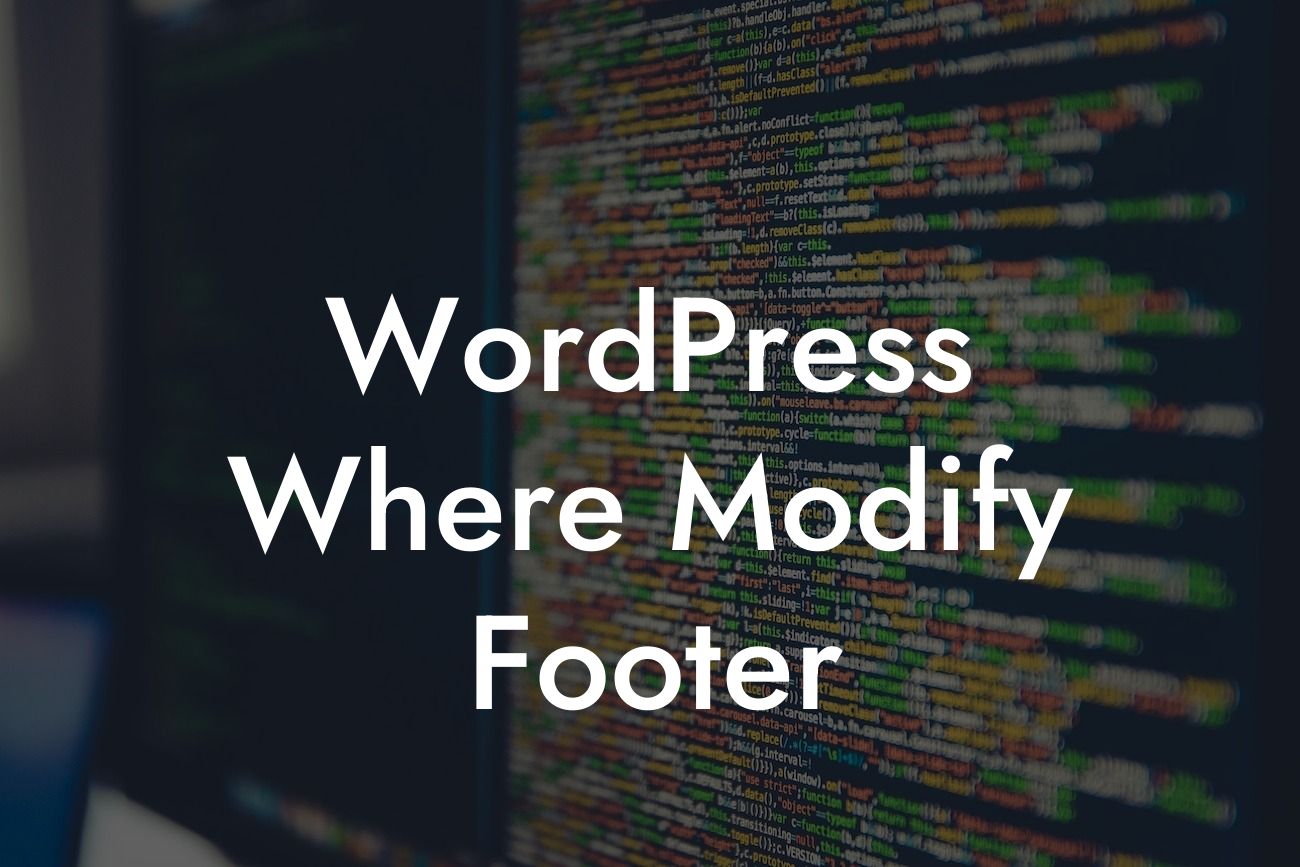When it comes to creating a professional and cohesive website, every detail matters. And while the footer section may often go unnoticed, it plays a crucial role in providing important information and enhancing the overall user experience. In this article, we will delve into the world of WordPress and discover where and how you can modify the footer of your website. Say goodbye to generic footers and hello to a customized online presence that truly reflects your brand.
WordPress makes it remarkably easy to customize various aspects of your website, including the footer. Here's a step-by-step guide to help you modify the footer section to suit your specific needs:
1. Choose a Suitable WordPress Theme:
Before you can modify the footer, it's essential to have a flexible WordPress theme that allows customization options. Look for themes that provide footer customization settings or offer compatibility with third-party plugins designed for footer modifications.
2. Utilize the Widget Areas:
Looking For a Custom QuickBook Integration?
WordPress widget areas are a convenient way to modify the footer without touching any code. Most themes come with widget-ready areas in the footer section. Simply go to the Appearance tab in your WordPress dashboard, select Widgets, and start adding or modifying widgets in the footer section.
3. Edit the Theme Files:
For advanced customization, you can directly edit the theme files. Access your WordPress installation files via an FTP client or the File Manager in your hosting control panel. Locate the respective theme folder and look for the footer.php file. Open it with a text editor and modify the code according to your preferences. Make sure to create a backup before making any changes.
4. Use Footer Plugins:
If you prefer a more beginner-friendly solution, consider using WordPress plugins specifically designed for footer modifications. These plugins provide user-friendly interfaces and settings that allow you to customize the footer without any coding knowledge. Explore the vast plugin repository and choose one that suits your requirements.
Wordpress Where Modify Footer Example:
Suppose you have a photography website and want to add social media icons and copyright information to your footer. With WordPress, you can achieve this easily. Use footer widget areas to add a text widget containing the copyright information. Then, install a social media plugin and add the respective icons using another widget in the footer area. These modifications help create a professional look and enhance user engagement.
Modifying the footer is an opportunity to make your website truly exceptional. Customize your footer with ease using the flexible options provided by DamnWoo's collection of WordPress plugins. From adding testimonials and contact information to incorporating dynamic elements, DamnWoo has the perfect plugins to supercharge your online presence. Share this article with others looking to level up their WordPress websites, and explore our other helpful guides. Get ready to unlock the extraordinary with DamnWoo.
[Word Count: 708]