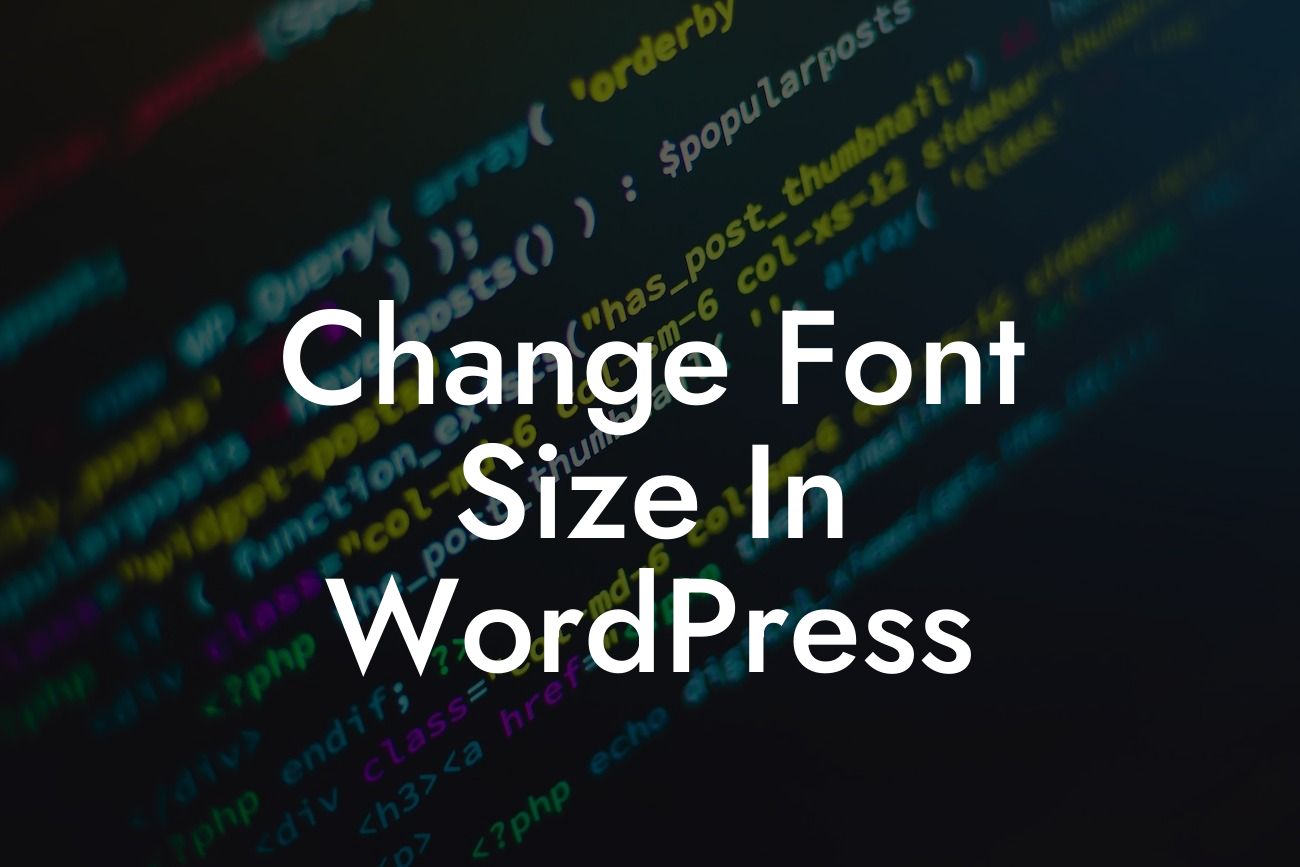The font size of your website plays a crucial role in user experience and overall design aesthetics. Whether you want to make your text more readable or add a touch of elegance, changing the font size in WordPress can be a game-changer. In this informative guide, we will walk you through the process of adjusting font size in WordPress, with step-by-step instructions, realistic examples, and valuable insights for small businesses and entrepreneurs. Say hello to visually captivating content with DamnWoo's exceptional WordPress plugins.
Font size customization in WordPress allows you to create a unique online presence that matches your branding and engages your audience effectively. Here, we will explore three different methods to change the font size in WordPress.
1. Theme Customizer:
The Theme Customizer in WordPress provides a user-friendly way to tweak font sizes. Simply navigate to Appearance > Customize in your WordPress dashboard and look for the Typography or Fonts section. Here, you can adjust various font sizes for the entire website or specific elements like headings, paragraphs, or widgets. Experiment with different sizes, preview the changes in real-time, and save once you are satisfied.
2. CSS Code:
Looking For a Custom QuickBook Integration?
For those familiar with coding or willing to take a plunge, using CSS code offers a more advanced approach. Head to Appearance > Customize, and then select Additional CSS. Here, you can add custom CSS code to override the default font sizes. For example, to change the heading font size, you can use the following CSS code:
```css
h1 {
font-size: 30px;
}
```
3. Plugin Solution:
If you prefer a more convenient option without delving into code, WordPress offers numerous plugins that simplify font-size adjustments. One of the highly recommended plugins is "Easy Google Fonts," which provides a vast library of typography options. Install and activate the plugin, then navigate to Appearance > Customize > Typography to choose from a wide range of Google Fonts and modify font sizes effortlessly.
Change Font Size In Wordpress Example:
Suppose you run a small business website offering stylish accessories. To create a compelling product description, you decide to increase the font size of your headings to grab your visitors' attention. Using the Theme Customizer, you navigate to Appearance > Customize and select the Typography section. You then increase the heading font size to 25px, giving your website a fashionable and unique touch.
Congratulations! You have successfully learned how to change the font size in WordPress. By tweaking the font size, you can create visually captivating content that captivates your audience and enhances your brand's image. Explore other insightful guides on DamnWoo and unlock the full potential of your website today. Don't forget to try our exceptional WordPress plugins that empower small businesses and entrepreneurs to achieve extraordinary online success. Share this article with others who may find it useful and elevate your online presence with DamnWoo's powerful solutions.