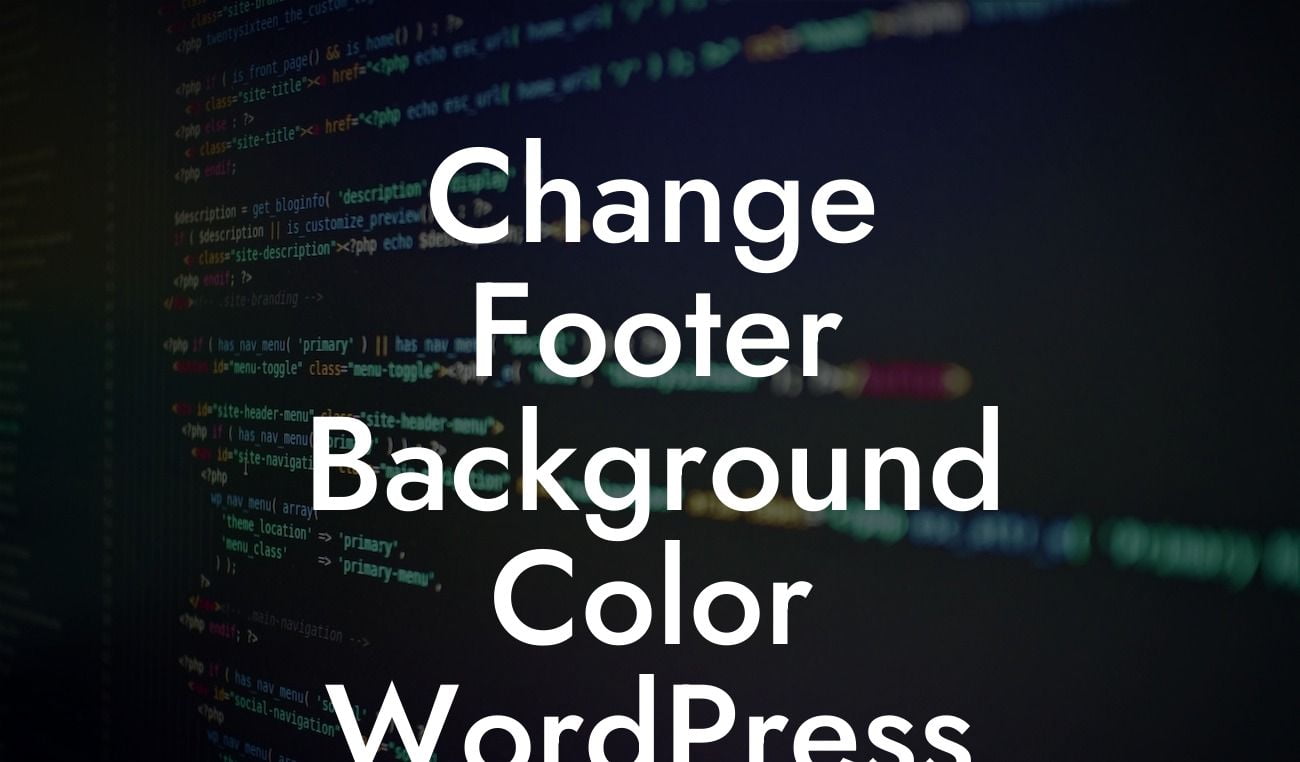Are you tired of the plain and ordinary footer background color on your WordPress website? A customized footer not only enhances your website's aesthetics but also adds a unique touch to your online presence. In this guide, we will take you through the process of changing the footer background color in WordPress, enabling you to create a more captivating user experience.
Changing the footer background color in WordPress is a simple yet effective way to make your website stand out from the crowd. Follow these steps to customize your footer color:
1. Select a suitable color scheme:
Before diving into the technical aspects, think about the color scheme that aligns with your brand and website's overall design. Consider your target audience and the vibe you want to portray. Choose a color that not only complements your website but also emphasizes your brand identity.
2. Access the WordPress customization panel:
Looking For a Custom QuickBook Integration?
To change the footer background color, you need to access the WordPress customization panel. Go to your WordPress dashboard and navigate to "Appearance" and then "Customize."
3. Locate the footer settings:
Once you're in the customization panel, look for the footer settings. The placement of these settings can vary depending on your theme. It may be labeled as "Footer" or "Footer Options."
4. Customize the footer background:
Within the footer options, you will find various customization settings such as layout, widgets, and colors. Locate the setting specifically related to the footer background color. It might be named "Footer Background" or "Footer Colors."
5. Choose your desired color:
Click on the corresponding setting and choose the color you want for your footer background. You can either pick from the predefined color palette or enter a specific color code if you have one in mind. Instantly, the preview will update, allowing you to see how your chosen color looks in real-time.
6. Save and publish:
Once you're satisfied with your selected color, click on the "Save" or "Publish" button to apply the changes to your footer background. Voila! Your WordPress website now boasts a customized footer background color.
Change Footer Background Color Wordpress Example:
Let's say you have a creative agency website built on WordPress, and you want to change the footer background color to match your brand colors. Access the customization panel, look for the footer settings, and choose the "Footer Background" option. Enter the color code for your brand's primary color, such as "#FF6700." Save the changes, and your website's footer instantly transforms into a visually appealing and cohesive part of your overall design.
Congratulations! You have successfully changed the footer background color on your WordPress website. By customizing this small yet significant element, you have taken a step towards enhancing your online presence. Explore other guides on DamnWoo to discover more ways to improve your website and consider utilizing our awesome WordPress plugins to take your online success even further.
Share this article with fellow entrepreneurs and small business owners who want to elevate their online presence through customized website design. Stay tuned for more insightful content and let DamnWoo empower your digital journey.
Ready to take your website to the next level? Try out one of our awesome WordPress plugins today and experience the extraordinary firsthand!
Remember, at DamnWoo, we believe in crafting engaging and unique solutions specifically for small businesses and entrepreneurs like you.
Now go ahead, customize your footer background color and watch your website's visual appeal soar!