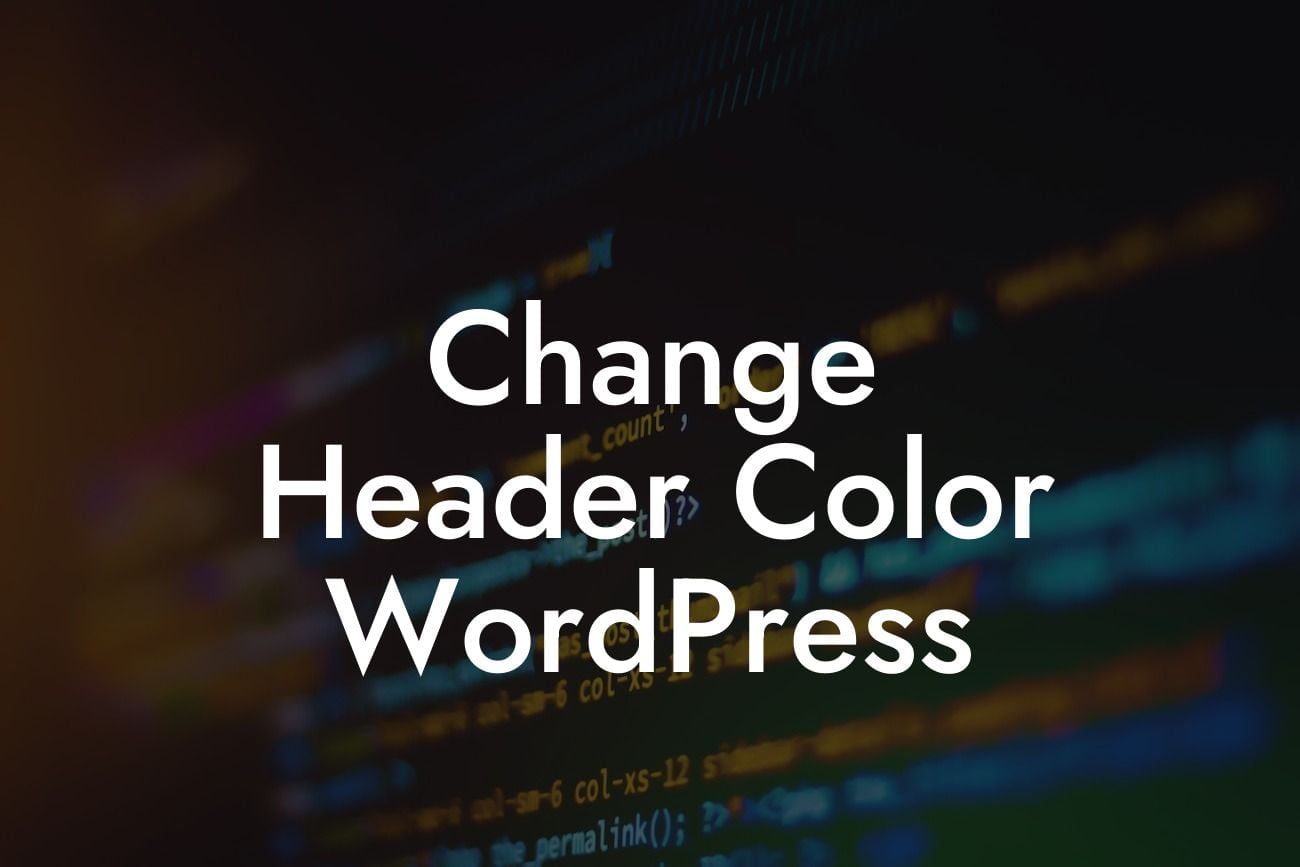Are you tired of the default header color on your WordPress website? Do you want to make your website more unique and eye-catching? Look no further! In this comprehensive guide, we'll walk you through the step-by-step process of changing the header color on your WordPress site. With our easy-to-follow instructions and helpful tips, you'll be able to customize your website's header color and give it a fresh new look.
Changing the header color on your WordPress site is a simple process that requires a few easy steps. Follow the guidelines below to learn how to do it:
1. Choose a color scheme:
Before diving into the technical aspects of changing your header color, take some time to consider the overall color scheme of your website. Think about the mood or branding you want to convey. Are you looking for a bold and vibrant header color, or something more subtle and neutral? Having a clear vision in mind will help you make the right design choices.
2. Access the WordPress Customizer:
Looking For a Custom QuickBook Integration?
To change the header color, you'll need to access the WordPress Customizer. From your WordPress dashboard, navigate to "Appearance" and click on "Customize". This will launch the Customizer interface, where you can make various design changes to your website.
3. Locate the header settings:
Once you're in the Customizer, look for the "Header" options. This may vary depending on your theme, but most themes will have a dedicated section for header settings. Click on it to reveal the available customization options.
4. Change the header background color:
Within the header settings, you should find an option to change the header background color. Click on it, and a color picker will appear. Use the color picker to select your desired header color. You can either manually input a color code or choose from the available color palette.
5. Preview and save changes:
As you make changes to the header color, the live preview on the right side of the Customizer will update accordingly. Take this opportunity to see how your new header color meshes with the rest of your website. If you're satisfied with the result, click on the "Save & Publish" button to apply the changes permanently.
Change Header Color Wordpress Example:
For instance, let's say you run a small fitness blog and want to change the header color to a vibrant shade of blue that matches your brand's logo. By following the steps outlined above, you'll be able to showcase your brand identity and make a memorable impression on your website visitors.
Congratulations! You've successfully changed the header color on your WordPress website. By personalizing your website's design, you're one step closer to standing out from the crowd and capturing your audience's attention. Don't forget to share this guide with fellow WordPress users who may find it helpful. If you're looking for more ways to enhance your website, explore the other guides on DamnWoo and consider trying one of our awesome WordPress plugins. With DamnWoo, you can take your online presence to new heights.