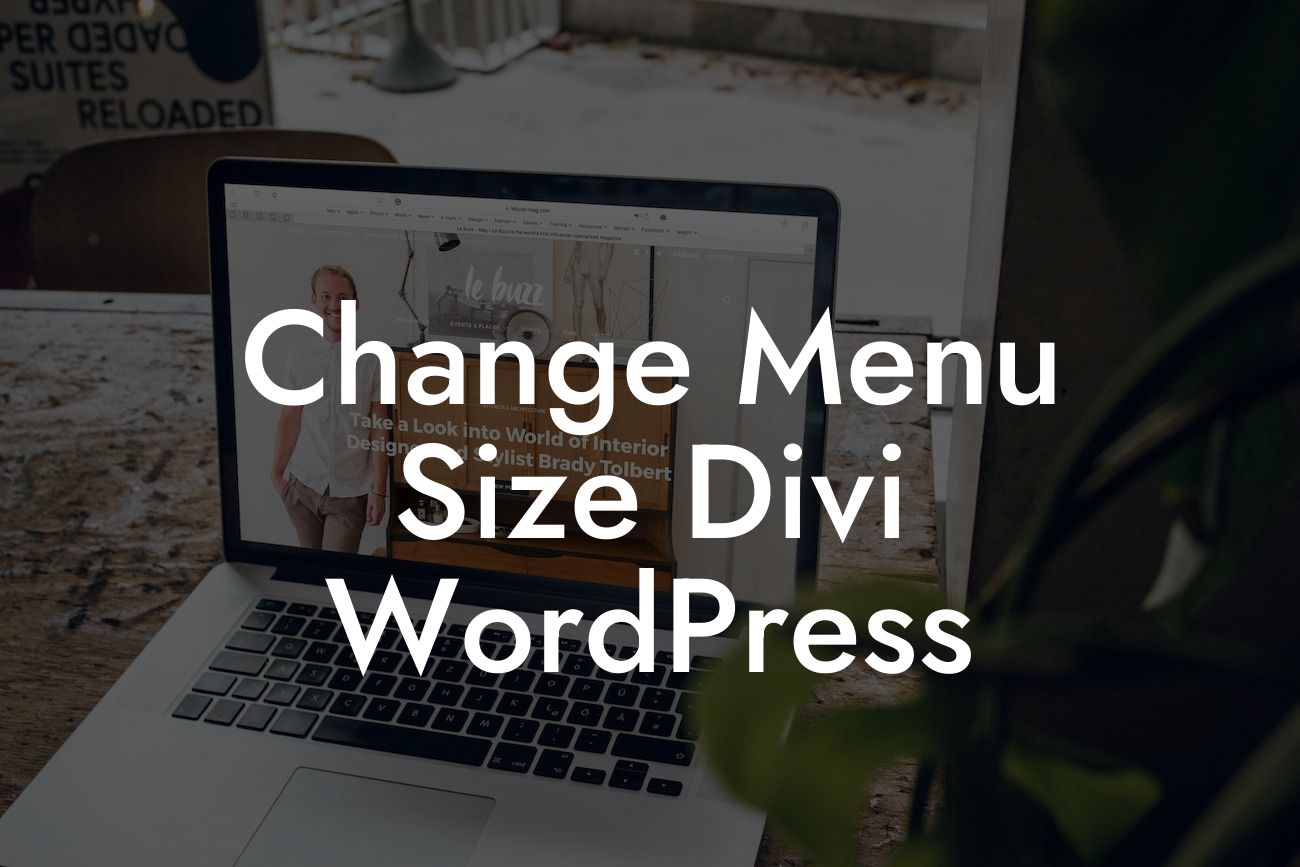Are you using Divi Wordpress and looking for ways to customize your menu? A well-designed menu can significantly enhance the user experience and make your website more visually appealing. With DamnWoo's powerful plugins designed exclusively for small businesses and entrepreneurs, you can effortlessly change the menu size in Divi Wordpress, creating a seamless and engaging navigation system. In this blog post, we will guide you through the process step-by-step, empowering you to elevate your website's design and functionality.
Changing the menu size in Divi Wordpress is easier than you think. Follow these simple steps to transform your menu to perfectly suit your website:
1. Accessing the Divi Theme Customizer:
To make changes to your menu size, you need to access the Divi Theme Customizer. From your Wordpress dashboard, navigate to Appearance > Customize. This will bring you to the Divi Theme Customizer, where you can customize various elements of your website.
2. Navigating to the Navigation Settings:
Looking For a Custom QuickBook Integration?
Once you are in the Divi Theme Customizer, look for the Navigation Settings tab. Click on it to reveal a list of options related to your website's menu.
3. Adjusting the Menu Height:
Under the Navigation Settings, you will find the option to adjust the Menu Height. Simply use the slider provided to increase or decrease the height of your menu. Preview the changes in real-time to ensure it matches your desired look.
4. Customizing the Menu Font Size:
To further customize your menu, you can also adjust the font size. Within the Navigation Settings, locate the Menu Font Size option. Use the slider or enter a specific value to increase or decrease the font size, ensuring it complements your menu design.
5. Saving and Publishing Changes:
Once you are satisfied with your menu size and font adjustments, click on the Save and Publish button to make the changes live on your website. Your menu will now reflect the updated size and font style, enhancing the overall user experience.
Change Menu Size Divi Wordpress Example:
Let's say you manage a small online boutique selling handmade accessories. Your Divi Wordpress website showcases your stunning products, but you feel that the default menu size is overpowering the delicate design. By following the steps mentioned above, you can easily reduce the menu size to create a more harmonious and visually appealing navigation system. This customization will not only make your website more engaging but also highlight the uniqueness of your brand.
Congratulations! You have successfully changed the menu size in Divi Wordpress, elevating your website's design and ensuring a seamless user experience. As DamnWoo, we are dedicated to empowering small businesses and entrepreneurs with our powerful WordPress plugins. Explore our range of plugins to further enhance your online presence and take your success to new heights. Don't forget to share this article and check out other valuable guides on DamnWoo. Try one of our awesome plugins today and see the exceptional difference it can make!
[End of Article]