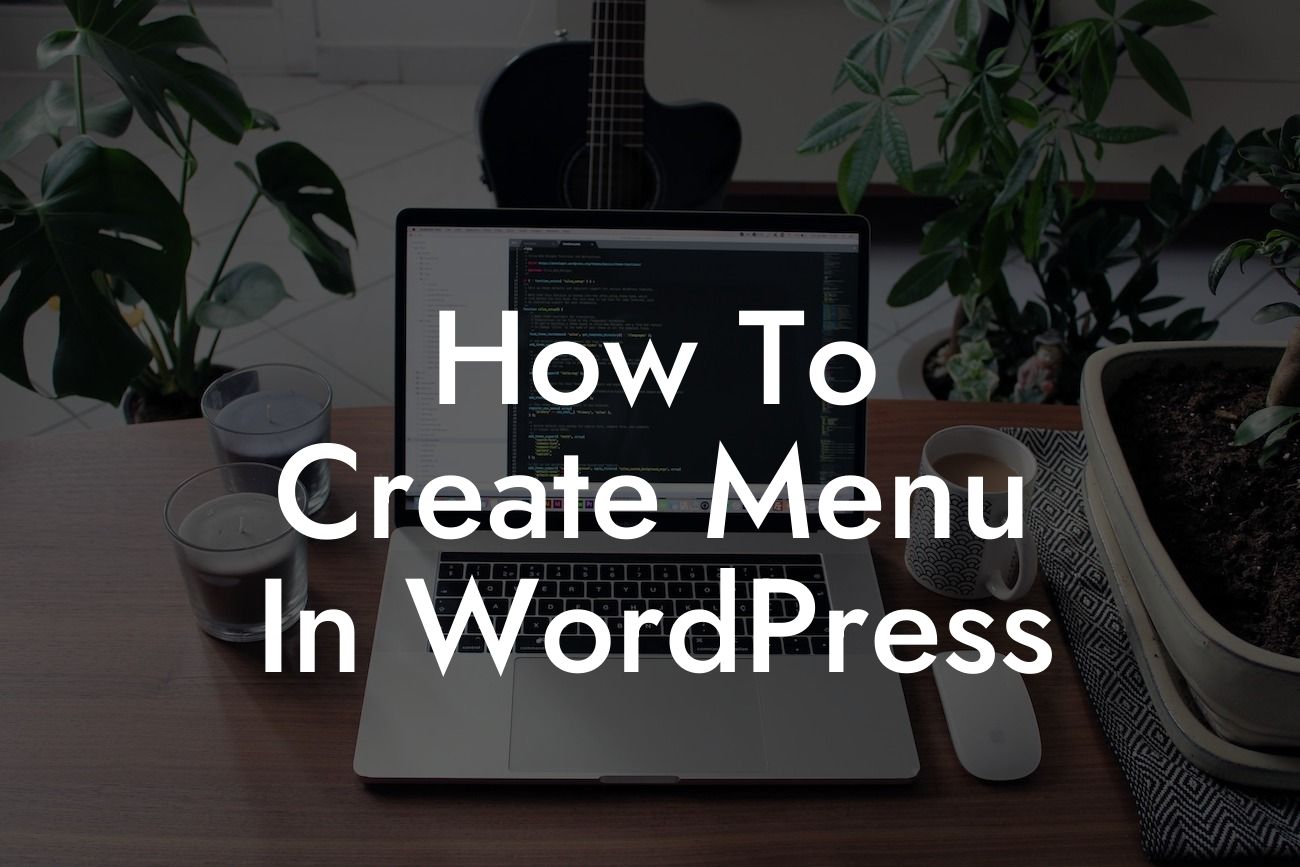Are you struggling to create a menu in WordPress that perfectly suits your website's needs? Don't worry, you're not alone! Many small businesses and entrepreneurs face this challenge when trying to enhance their online presence. But fear not, because DamnWoo is here to help you navigate through the seemingly complex process of menu creation in WordPress. In this detailed guide, we will walk you through step-by-step instructions to effortlessly create and customize menus that will elevate your website's user experience and overall design.
Creating a menu in WordPress is a crucial aspect of web design, as it allows visitors to navigate through your website easily. To get started, follow these simple steps:
1. Access the WordPress Menu Settings: Begin by logging in to your WordPress dashboard and navigating to the "Appearance" tab. Select the "Menus" option to access the menu settings.
2. Create a New Menu: Click on the "Create a new menu" link, and give your menu a name. This name is for internal reference and will not be visible on your website.
3. Add Pages and Custom Links: In the "Edit Menus" section, you can add pages, posts, or custom links to your menu. Simply check the desired items and click the "Add to Menu" button.
Looking For a Custom QuickBook Integration?
4. Arrange Menu Items: After adding items to your menu, you can easily rearrange them by dragging and dropping. Indent and align items as sub-items to create dropdown menus.
5. Customizing Menu Appearance: WordPress provides various options to customize your menu appearance. You can select a theme location, create a mega menu, add icons, and more. Experiment with these settings to match your website's aesthetics.
6. Save and Set Menu: Once you are satisfied with your menu's structure and appearance, click the "Save Menu" button. You can then assign the menu to a specific location on your website using the "Manage Locations" tab.
How To Create Menu In Wordpress Example:
Let's say you own a small online store selling handmade crafts. You want to create a menu that showcases different product categories and featured collections. Start by creating a new menu and adding pages for each category. You can also include custom links to highlight additional sections, such as a blog or contact page. Arrange the menu items to form dropdown menus for specific subcategories. Customize the appearance by selecting a suitable theme location and adding icons to each category. Finally, save the menu and assign it to the appropriate location on your website—voila! Your customers can now easily navigate through your store, boosting user experience and driving sales.
Congratulations! You have successfully learned how to create a menu in WordPress. By implementing the steps outlined in this guide, you can now elevate your website's design and enhance user navigation. But why stop there? Explore other guides on DamnWoo to further optimize your online presence. And don't forget to try out our awesome WordPress plugins, tailored exclusively for small businesses and entrepreneurs like you. Sharing this article will also help fellow website owners struggling with menu creation. So, spread the knowledge and elevate the online world together!