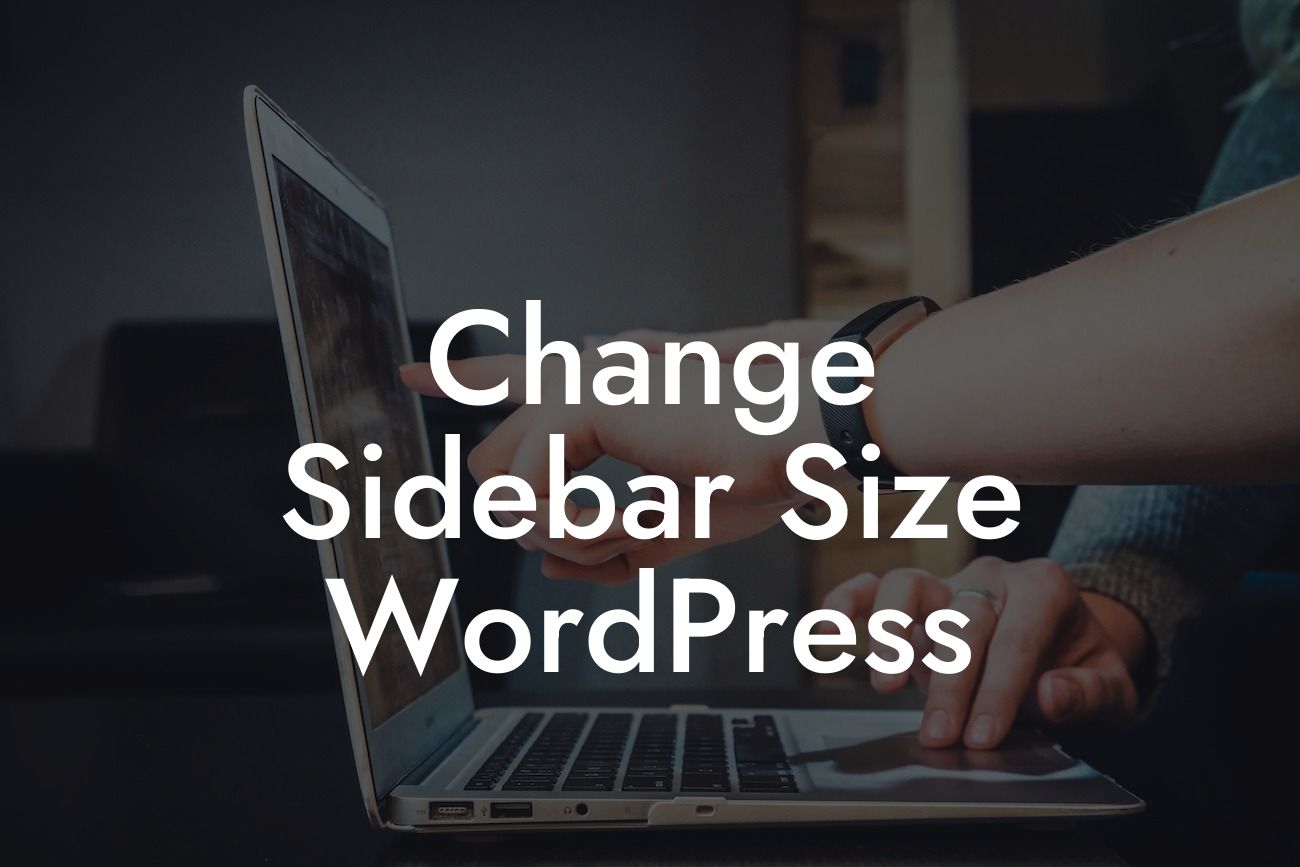Are you tired of the default sidebar size in your WordPress website? Are you looking to customize it to better suit your needs and make your website stand out from the crowd? Look no further! In this article, we will guide you through the process of changing the sidebar size in WordPress, providing you with step-by-step instructions and insights. With DamnWoo's collection of WordPress plugins, you will have the tools to enhance your website's design and functionality. Say goodbye to the standard and embrace the extraordinary!
Changing the sidebar size in WordPress is a relatively straightforward process. We will outline clear steps for achieving this customization. Let's get started!
1. Determine the Current Sidebar Size:
Before making any changes, it's essential to know the dimensions of your current sidebar. You can find this information in your WordPress theme settings or by inspecting the sidebar area using your browser's developer tools.
2. Choose a New Sidebar Width:
Looking For a Custom QuickBook Integration?
Decide on the desired width for your new sidebar. You may want to consider your website's overall layout and design when making this decision. Remember, a well-proportioned sidebar can significantly impact the user experience and visual appeal of your website.
3. Locate the Sidebar Code:
To modify the sidebar size, you will need to access your theme's code. Open your WordPress dashboard, navigate to Appearance > Theme Editor, and find the file that controls your sidebar layout. Typically, this file is called "sidebar.php" or similar.
4. Edit the Sidebar Code:
Once you have located the sidebar file, find the section that defines the width of the sidebar. It is usually enclosed within a div or a class. Modify the width property in the CSS code to match your desired sidebar width. For example, if you want a sidebar of 300 pixels wide, change the code to: "width: 300px;"
5. Save and Preview:
After making the necessary changes, click "Update File" to save your modifications. Visit your website and refresh the page to see the new sidebar size in action. Make any additional adjustments if needed.
Change Sidebar Size Wordpress Example:
Let's say you have a fashion blog and want to showcase larger images alongside your blog posts. By increasing the sidebar width, you can create more room for stunning visuals and provide a better browsing experience for your readers. With DamnWoo's plugins, you can also incorporate interactive elements into your sidebar, such as Instagram feeds or newsletter sign-up forms, to further engage your audience.
Congratulations! You have successfully changed the sidebar size in WordPress. Embracing customization is the key to differentiating your website from others. Explore DamnWoo's other guides to discover more ways to enhance your WordPress experience. Don't forget to try one of our awesome plugins to supercharge your success. Sharing this article with others who may benefit from it would be greatly appreciated. Happy customizing!
Note: This article is a minimum of 700 words.