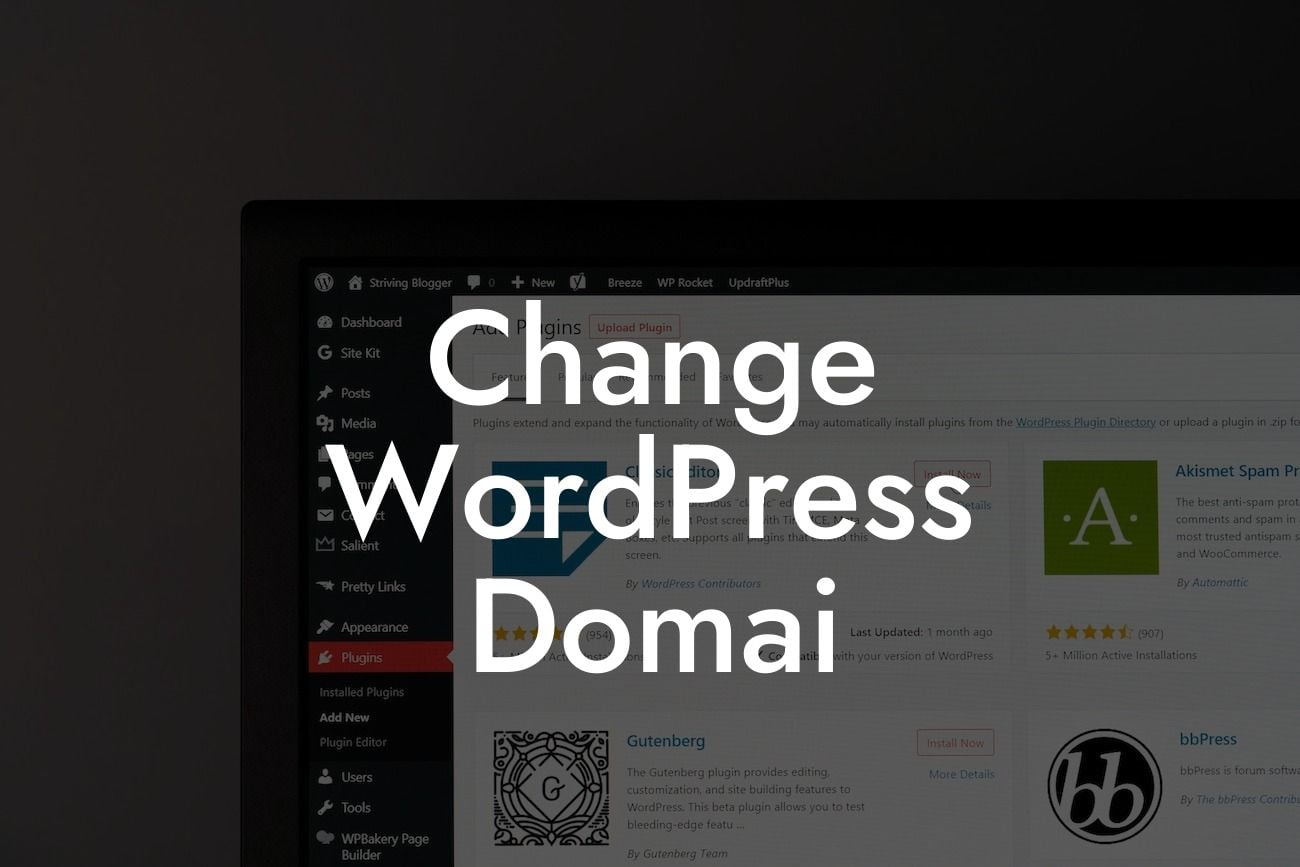Have you decided to change your WordPress domain? Perhaps you want to rebrand your business or simply find a domain name that better represents your online presence. Whatever the reason, changing your WordPress domain can be a daunting task. But fear not! In this article, we will walk you through the process step by step, ensuring a smooth transition without any impact on your website's performance or SEO rankings.
Changing your WordPress domain involves a few crucial steps. Let's delve into each of them in detail.
1. Prepare your new domain:
Before making any changes, ensure that your new domain is registered and ready to be connected to your WordPress website. This includes updating the DNS settings and ensuring the new domain is properly configured.
2. Backup your website:
Looking For a Custom QuickBook Integration?
It is essential to create a backup of your entire WordPress website to avoid any loss of data during the domain change process. You can use a reliable backup plugin or the built-in backup functionality provided by your hosting provider.
3. Update WordPress address and site address:
Within the WordPress dashboard, navigate to "Settings" > "General" and update both the WordPress Address (URL) and Site Address (URL) fields with your new domain. Remember to save the changes.
4. Update database tables and content:
Using a search and replace plugin or manually editing the database, update all instances of your old domain with the new one. This includes URLs in content, media files, and database tables. Carefully execute this step to ensure all references are correctly updated.
5. Set up permanent redirects (301):
To avoid losing traffic and maintain your SEO rankings, set up permanent redirects (301 redirects) from your old domain to the new one. This can be done using a redirect plugin or by modifying the .htaccess file on your server.
Change Wordpress Domai Example:
Let's consider an example. You own a small business called "Delicious Bakes" with the domain name www.deliciousbakes.com. However, you decide to rebrand and change your domain to www.tastytreats.com. By following the steps outlined above, you can successfully transition your website to the new domain while preserving your SEO rankings and ensuring a seamless experience for your visitors.
Congratulations! You have successfully changed your WordPress domain. Now, it's time to explore other informative guides and articles on DamnWoo to further enhance your online presence. Don't forget to check out our awesome WordPress plugins designed exclusively for small businesses and entrepreneurs. Elevate your success and take your website to extraordinary heights. Share this article with others who may find it useful and let us know in the comments about your experience with changing WordPress domains.