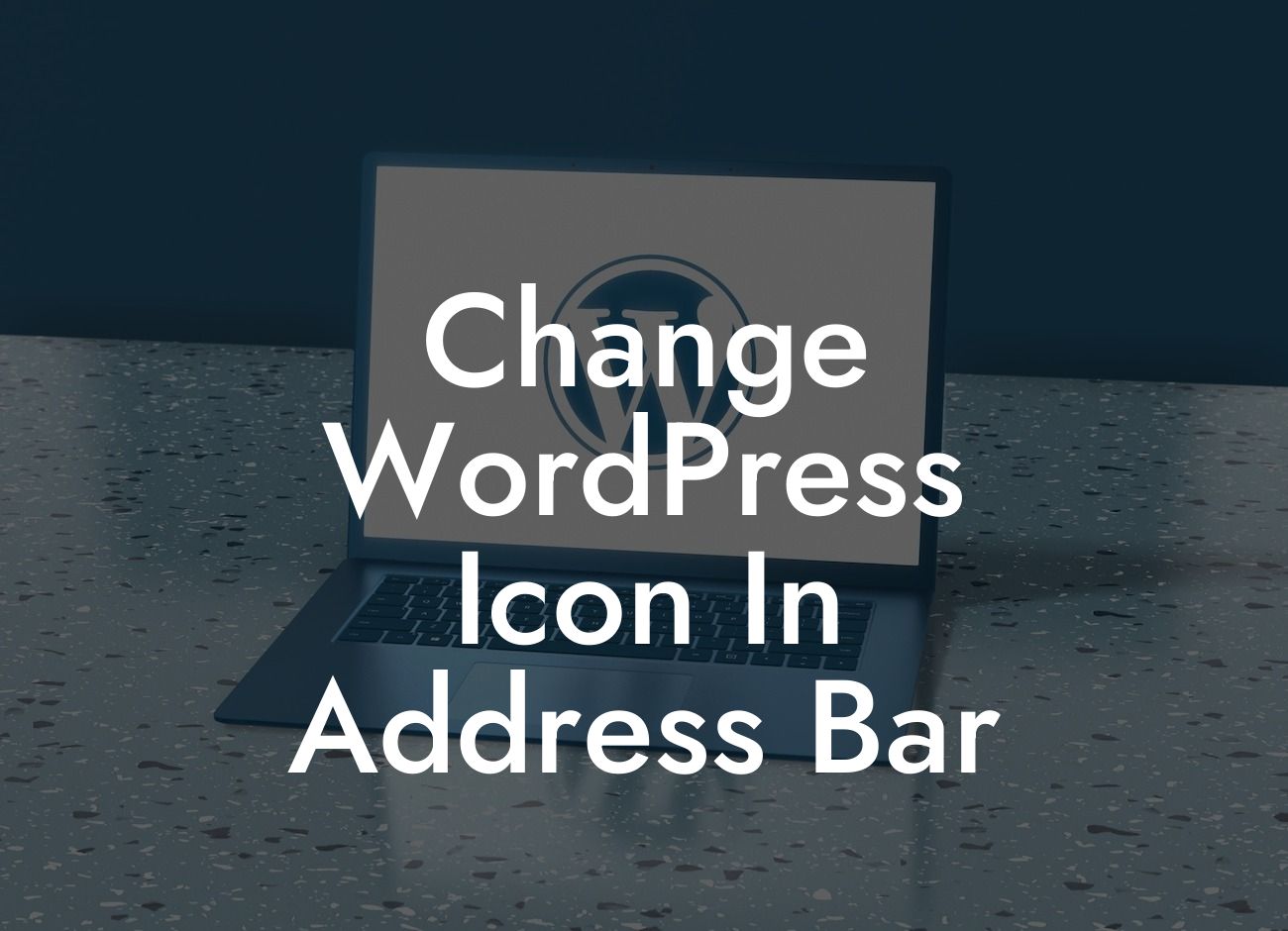One of the key aspects of creating a successful website is making it stand out from the crowd. And what better way to do it than by customizing even the smallest details? In this guide, we will show you how to change the WordPress icon in the address bar, also known as the favicon. By personalizing this tiny graphic, you can give your website a unique touch that reflects your brand's identity and leaves a lasting impression on your visitors.
In today's digital landscape, where attention spans are shorter than ever, it's crucial to capture your audience's attention within seconds. That's where the favicon comes into play. It appears in the browser's address bar, tab, and bookmarks, providing a visual representation of your website's brand identity. Let's dive into the steps to change it:
1. Prepare your Favicon:
Choose or design an image that represents your brand. Keep in mind that favicons are small, typically 16x16 or 32x32 pixels in size, so opt for a simple and recognizable design. Save your favicon image as a .ico or .png file.
2. Method 1: Using a WordPress Plugin:
Looking For a Custom QuickBook Integration?
WordPress offers a range of plugins specifically designed for favicon management. One popular option is the "All in One Favicon" plugin. Install and activate the plugin from the WordPress dashboard, then navigate to Appearance -> Favicon. Upload your favicon image and save your changes. Clear your browser cache to see the updated favicon.
3. Method 2: Manually Implementing the Favicon:
If you prefer a more hands-on approach, you can manually add the favicon to your WordPress theme. Access your website's file directory using an FTP client or the file manager provided by your hosting provider. Locate the "header.php" file within your theme's folder. Add the following code within the section:
<link rel="icon" href="path-to-your-favicon.ico" type="image/x-icon"
Replace "path-to-your-favicon.ico" with the actual path to your favicon file. Save the changes and refresh your website to see the new favicon.
Change Wordpress Icon In Address Bar Example:
Imagine you run a small online bakery called "Sweet Delights." You want a favicon that represents your brand and instantly reminds visitors of delicious treats. You can design a favicon with a simple cupcake icon and change the default WordPress icon. This customization will make your website instantly recognizable and enhance your branding efforts.
Congratulations! You have successfully changed the WordPress icon in the address bar to reflect your brand's unique identity. Remember that personalization is essential in making your website memorable, so don't shy away from customizing even the tiniest details. Explore other insightful guides on DamnWoo to optimize your online presence further. And to take your website to the next level, try one of our awesome WordPress plugins designed exclusively for small businesses and entrepreneurs.