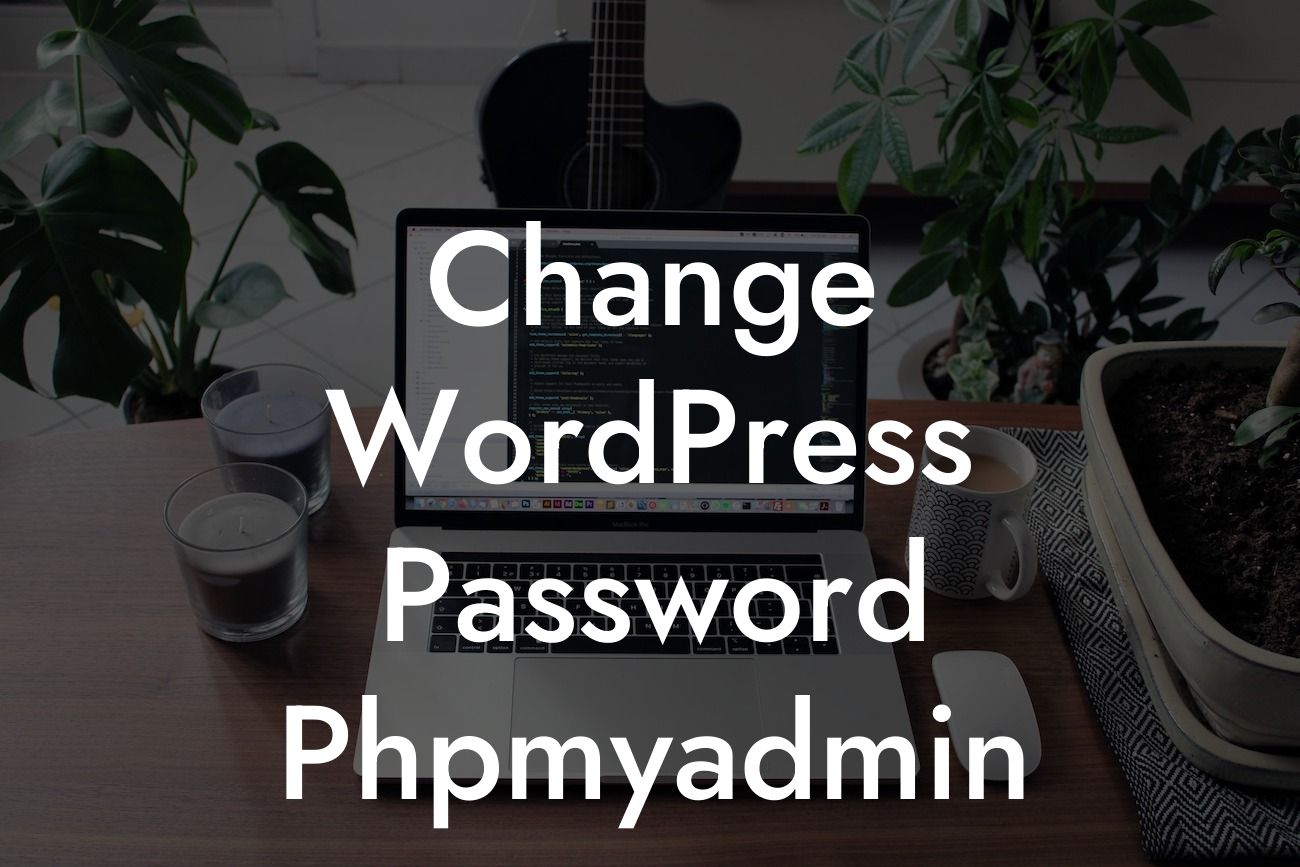One of the essential aspects of maintaining a secure online presence is regularly changing your passwords. This practice applies to all your online accounts, including your WordPress website. In this guide, we will explore how to change your WordPress password using phpMyAdmin, a powerful tool that allows you to interact directly with your website's database.
Changing your WordPress password using phpMyAdmin might sound intimidating if you're not familiar with databases. Rest assured, we've got you covered with this step-by-step tutorial.
1. Accessing phpMyAdmin:
First, log in to your hosting control panel and locate phpMyAdmin. Depending on your hosting provider, the location and appearance may vary. Once you find it, click on its icon to access the phpMyAdmin interface.
2. Selecting the WordPress Database:
Looking For a Custom QuickBook Integration?
Find the database associated with your WordPress installation in the left-hand sidebar of phpMyAdmin. Click on it to open its tables.
3. Navigating to the 'wp_users' Table:
Within your WordPress database, there will be several tables. Look for the table named 'wp_users' (or similar) and click on it to open the table view.
4. Editing the User's Password:
Once the 'wp_users' table is open, you'll see a list of users registered on your WordPress site. Locate the user for whom you want to change the password, and click on the 'Edit' button next to their username.
5. Generating the New Password:
In the 'user_pass' field, you'll find the user's current password hash. To change the password, you need to input a new one by generating a hash. There are online tools available to generate these hashes, such as the WordPress Password Hash Generator or PHP's `password_hash()` function.
6. Updating the Password:
Replace the existing password hash in the 'user_pass' field with the newly-generated one.
7. Saving Changes:
Click on the 'Go' or 'Save' button to save the changes you made to the user's record in the 'wp_users' table.
Change Wordpress Password Phpmyadmin Example:
Let's imagine you need to change the password for the admin user of your WordPress site. Following the steps outlined above, you can easily update the user_pass field in the wp_users table with a securely-hashed new password and enhance the security of your website.
Changing your WordPress password using phpMyAdmin is just one step towards ensuring the security of your online presence. At DamnWoo, we are passionate about empowering small businesses and entrepreneurs like you. Explore our comprehensive guides on WordPress security, SEO optimization, and more. And don't forget to try our awesome WordPress plugins crafted exclusively for individuals like you. Stay secure, stay extraordinary!
This article has provided a detailed and engaging tutorial on changing your WordPress password using phpMyAdmin. By following our step-by-step guide, you can elevate your website's security and protect your valuable content. Don't forget to regularly update your passwords and explore more insightful guides on DamnWoo.