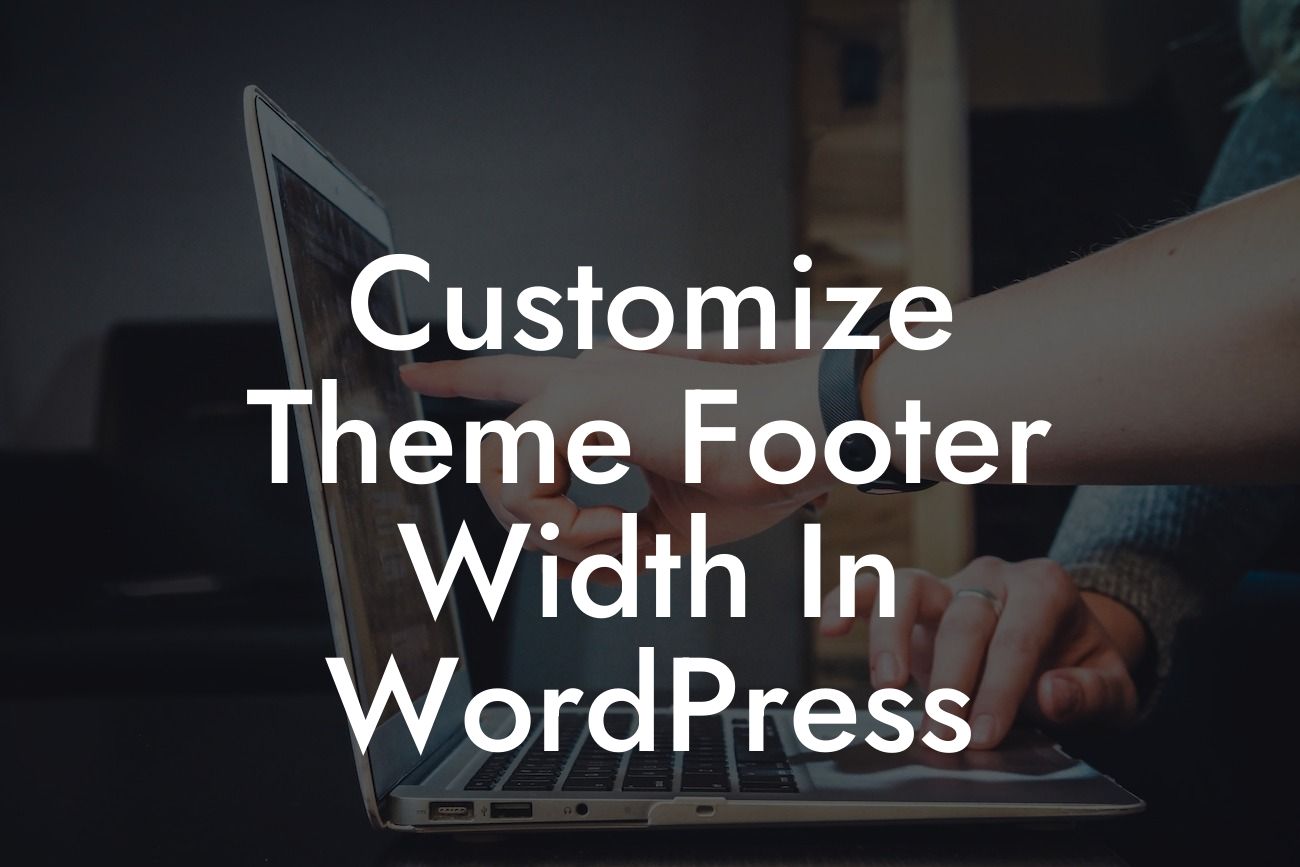Are you looking to make your WordPress website stand out from the crowd? One area that often goes unnoticed but can have a significant impact on the overall design is the footer width. By customizing the footer width, you can create a more aesthetically pleasing and unique appearance for your website. In this article, we will guide you through the process of customizing the theme footer width in WordPress. Say goodbye to the limitations of generic cookie-cutter themes and embrace the extraordinary!
To modify the theme footer width, follow these step-by-step guidelines:
1. Choose the right theme: Before customizing the footer width, ensure that your theme supports this feature. Look for themes that offer customization options for the footer width in their settings or through plugins compatible with your WordPress version.
2. Access the theme editor: Head over to your WordPress dashboard and navigate to "Appearance" -> "Editor." Here, you'll find the stylesheet file (style.css) of your active theme.
3. Locate the footer section: Within the style.css file, search for the section dedicated to the footer. It is usually indicated by tags like `footer` or `#footer`. If you can't find it, try using your browser's inspect element feature to identify the CSS class or ID associated with the footer.
Looking For a Custom QuickBook Integration?
4. Customize the width: Once you've located the footer section, modify the CSS code responsible for the width. Depending on the structure of your theme, you may find specific width properties like `width`, `max-width`, or `container width` that you can adjust. Experiment with different values until you achieve the desired width.
5. Save and preview: After making the necessary changes, save the modified style.css file. You can then visit your website to see the changes reflected in the footer width. If the modifications aren't visible immediately, try clearing your browser cache or using an incognito window.
Customize Theme Footer Width In Wordpress Example:
Let's say you have a blog theme with a footer that spans the entire width of the screen. However, you want to narrow it down to create a more compact and streamlined design. By following the steps above, you can locate the footer section in the CSS file and adjust the width property to, let's say, 80% of the total width. This change will bring a balanced and visually pleasing appearance to your website.
Congratulations! You have successfully customized the footer width of your WordPress theme. By taking control of this design element, you've added a touch of uniqueness to your website. To further enhance your online presence, explore other guides on DamnWoo that cover various aspects of WordPress customization. Don't forget to also check out our awesome WordPress plugins, specifically crafted for small businesses and entrepreneurs like you. Share this article with others looking to elevate their websites and embrace the extraordinary!