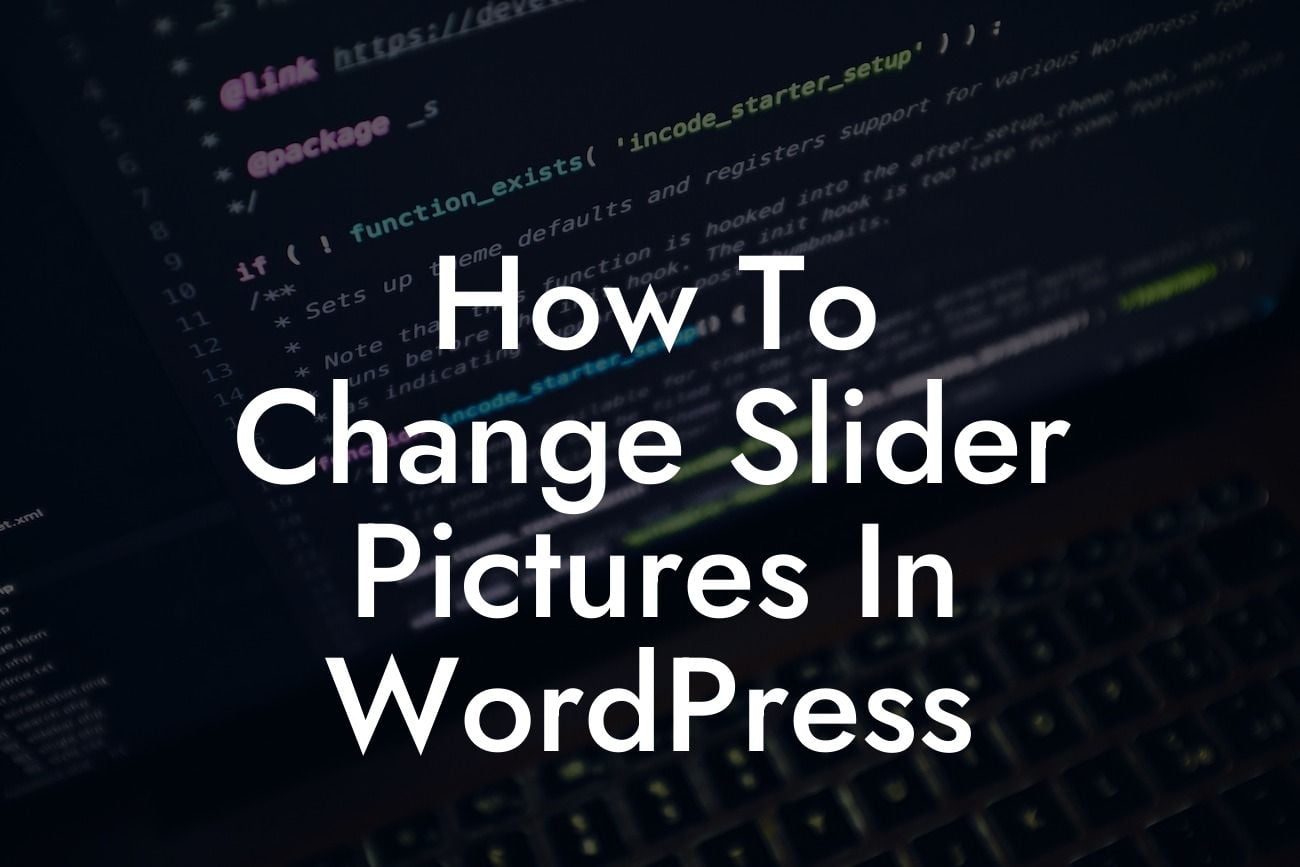Are you feeling stuck with the same old slider pictures on your WordPress website? Want to give your website a fresh and captivating look? Look no further! In this article, we will show you how to easily change slider pictures in WordPress, allowing you to customize and enhance your website's design and user experience. Let's dive right in!
Changing slider pictures in WordPress is a simple process that can make a significant impact on the overall appearance of your website. Follow these steps to get started:
1. Find the right slider plugin: Discover a suitable slider plugin that aligns with your requirements and preferences. There are several popular options available, such as Slider Revolution, Soliloquy, and MetaSlider.
2. Install and activate the plugin: After selecting the desired slider plugin, install and activate it on your WordPress website. You can do this by navigating to your WordPress dashboard, selecting "Plugins," and then choosing "Add New." Search for your chosen plugin, click "Install," and finally click "Activate."
3. Create a new slider: Once the plugin is activated, find the option to create a new slider within the plugin's settings. Give your slider an appropriate name and configure its settings, such as dimensions, transition effects, and navigation controls.
Looking For a Custom QuickBook Integration?
4. Add images to the slider: After creating the slider, you can start adding images to it. Most slider plugins provide an intuitive interface, allowing you to upload images directly from your computer or select them from your WordPress media library. Ensure that your images are properly optimized and sized.
5. Arrange and customize the slider: Arrange the images in the desired order and customize the slider's appearance to match your website's style. This may include adjusting the transition speeds, adding captions, choosing different slide layouts, and applying various effects.
6. Insert the slider into your website: Once you're satisfied with the slider's design, copy the generated shortcode or widget code from the plugin's settings. Then, navigate to the desired page or post where you want the slider to appear. Paste the shortcode or widget code into the appropriate location, save your changes, and preview your website to see the updated slider.
How To Change Slider Pictures In Wordpress Example:
Let's consider a scenario where you have a photography website and want to showcase your best work in a visually stunning slider. You decide to use the Slider Revolution plugin for its extensive customization options.
First, you install and activate the Slider Revolution plugin from the WordPress directory. Then, you create a new slider and name it "Best Photography Shots." You set the dimensions to 1200px by 500px and enable navigation arrows and pagination dots.
Next, you upload ten high-quality images of your best photography shots, ensuring they are correctly optimized for web display. You arrange the images in a visually pleasing order and add an elegant fade transition effect between slides.
Lastly, you copy the shortcode provided by Slider Revolution and paste it into a new page on your website titled "Portfolio." You save the changes, visit the page, and there it is – a stunning slider showcasing your photography skills and captivating visitors' attention.
Congratulations! You have successfully learned how to change slider pictures in WordPress. Now, it's time to explore other guides on DamnWoo and discover additional ways to elevate your online presence. Plus, don't forget to try out our awesome WordPress plugins to supercharge your success. Share this article with others who might find it helpful, and start transforming your website today!
With DamnWoo, say goodbye to cookie-cutter solutions and embrace the extraordinary!