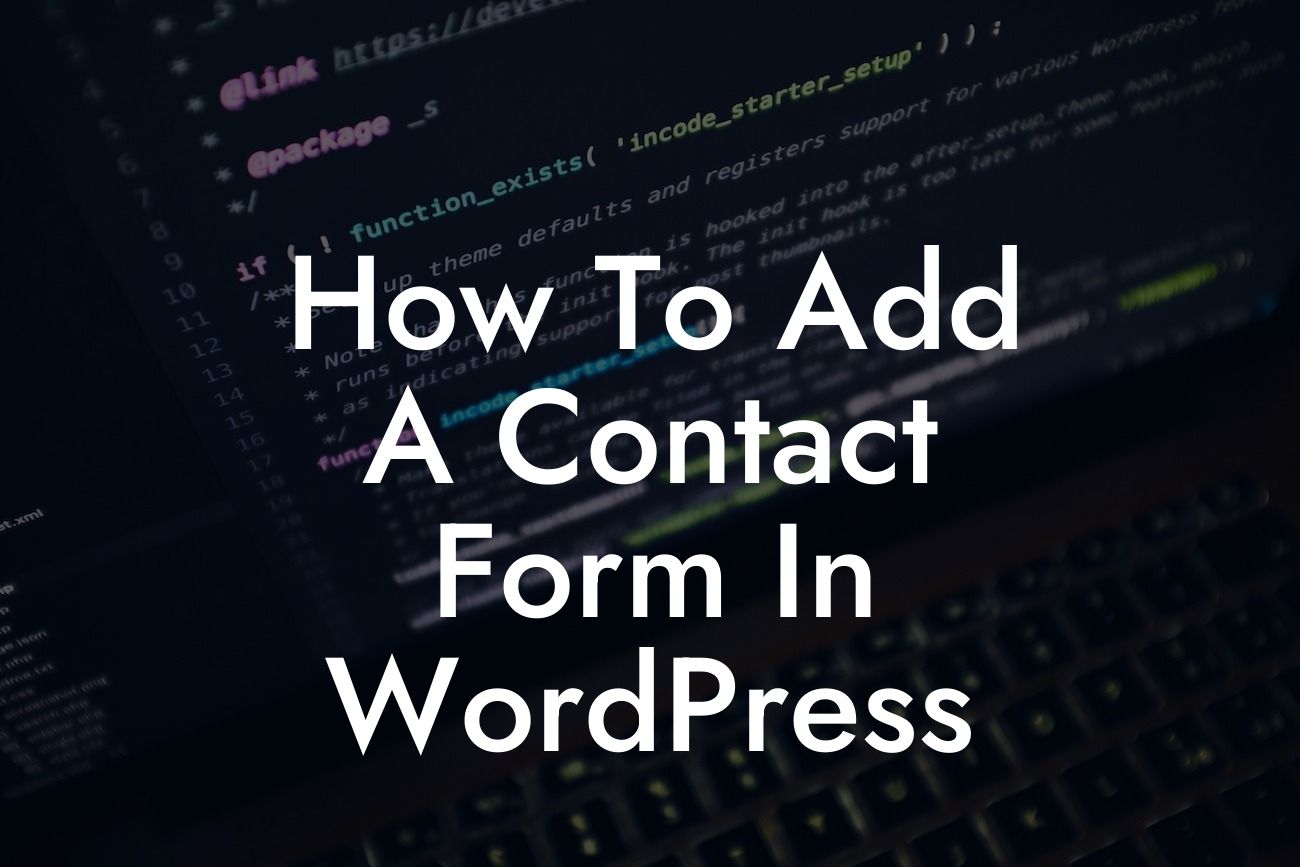Adding a contact form to your WordPress website is an essential element for any small business or entrepreneur looking to enhance their online presence. A contact form allows your visitors to easily get in touch with you, opening up countless opportunities for communication, customer inquiries, and potential collaborations. In this article, we will guide you through the step-by-step process of adding a contact form in WordPress, empowering you to streamline your communication channels and provide excellent customer service.
To add a contact form to your WordPress site, we recommend using the popular plugin called Contact Form 7. This plugin offers a user-friendly interface and robust features, making it an ideal choice for both beginners and advanced users.
1. Install and Activate Contact Form 7:
First, log in to your WordPress dashboard. From the left-hand menu, click on "Plugins" and then "Add New." In the search bar, type "Contact Form 7" and hit enter. Locate the plugin and click "Install Now," followed by "Activate."
2. Create a Contact Form:
Looking For a Custom QuickBook Integration?
After activating the plugin, you'll see a new tab called "Contact" in your dashboard menu. Click on "Contact Forms" to create a new form. You can either use the default form or customize it according to your specific needs. Give your form a name and adjust the form fields as required.
3. Embed the Contact Form:
Once you have finalized your contact form, copy the shortcode provided at the top of the form editor. Next, navigate to the page or post where you want to add the contact form. Simply paste the shortcode into the desired location, and the form will be displayed on your website. Voila! Your contact form is now live and ready to capture inquiries.
How To Add A Contact Form In Wordpress Example:
Imagine you run a small marketing agency and want to add a contact form to your website. With the Contact Form 7 plugin, you can easily create a customized form that includes fields for name, email, subject, and message. This enables potential clients to reach out with inquiries about your services or request consultations, allowing you to respond promptly and secure new business opportunities.
Congratulations! You have successfully learned how to add a contact form to your WordPress site using Contact Form 7. Now, take your online presence to the next level by exploring other valuable guides on DamnWoo. Additionally, don't forget to check out our awesome plugins that can supercharge your website's functionality. Share this article with others who may find it useful and empower them to enhance their online communication too.