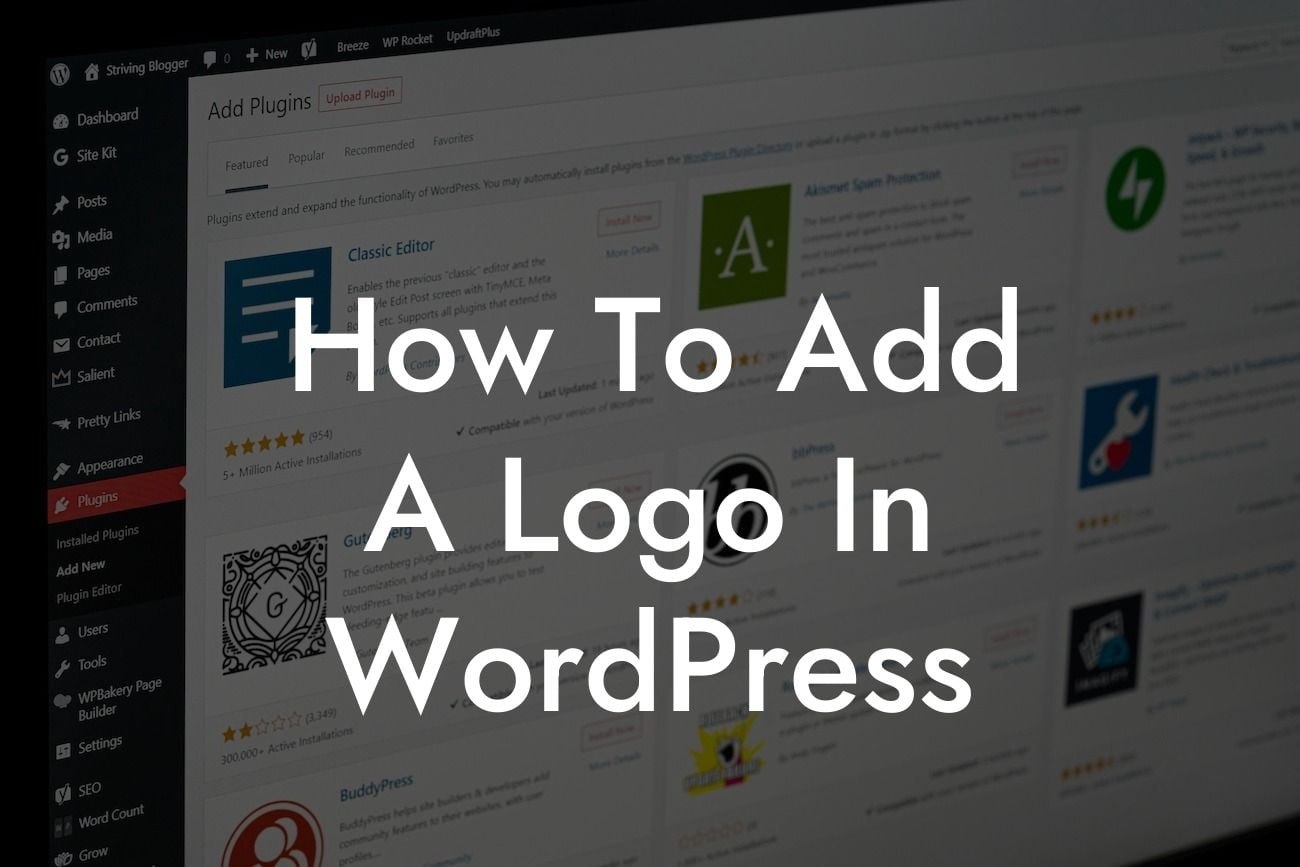Adding a logo to your WordPress website is a crucial step towards establishing a strong brand identity. A well-designed logo not only enhances the aesthetics of your website but also helps visitors recognize and remember your brand. In this guide, we will walk you through the process of adding a logo in WordPress, ensuring that your online presence reflects the professionalism and uniqueness of your business. So let's dive in and learn how to add a logo in WordPress!
Adding a logo in WordPress is a straightforward process that can be accomplished in a few simple steps. Follow the steps below to showcase your brand's logo on your WordPress website:
Step 1: Log in to your WordPress admin dashboard.
To get started, log in to your WordPress admin dashboard by entering your unique credentials. Once logged in, you will have access to the backend of your website.
Step 2: Navigate to the Customizer.
Looking For a Custom QuickBook Integration?
Navigate to the Customizer by clicking on "Appearance" in the left-hand sidebar and selecting "Customize."
Step 3: Access the Logo section.
Within the Customizer, look for the "Site Identity" or "Header" section. The location may vary depending on your WordPress theme. Click on the respective section to access it.
Step 4: Upload your logo.
Within the Logo section, you will find an option to upload your logo. Either click the "Select Logo" button or drag and drop your logo file into the designated area. Ensure that your logo file meets the recommended dimensions to maintain optimal visual quality.
Step 5: Customize logo settings.
Once your logo is uploaded, you may have additional customization options available. Some themes allow you to adjust the logo size, alignment, or even add a logo description. Explore the options provided by your theme and make the desired adjustments to match your branding requirements.
Step 6: Save and publish the changes.
After customizing your logo settings, click the "Save & Publish" or similar button to apply the changes to your website. Your logo will now be displayed on your WordPress site's header or designated logo area.
How To Add A Logo In Wordpress Example:
Imagine you own a small coffee shop called "Caffeine Heaven." You decide to create a beautiful logo that incorporates a steaming coffee cup and your shop's name in a unique font. With DamnWoo's easy-to-use WordPress plugins, you can effortlessly add this stunning logo to your coffee shop's website. As visitors explore your site, they will be greeted by the captivating logo, instantly recognizing and connecting with your brand.
Congratulations! You have successfully learned how to add a logo in WordPress. By following these simple steps, you can enhance the visual appeal of your website and establish a strong brand identity. Remember, DamnWoo offers a range of awesome WordPress plugins designed exclusively for small businesses and entrepreneurs like you. Explore our other guides and try out our plugins to take your online presence to new heights. Don't forget to share this article with others who may benefit from it. Cheers to your success!