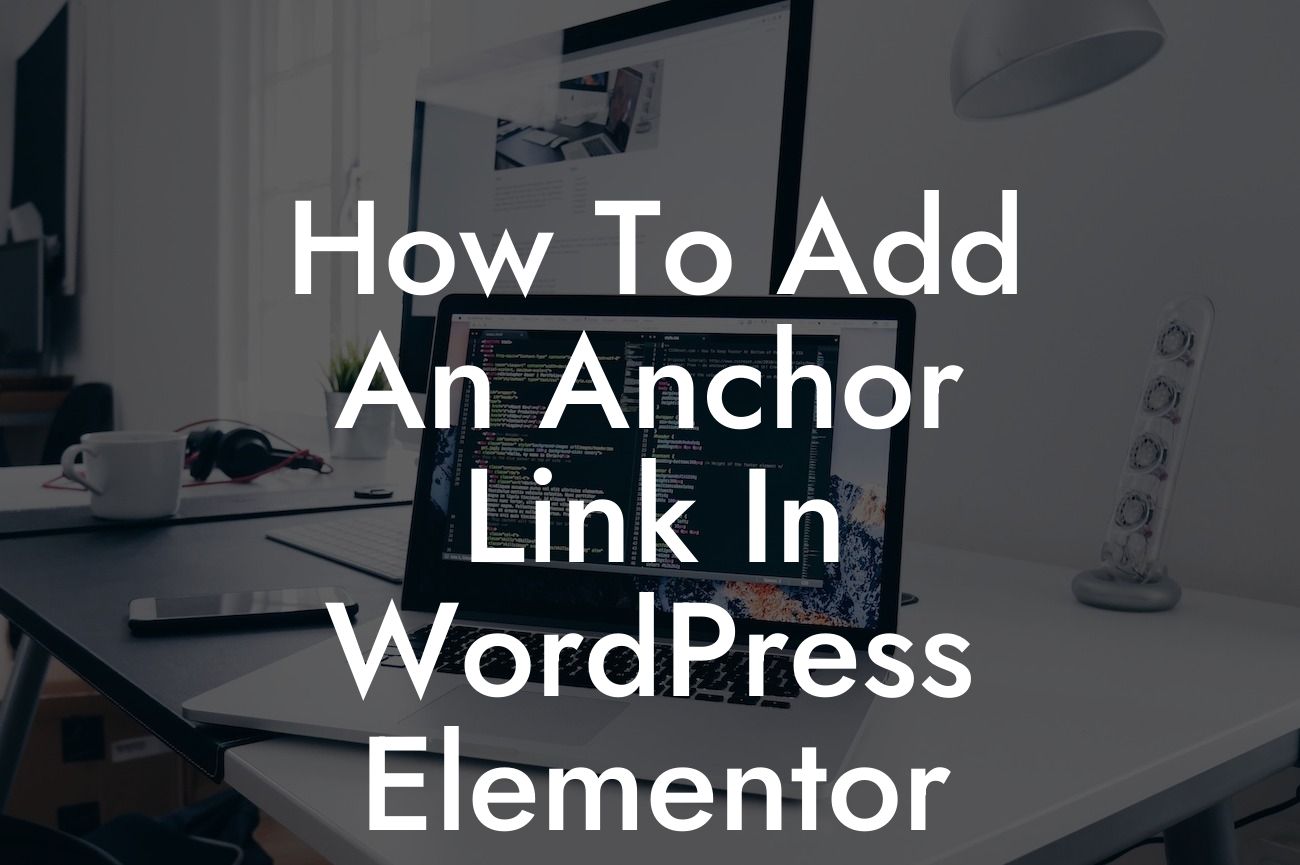Anchor links are a powerful tool that can enhance the user experience on your website. By incorporating anchor links into your WordPress Elementor pages, you can provide easy navigation, direct users to specific sections, and make your content more accessible. In this comprehensive guide, we will walk you through the step-by-step process of adding anchor links in WordPress Elementor, empowering you to create a seamless browsing experience for your visitors.
Adding anchor links can be achieved effortlessly using WordPress Elementor's intuitive interface. Follow these simple steps to incorporate anchor links into your web pages:
1. Create the Content Sections:
Begin by dividing your long-form content into coherent sections. These sections will serve as the destinations for your anchor links. Use Elementor's pre-built columns or widgets to structure your content in a visually appealing manner.
2. Establish the Anchor Links:
Looking For a Custom QuickBook Integration?
Within each content section, place the Anchor widget by dragging and dropping it onto the canvas. Customize the Anchor's ID according to the unique name you want to assign to that specific section. Remember to keep it relevant and easily recognizable.
3. Create the Anchor Navigation Links:
Now, it's time to create the anchor navigation links that will be used to jump to different sections on the same page. Add the Nav Menu widget to your desired section. Under the Content tab, populate the menu options with the titles that correspond to the content sections you established earlier. Then, go to the Advanced tab and toggle on the Anchor Widget option. Select the relevant Anchor ID from the drop-down menu for each menu option. This effectively links the anchor navigation links to their respective sections.
4. Customize the Styling:
To make your anchor links visually appealing and aligned with your website's aesthetics, customize their styling using Elementor's design options. Experiment with colors, typography, and positioning to create an eye-catching navigation menu that entices users to explore your content.
How To Add An Anchor Link In Wordpress Elementor Example:
Let's say you're a food blogger, and you want to create a recipe page with different sections for breakfast, lunch, and dinner recipes. Using Elementor, you can divide your page into three sections and assign unique anchor IDs such as "breakfast," "lunch," and "dinner" to each section. By creating anchor navigation links at the top of the page with these titles, you allow users to seamlessly jump to their preferred recipe section with just a click.
Incorporating anchor links into your WordPress Elementor pages can elevate your website's usability and user experience. By enabling quick navigation to specific sections, you ensure your visitors find the content they're looking for effortlessly. Remember to explore other insightful guides on DamnWoo to further enhance your online presence. Don't forget to try our awesome WordPress plugins, designed exclusively to empower small businesses and entrepreneurs like you.
With this comprehensive guide, you now have the tools to add anchor links in WordPress Elementor and enhance your website's engagement. Start implementing this valuable feature today and witness the impact it can make.
[Share button]
Explore our other guides on DamnWoo and unlock the full potential of your online presence.
[Plugin showcase section]