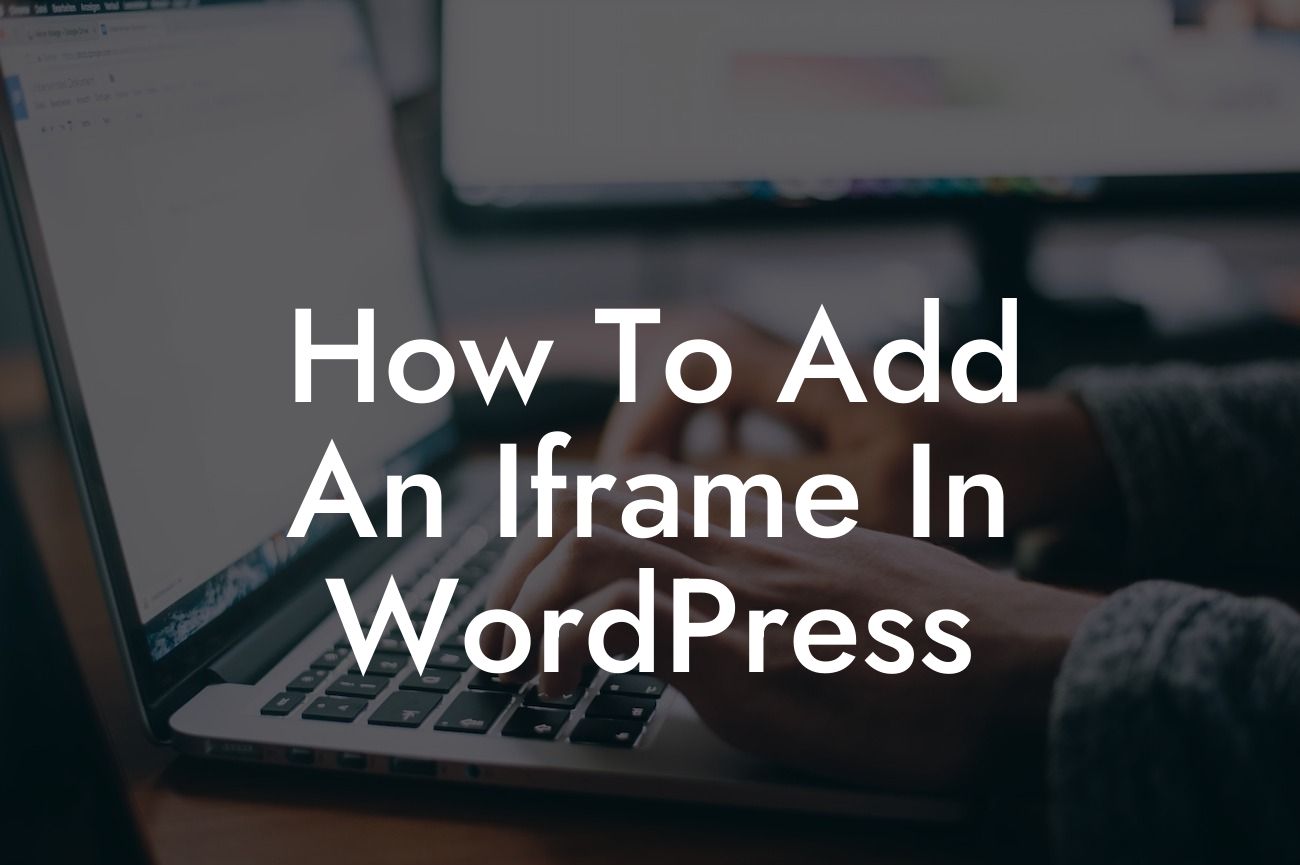Have you ever wondered how to add an iframe in WordPress? Iframes can be a powerful tool for embedding external content, such as videos, maps, or other websites, into your WordPress website. In this guide, we will walk you through the steps to add an iframe in WordPress, allowing you to enhance your website's functionality and provide a more engaging user experience.
Adding an iframe in WordPress is a simple process that involves just a few steps. Follow along as we outline the detailed steps below:
1. Choose the Content: First, decide on the content you want to embed using an iframe. It could be a YouTube video, a Google Map, a social media post, or any other type of external content.
2. Generate the iframe Code: Once you have selected the content you want to embed, you need to generate the iframe code. Most websites or platforms provide an option to generate iframe code when you share their content. Look for the "embed" or "share" option, and copy the iframe code provided.
3. Install and Activate an iframe Plugin: To add an iframe in WordPress, you need to install and activate an iframe plugin. There are several free plugins available in the WordPress plugin repository. Choose the one that suits your needs, install it, and activate it.
Looking For a Custom QuickBook Integration?
4. Create a New Page or Post: Now, create a new page or post where you want to add the iframe. Give it a title and add any other desired content. Typically, iframe plugins provide a shortcode that you can use to add iframes in pages or posts.
5. Insert the iframe: Locate the shortcode provided by the iframe plugin and paste it into the content area of your page or post. Alternatively, some plugins offer a block or widget that you can drag and drop onto the page to insert the iframe.
How To Add An Iframe In Wordpress Example:
Let's consider an example where you want to embed a YouTube video in your WordPress website. After selecting the video you want to embed on YouTube, click the "Share" button below the video, then choose the "Embed" option. Copy the iframe code provided.
Next, install and activate an iframe plugin from the WordPress plugin repository. Once activated, create a new page or post on your WordPress dashboard. Give it a title, add any desired content, and insert the iframe code that you copied into the content area using the shortcode provided by the plugin.
Adding iframes in WordPress opens up a host of possibilities for enhancing your website with dynamic external content. By following the steps outlined in this guide, you can easily embed videos, maps, social media posts, and more, making your website more engaging for your audience.
Don't forget to share this article with others who may find it helpful. If you're looking for more guides and helpful tips, explore our other articles on DamnWoo. And for an even more impressive website, why not try one of our awesome WordPress plugins? Elevate your online presence and supercharge your success today!