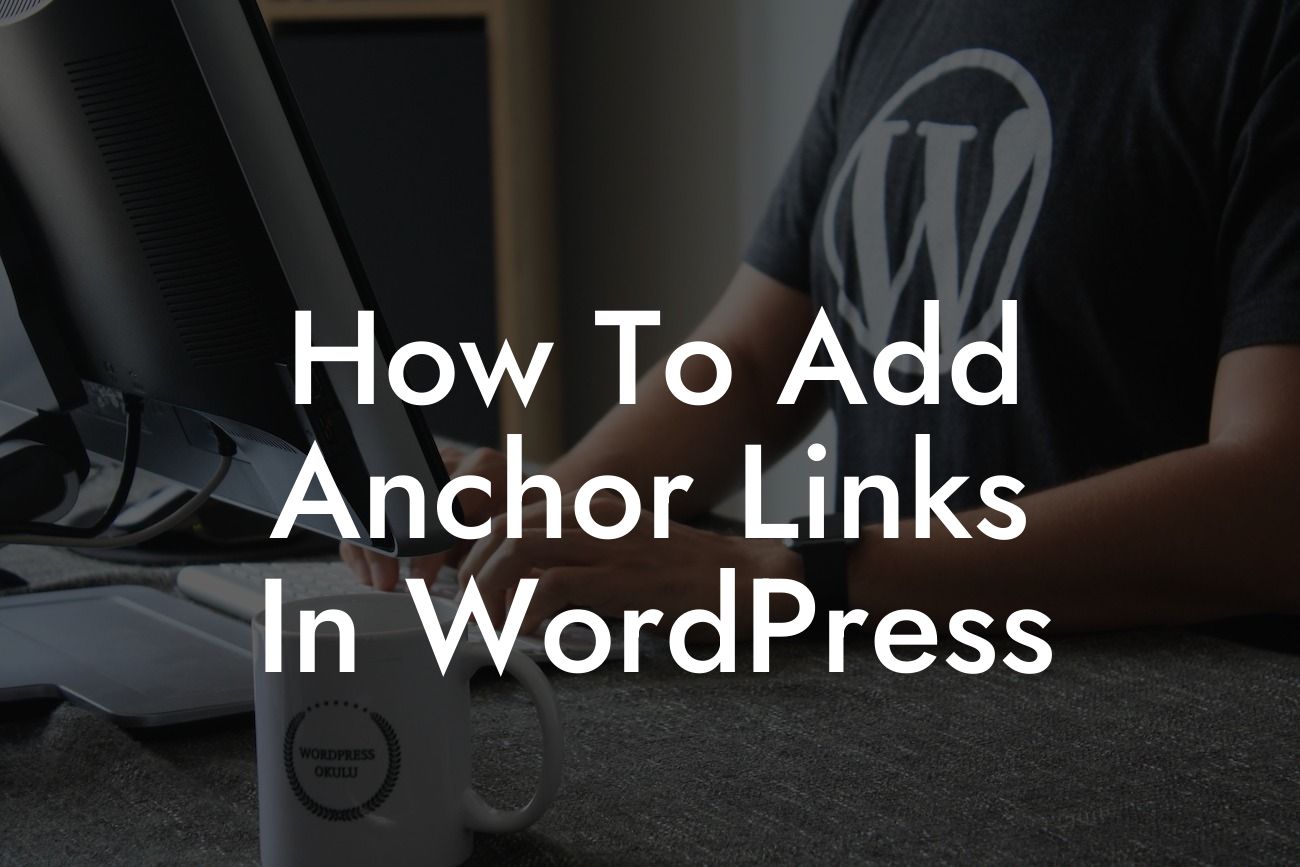Anchor links are an essential tool in website navigation and user experience. These links allow users to jump directly to specific sections within a webpage, eliminating the need to scroll through lengthy content. Whether you want to create a table of contents, smooth scroll to various sections, or link to a particular section from another page, anchor links can significantly enhance your WordPress website. In this guide, we will walk you through the process of adding anchor links to your WordPress site, ensuring visitors have a seamless browsing experience.
1. Understanding Anchor Links
- Anchor links are HTML tags that create destinations or targets on a webpage.
- These links enable users to navigate through different sections of a long page quickly.
- They are often used in FAQs, table of contents, and multi-page articles.
Looking For a Custom QuickBook Integration?
2. Benefits of Anchor Links
- Improved User Experience: Anchor links enhance user navigation, allowing them to find relevant information more efficiently.
- Increased Readability: Users can jump to specific sections they are interested in, making the content more scannable.
- Simplified Website Structure: Anchor links eliminate the need for endless scrolling, creating a more organized browsing experience.
- Enhanced SEO: Well-implemented anchor links can improve your search engine rankings, as they indicate the relevance and structure of your content.
3. Creating Anchor Links in WordPress
a. Inserting Anchor Links Manually
- Create a unique ID for the section you want to link to.
- Add the anchor link manually by inserting "" in the desired location.
- Create a hyperlink pointing to the anchor using "Click here".
b. Using a WordPress Plugin
- Explore DamnWoo's plugins to simplify the process. For instance, our "Anchor Links" plugin allows you to effortlessly create anchor links without any coding knowledge.
- Install and activate the plugin, access the settings, and configure it according to your preferences.
- Follow the plugin's instructions to add anchor links to your desired sections easily.
How To Add Anchor Links In Wordpress Example:
Let's say you want to create a table of contents for a comprehensive blog post. You can add anchor links to each section title within the post, allowing your readers to jump directly to the information they need. By implementing anchor links, you enhance the user experience, making your content more accessible and engaging.
Incorporating anchor links into your WordPress website is a surefire way to elevate your online presence and enhance user experience. By providing visitors with quick access to desired content, you can increase engagement and conversions. Don't settle for generic solutions – try DamnWoo's plugins to effortlessly add anchor links and boost your website's performance. Explore our other guides for more tips and tricks on creating an extraordinary online presence.