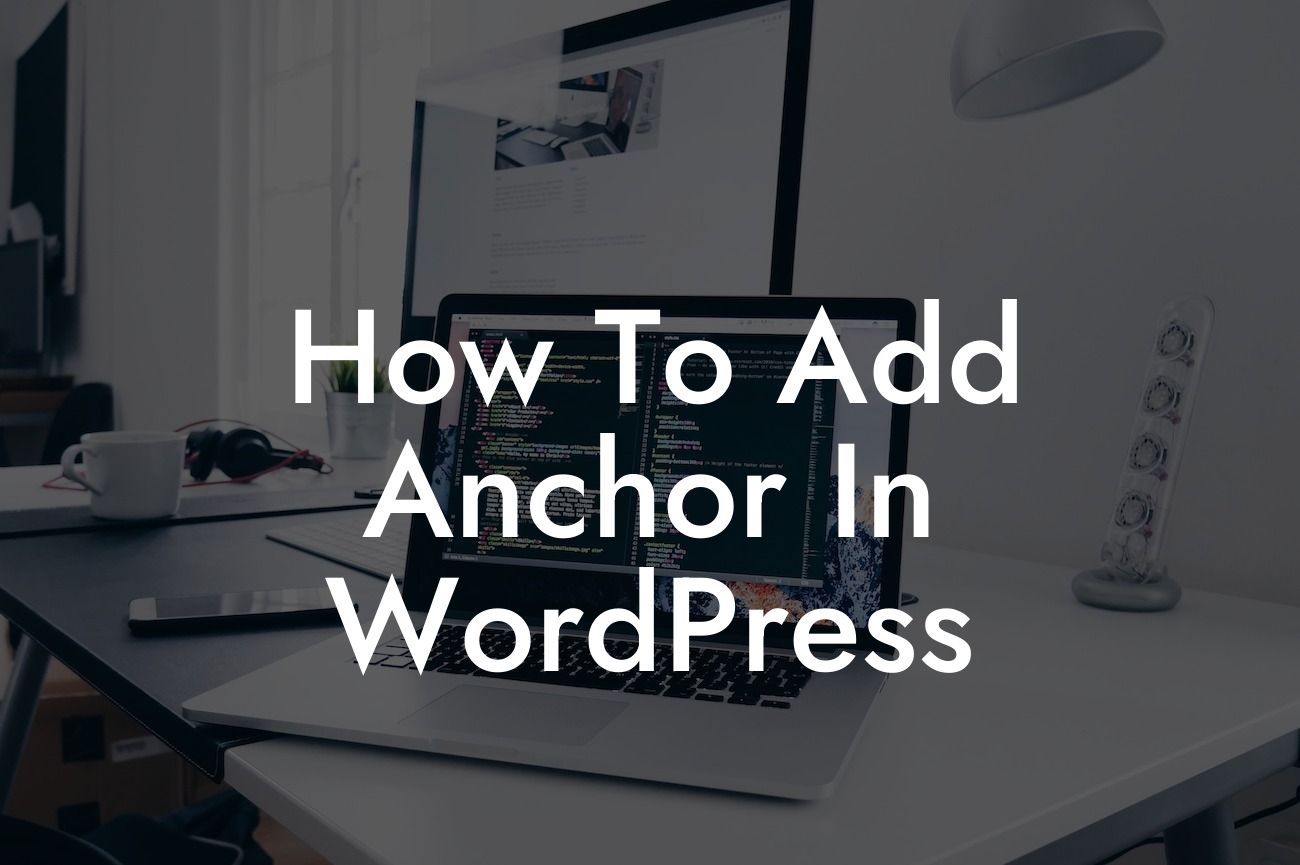Adding anchors to your WordPress website can greatly improve user experience and make navigation easier for your visitors. Whether you want to create a smooth scrolling effect or direct users to a specific section of a lengthy page, learning how to add anchors in WordPress is a valuable skill. In this guide, we'll walk you through the process step by step, providing you with detailed instructions and tips along the way. So let's dive in and learn how to harness the power of anchors in WordPress!
Adding Anchor in WordPress is a simple process that allows you to create hyperlinks that, when clicked, move the user to a specific section of a page. Here are the steps to add anchors in WordPress:
1. Select the Section: Identify the section of your page where you want the anchor to be placed. This can be a heading, a block of text, or any other element.
2. Insert HTML Anchor Tag: When editing the page in WordPress, switch to the Text or HTML mode. Locate the desired section and insert the HTML anchor tag by adding the following code: . Replace "section-name" with a unique name for your anchor that is easy to remember.
3. Link to the Anchor: Now, go to the section of your page where you want to add a link that directs users to the anchor. Highlight the text or element you want to turn into a link, click the "Link" button in the WordPress editor, and paste the anchor's name preceded by a hashtag (#) in the URL field. For example, if your anchor was named "section-name," the link URL should be "#section-name".
Looking For a Custom QuickBook Integration?
4. Test the Anchor: Save or update the page and preview it. Clicking on the link you created should take you directly to the desired section of the page. This allows users to navigate your content more efficiently.
How To Add Anchor In Wordpress Example:
Let's say you have a comprehensive guide on WordPress plugins and want to add a table of contents at the top. By adding anchors to each plugin's description, you can create a list of links that users can click to jump directly to the plugin they are interested in. This saves them from scrolling through the entire guide, enhancing their experience on your website.
Congratulations! You've learned how to add anchors in WordPress, a powerful way to improve user experience and navigation on your website. Take advantage of this technique to create smooth scrolling effects, jump links, or even build a table of contents for long-form content. To further enhance your WordPress website, explore other guides on DamnWoo and try out our awesome plugins specifically designed for small businesses and entrepreneurs. Supercharge your success with DamnWoo! Don't forget to share this article with others who will find it beneficial.