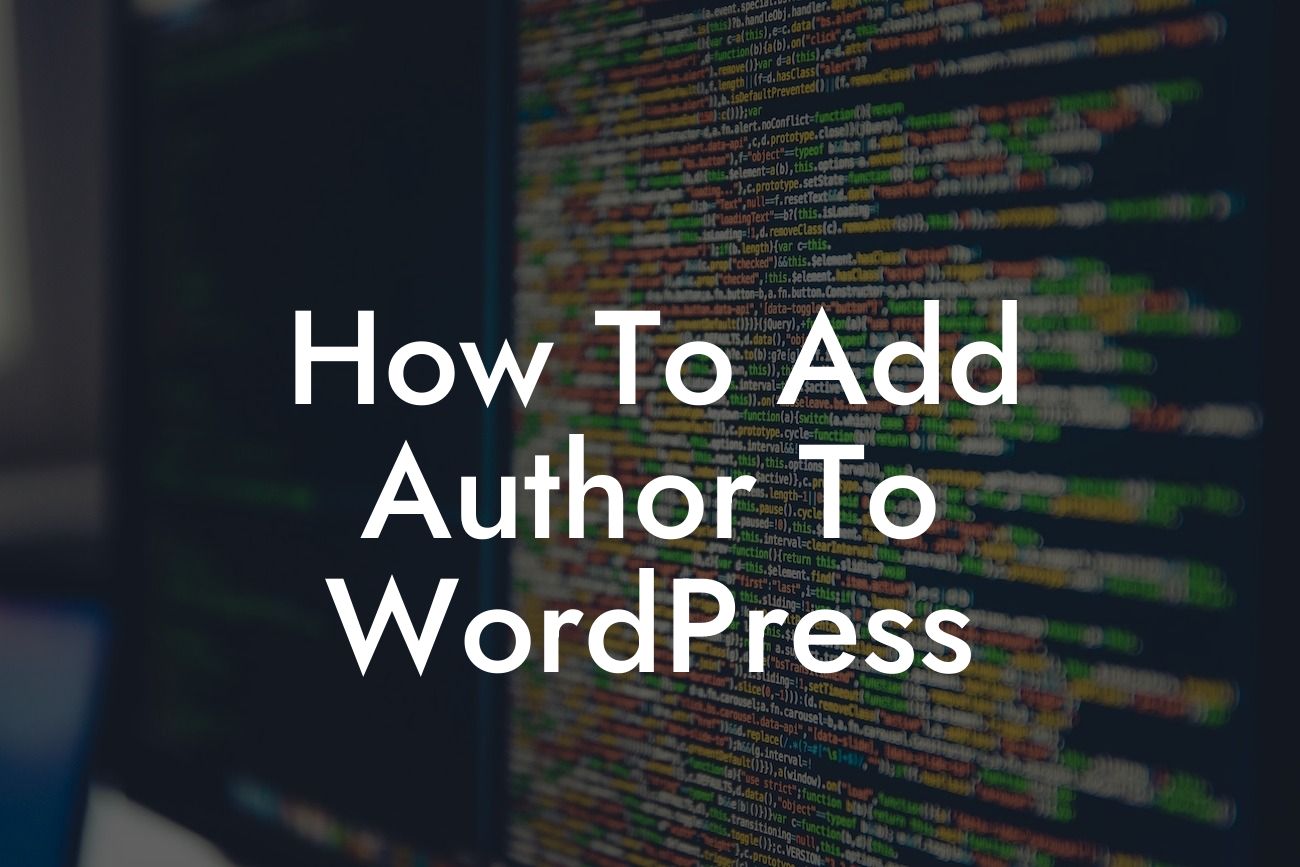Adding an author to your WordPress website is crucial for giving credit where it's due. Whether you're running a blog, an e-commerce store, or a small business website, acknowledging the content creators behind your online presence is essential. In this guide, we will provide you with a step-by-step process to seamlessly add an author to your WordPress site. By doing so, you can enhance your website's credibility, strengthen your brand image, and foster a sense of community among your contributors. Say goodbye to generic website content and embrace the power of authorship!
Adding an author to your WordPress site is a straightforward process that can be accomplished in a few simple steps. Let's dive right into the details:
1. Create User Accounts: The first step is to create a user account for each author you want to add to your WordPress site. Go to the Users section in your WordPress dashboard, click on "Add New," and fill in the necessary details for each author, including their username, email address, and password. Make sure to assign the appropriate user role, such as "Author" or "Contributor," based on their level of access and responsibilities.
2. Edit Existing Posts: To assign authors to existing posts, go to the Posts section in your WordPress dashboard and select the post you want to edit. Look for the "Author" section, usually located on the right-hand side of the editor. Click on the dropdown menu and select the desired author from the list of available users. Don't forget to save your changes!
3. Display Author Information: To showcase author information on your website, you can utilize WordPress plugins that specialize in author profiles. Some popular options include "Simple Author Box" and "WP User Avatar." Install and activate these plugins from the WordPress Plugin Directory, and follow the provided instructions to set them up. Once configured, these plugins will display author names, biographies, and even profile pictures alongside your posts or in an author's dedicated section.
Looking For a Custom QuickBook Integration?
How To Add Author To Wordpress Example:
Consider a scenario where you run a successful travel blog with multiple contributors. You want to highlight each writer's individuality and expertise by adding author information to their respective posts. By following the steps above, you can easily create user accounts for your authors, assign them to their relevant articles, and even display their profiles using dedicated plugins. This allows your readers to connect with the authors on a personal level, fostering a loyal community around your travel blog.
Congratulations! You have learned how to add an author to your WordPress site, empowering your contributors and enhancing your website's credibility. By acknowledging the hard work and dedication of your content creators, you build a strong brand image and foster a sense of community among your audience. Don't stop here! Explore other helpful guides on DamnWoo, such as optimizing your website's SEO or improving user experience. And don't forget to try one of our awesome WordPress plugins to take your online presence to the next level. Share this article with others who might find it valuable and spread the word about the power of authorship!