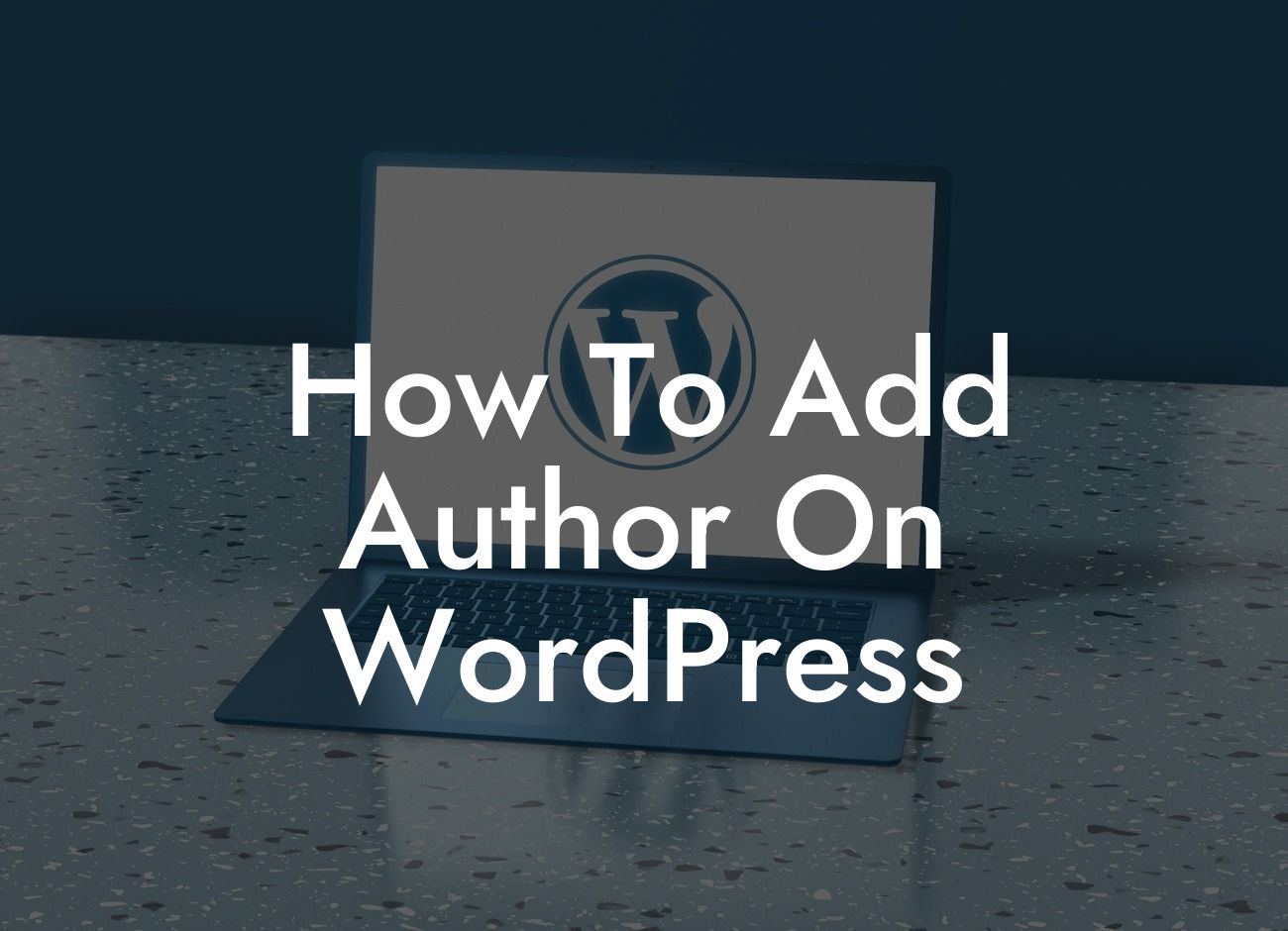Adding an author on WordPress is a crucial step towards establishing credibility and improving collaboration on your website. Whether you are a small business owner or an entrepreneur, having multiple authors can enhance the quality and diversity of your content. In this comprehensive guide, we will walk you through the simple steps to add an author on WordPress. Say goodbye to limited access and embrace the power of teamwork!
To add an author on WordPress, follow these steps:
1. Login to your WordPress Dashboard.
- Visit your website's admin area and enter your login credentials.
2. Navigate to the Users Section.
Looking For a Custom QuickBook Integration?
- Look for the 'Users' tab on the left-hand side of the Dashboard.
3. Add a New User.
- Click on 'Add New' and fill in the required information, such as username, email, and password.
4. Assign a Role.
- Choose the appropriate user role for the author. You can assign them as an 'Author', 'Contributor', or 'Editor' based on their level of access and responsibilities.
5. Save the Changes.
- After filling in all the necessary details, click on the 'Add New User' button to save your changes.
6. Customize Author Settings.
- WordPress provides additional options to personalize the author's profile. You can add a bio, profile picture, and social media links by editing the user's profile.
How To Add Author On Wordpress Example:
Suppose you run a small business blog and want to add a guest author, Sarah, to contribute her expertise on marketing strategies. Follow the steps mentioned above to create a new user with the role of 'Author'. Sarah will then receive an email notification with her login details and can start creating and publishing her own articles on your WordPress site.
Congratulations! You have successfully learned how to add an author on WordPress. By enabling multiple authors, you can distribute the workload, publish diverse content, and foster collaboration within your team. Make sure to explore other helpful guides on DamnWoo to enhance your online presence and discover more amazing plugins that can take your website to the next level. Don't forget to share this article with others who might benefit from it. Empower your WordPress journey with DamnWoo's exceptional tools and guidance!