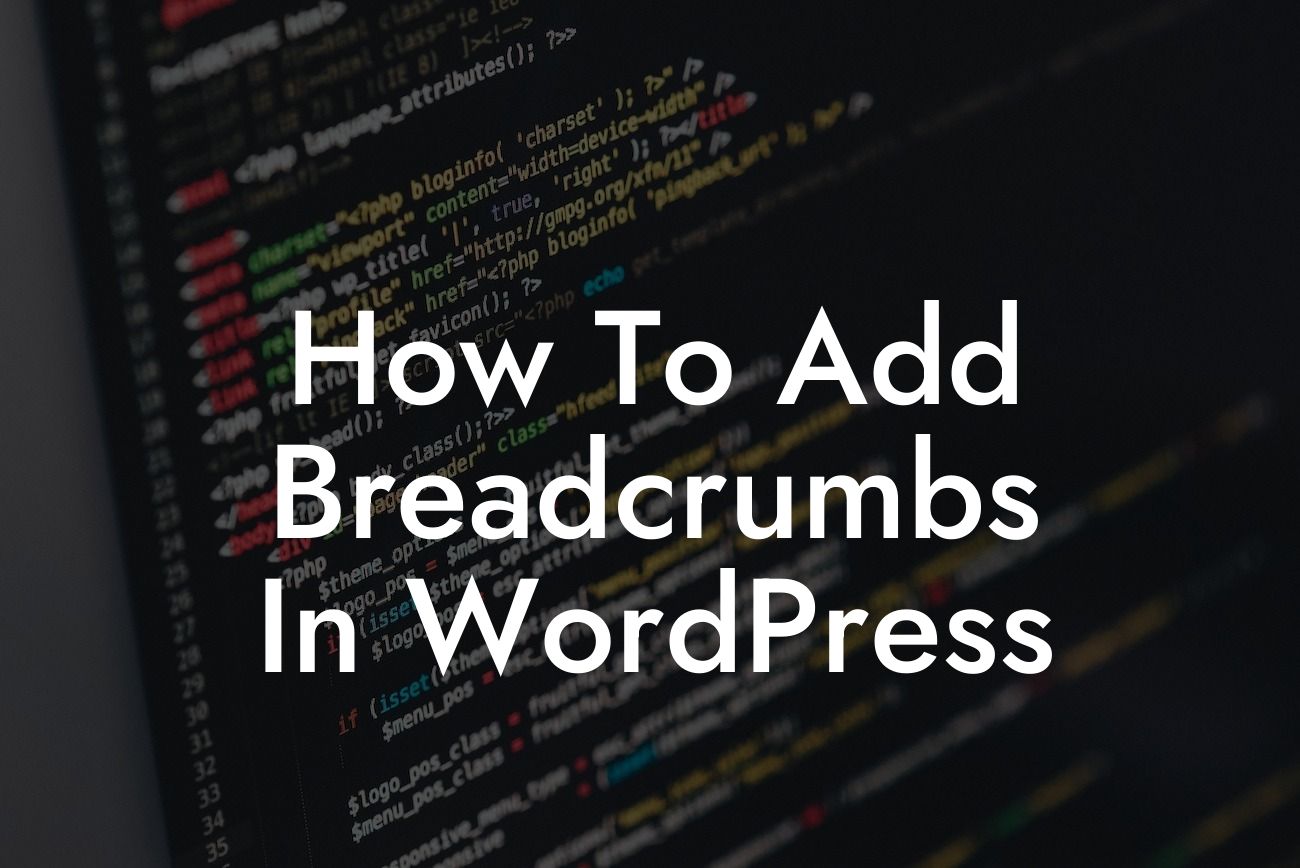Breadcrumbs are an essential element of a well-organized website. They provide users with a clear path back to the homepage or parent pages and enhance the overall navigation experience. In this guide, you will learn how to add breadcrumbs to your WordPress site effortlessly. Whether you're a small business owner or an aspiring entrepreneur, mastering breadcrumbs will not only improve your website's usability but also boost your SEO rankings. Don't settle for a mediocre user experience; let's dive into the world of breadcrumbs and take your website to the next level!
Adding breadcrumbs to your WordPress site is easier than you might think. Follow these simple steps to enhance your website's navigation and user experience.
1. Understand What Breadcrumbs Are:
Breadcrumbs act as a navigational tool that displays the hierarchical structure of your website. They consist of a trail of links, starting from the homepage or parent pages and leading to the current page. Breadcrumbs appear horizontally at the top of a webpage and help users understand their current location within the site.
2. Choose a Breadcrumbs Plugin:
Looking For a Custom QuickBook Integration?
To add breadcrumbs to your WordPress site, you'll need a reliable plugin. DamnWoo offers an exceptional selection of plugins specifically designed for small businesses and entrepreneurs. Check out our collection and choose the one that best suits your needs.
3. Install and Activate the Plugin:
Once you've chosen your desired breadcrumbs plugin, install and activate it on your WordPress site. Navigate to the "Plugins" section in your WordPress dashboard, click on "Add New," search for the plugin, and click on "Install" and then "Activate."
4. Configure the Breadcrumbs Settings:
After activating the plugin, locate the plugin settings in your WordPress dashboard. The plugin will provide you with various customization options. You can choose the breadcrumb style, separator character, and whether to display the homepage in the breadcrumb trail.
5. Implement Breadcrumbs in Your Theme:
To display breadcrumbs on your website, you need to insert a few lines of code into your theme. Usually, this involves editing your theme's header.php file. However, it's highly recommended to create a child theme before editing any core theme files. This way, you won't lose your changes during future theme updates.
6. Check the Breadcrumbs on Your Website:
Once you've implemented the breadcrumbs code in your theme, save the changes and check your website. Navigate through your pages to see the breadcrumbs in action. They should appear at the top, displaying the trail of links leading back to the homepage or parent pages.
How To Add Breadcrumbs In Wordpress Example:
Let's say you run an online clothing store, and you have a category called "Men's Shirts." Within this category, you have various subcategories like "T-Shirts," "Dress Shirts," and "Polo Shirts." A user visiting your "Polo Shirts" page will be able to see the breadcrumbs trail, showing them that they are currently on the "Polo Shirts" page, within the subcategory "Men's Shirts," and ultimately within the main category "Clothing."
Congratulations! You have successfully added breadcrumbs to your WordPress site. Now your users can effortlessly navigate through your website, improving their overall experience. Remember, at DamnWoo, we are committed to elevating your online presence and supercharging your success. Check out our other guides for more website optimization tips, and don't forget to explore our extraordinary plugins designed exclusively for small businesses and entrepreneurs. Share this article with others and let them experience the power of breadcrumbs too!