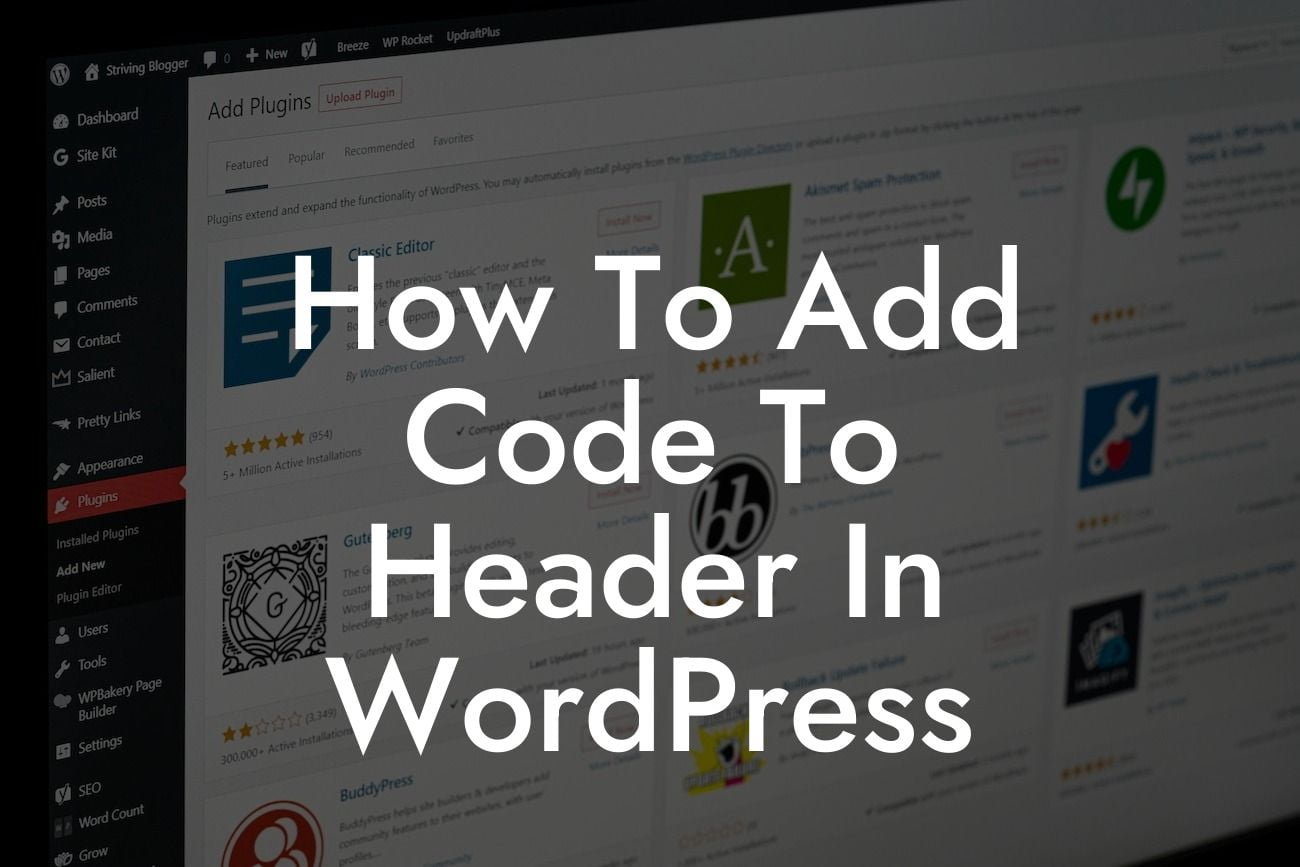Are you a small business owner or an entrepreneur looking to enhance your WordPress website? Adding code to the header of your website can be a game-changer when it comes to optimizing and customizing your site. In this article, we will provide you with a step-by-step guide on how to add code to the header in WordPress. Say goodbye to generic website templates and embrace the power of customization with DamnWoo.
Adding code to the header of your WordPress website allows you to enhance its functionality, improve SEO, and make crucial customizations. Follow these simple steps to get started:
1. Understand the Purpose:
Before diving into the process, it's crucial to understand why you want to add code to the header. Is it for tracking purposes, adding custom CSS, or integrating third-party tools? Knowing the purpose will help you choose the right approach.
2. Use a Child Theme:
Looking For a Custom QuickBook Integration?
If you're adding custom code or making significant changes to your website, it's best to use a child theme. This ensures that your modifications don't get overwritten during theme updates.
3. Locate the Header.php File:
To add code to the header, you need to locate the header.php file in your WordPress theme's folder. Access your WordPress dashboard, navigate to Appearance > Theme Editor, and find header.php on the right-hand side.
4. Create a Backup:
Before proceeding, make sure to create a backup of your header.php file. This ensures that you have a safety net in case anything goes wrong during the process.
5. Open and Edit the Header.php File:
Click on the header.php file to open it in the code editor. Look for the tag, usually located near the beginning of the file. Add your custom code within this tag.
6. Save and Test:
After adding the code, save the changes and test your website to see if everything is working as expected. Ensure that the added code doesn't break any functionalities or affect the overall user experience.
How To Add Code To Header In Wordpress Example:
Let's say you want to add the Google Analytics tracking code to your website's header. Open the header.php file, locate the tag, and paste the tracking code provided by Google within the tag. Save the changes, and voila! You can now track your website's performance and make data-driven decisions for your business.
Congratulations! You have successfully learned how to add code to the header of your WordPress website. Now, it's time to explore more guides on DamnWoo and take advantage of our powerful plugins specially designed for small businesses and entrepreneurs. Elevate your online presence, supercharge your success, and stay ahead of the competition. Don't forget to share this article with others who can benefit from it. Try DamnWoo today and unlock the extraordinary!