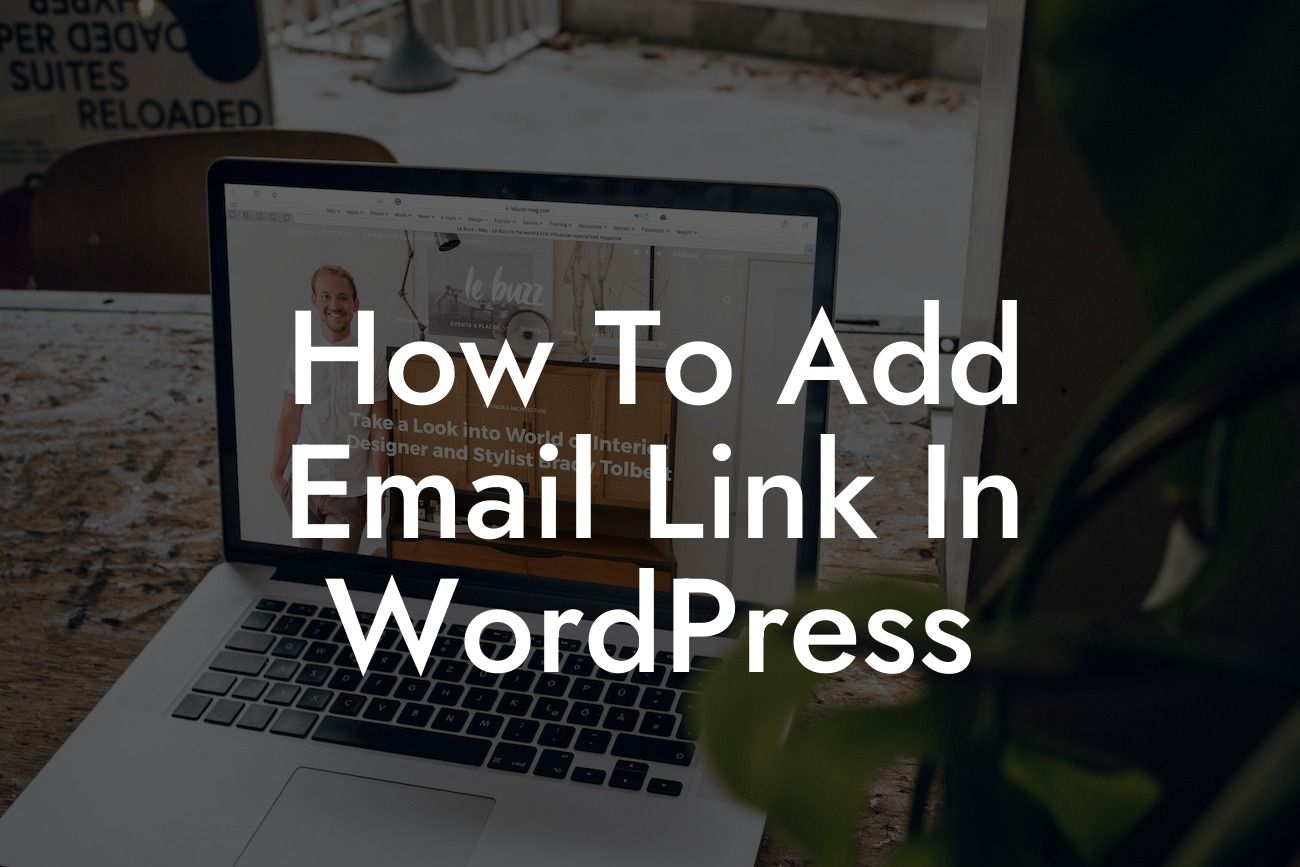Adding an email link on your WordPress website can be a game-changer when it comes to customer communication. With just a click, your visitors can connect with you directly, fostering a seamless experience. In this guide, we will take you through the steps of adding an email link in WordPress, ensuring that your online presence remains top-notch. Stay tuned to discover how DamnWoo's awesome plugins can enhance your website even further.
Adding an email link in WordPress is a simple process that requires no coding knowledge. Follow these steps:
1. Install and activate the 'Email Address Encoder' plugin: To secure your email address from spammers, we recommend using this free plugin. Simply visit the 'Plugins' section of your WordPress dashboard, click 'Add New', search for 'Email Address Encoder', and click 'Install Now' followed by 'Activate'.
2. Create a new post or page: On your WordPress dashboard, go to 'Posts' or 'Pages' and select 'Add New' to create a new post or page where you want to add the email link.
3. Compose the content: In the content editor, type the text you want to use as the email link. For example, "Contact us" or "Email us".
Looking For a Custom QuickBook Integration?
4. Highlight the text: Select the text you typed in the previous step by clicking and dragging the cursor over it.
5. Insert the email link: With the text highlighted, click the 'Insert/Edit Link' button in the editor toolbar. A pop-up box will appear.
6. Enter the email address: In the 'URL' field of the pop-up box, enter "mailto:your-email@example.com", replacing "your-email@example.com" with your actual email address. Make sure to include the "mailto:" prefix.
7. Set the link target: It's essential to set the link to open in a new tab or window. To do this, click the 'Open link in a new tab' checkbox in the pop-up box.
8. Update or publish your post/page: After completing the previous steps, click the 'Update' or 'Publish' button to save your changes.
How To Add Email Link In Wordpress Example:
Let's say you're a small business owner named Sarah, managing a WordPress website for your bakery. You want to add an email link for customers to place custom cake orders. By following the steps above, you can easily insert an email link that says "Place your custom cake order" and directs customers to your email address. This enables them to reach out to you directly, helping you provide personalized service.
Congratulations! You've successfully learned how to add an email link in WordPress. Enhance your website and boost your success even further by exploring other guides on DamnWoo and trying our awesome plugins specifically designed for small businesses and entrepreneurs. Don't settle for the ordinary – embrace the extraordinary with DamnWoo! Remember to share this article with others who may find it helpful. Together, we can elevate the online presence of small businesses and entrepreneurs.