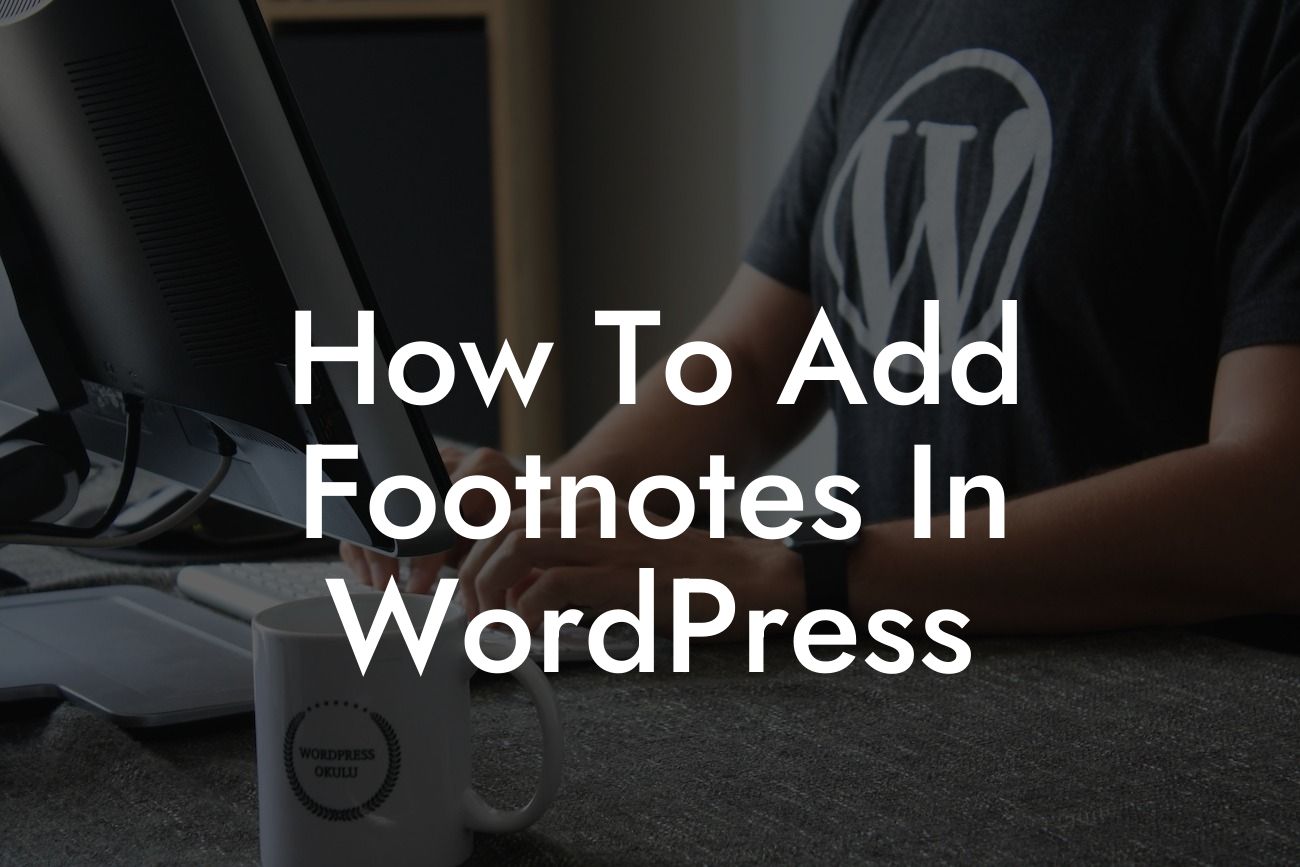Do you want to add footnotes to your WordPress website? Footnotes not only enhance the credibility and professionalism of your content but also provide additional information without cluttering your main text. In this comprehensive guide, DamnWoo will walk you through the process of adding footnotes in WordPress. Follow our step-by-step instructions, and your website will be fully equipped with footnotes in no time. Say goodbye to unorganized content and hello to an enhanced user experience.
Adding footnotes in WordPress is easier than you think. With the help of some essential plugins and a few simple steps, you can effortlessly insert footnotes throughout your website. Let's dive into the details:
1. Choose a Suitable Plugin:
Start by selecting a suitable footnotes plugin for your WordPress website. Some popular options include Easy Footnotes, FD Footnotes, and Footnotes Made Easy. Install and activate the plugin that aligns best with your requirements.
2. Configure Plugin Settings:
Looking For a Custom QuickBook Integration?
Once the plugin is activated, navigate to its settings page. Here you can customize the appearance and behavior of your footnotes. Adjust the font, size, style, and even the placement of the footnotes according to your preference.
3. Activate Inline Footnotes:
To add footnotes, you'll need to activate the inline footnote feature. This allows you to insert footnotes directly in your content without disrupting its flow. Simply enable this option in the plugin settings, and you're ready to go.
4. Insert Footnotes:
To insert a footnote, you can use a shortcode or a custom button added by the plugin in your editor. Place your cursor where you want the footnote reference to appear, click the button, and enter your footnote text. The plugin will automatically generate a numeric footnote reference.
5. Customize Footnote Appearance:
If you want to customize how the footnotes appear to your readers, you can tweak the CSS styles provided by the plugin. This allows you to match the footnotes with your website's design and overall aesthetics seamlessly.
How To Add Footnotes In Wordpress Example:
Let's say you're running a history blog and want to provide additional information without cluttering your paragraphs. By adding footnotes, you can link historical terms, dates, or references to their corresponding explanations at the bottom of your page. This not only streamlines your content but also presents a more professional and polished appearance.
Congratulations! You've successfully learned how to add footnotes in WordPress. Enhancing your website's user experience is now just a few steps away. Why stop at footnotes? Explore our other detailed guides on DamnWoo to elevate your online presence further. And don't forget to try our awesome WordPress plugins, designed exclusively for small businesses and entrepreneurs like you. Share this guide with others who could benefit from an enhanced WordPress experience. Let's embrace the extraordinary together!