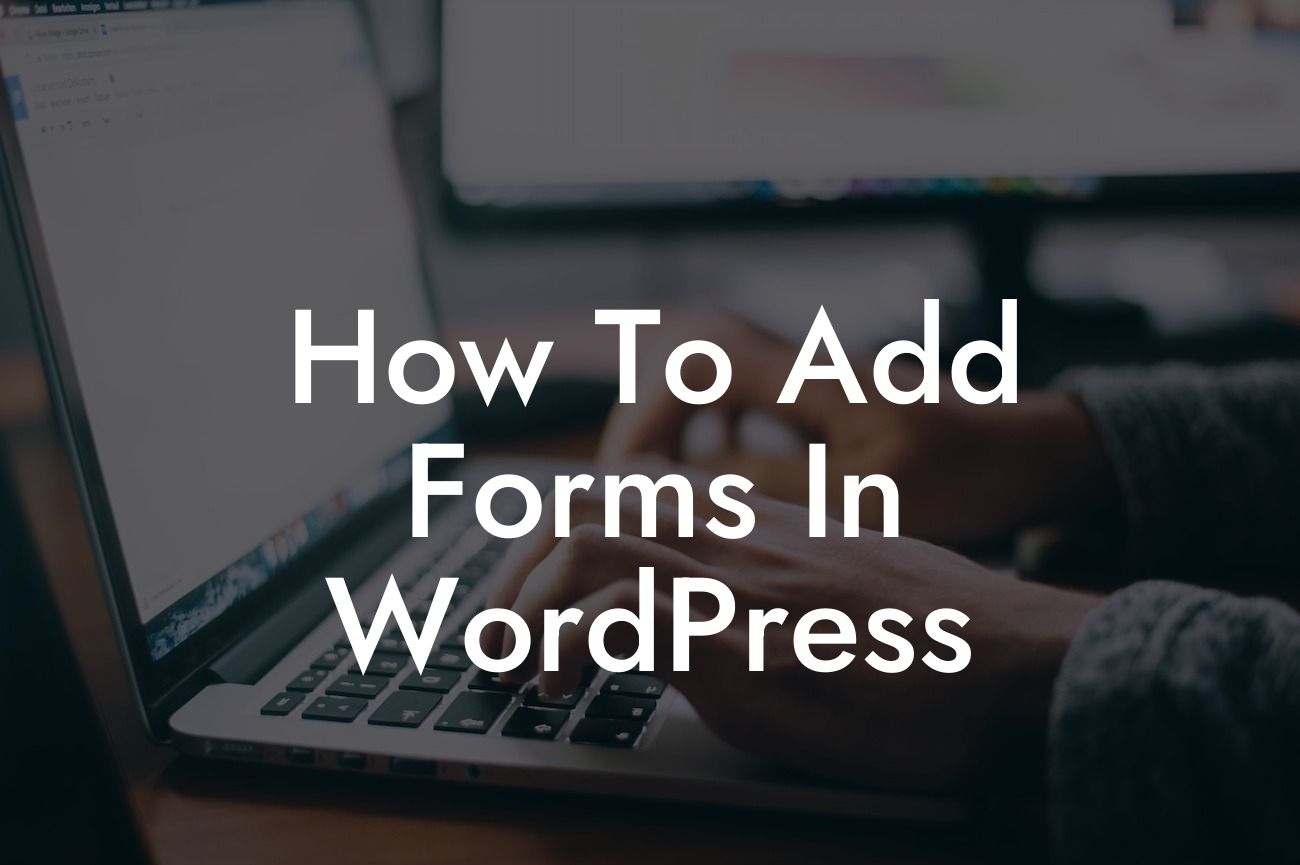The ability to add forms to your website is an essential feature for any small business or entrepreneur. Forms allow you to collect information from your visitors, such as contact details, feedback, or even survey responses. WordPress, being one of the most popular website platforms, provides numerous plugins and tools to help you effortlessly add forms to your website. In this guide, we will walk you through the process of adding forms in WordPress, ensuring that you can create engaging and interactive forms to enhance your online presence. Say goodbye to generic solutions and embrace the extraordinary!
Adding forms in WordPress may sound like a daunting task, but with the right tools and guidance, it becomes a breeze. Let's dive into the detailed steps that will help you get started:
1. Choose a WordPress form plugin: The first step is to select a suitable form plugin for your website. There are several options available, but we highly recommend DamnWoo's Formify plugin. It offers a range of customizable forms and an intuitive user interface.
2. Install and activate the plugin: Once you've chosen your desired form plugin, go to your WordPress dashboard, navigate to the "Plugins" section, and click on "Add New." Search for the plugin you selected and click on "Install Now." After installation, activate the plugin.
3. Create a new form: After activating the plugin, you'll find a new option in your WordPress dashboard called "Formify Forms." Click on it to create a new form. Give your form a title and select the fields you want to include, such as name, email, phone number, etc. Formify provides a drag-and-drop interface to easily design your form.
Looking For a Custom QuickBook Integration?
4. Customize the form: Once you've added the necessary fields, you can customize the form's appearance and set up additional features. You can choose colors, fonts, styles, and even enable advanced options like conditional logic or file uploads.
5. Configure form settings: Before embedding the form on your website, it's essential to configure the form settings. Define where the form submissions should be emailed, set up automatic notifications, and specify the form's behavior after submission (e.g., display a success message or redirect to a specific page).
6. Embed the form on your website: Once you've finalized the form design and settings, it's time to add it to your website. You can embed the form on any page or post using a shortcode generated by the form plugin. Simply copy and paste the shortcode into the desired location, and the form will appear.
How To Add Forms In Wordpress Example:
Let's imagine you run a small consulting business, and you want to collect leads through your website. With DamnWoo's Formify plugin, you can create a lead generation form in just a few minutes. Add fields for name, email address, and a message box for inquiries. Customize the form's appearance and set up automatic email notifications to receive lead information instantly. Embed the form on your "Contact" page or even on a dedicated landing page for lead generation. With this engaging and interactive form, you can capture valuable leads and nurture them for business growth.
Congratulations! You have successfully learned how to add forms in WordPress using DamnWoo's Formify plugin. As a small business owner or entrepreneur, collecting and managing customer information is crucial for growth. Now, it's time to unleash the power of engaging forms on your website. Share this article with others who may find it useful and explore other guides on DamnWoo to discover more ways to elevate your online presence. Don't forget to try DamnWoo's awesome plugins to unlock the full potential of your WordPress website. Start supercharging your success today!