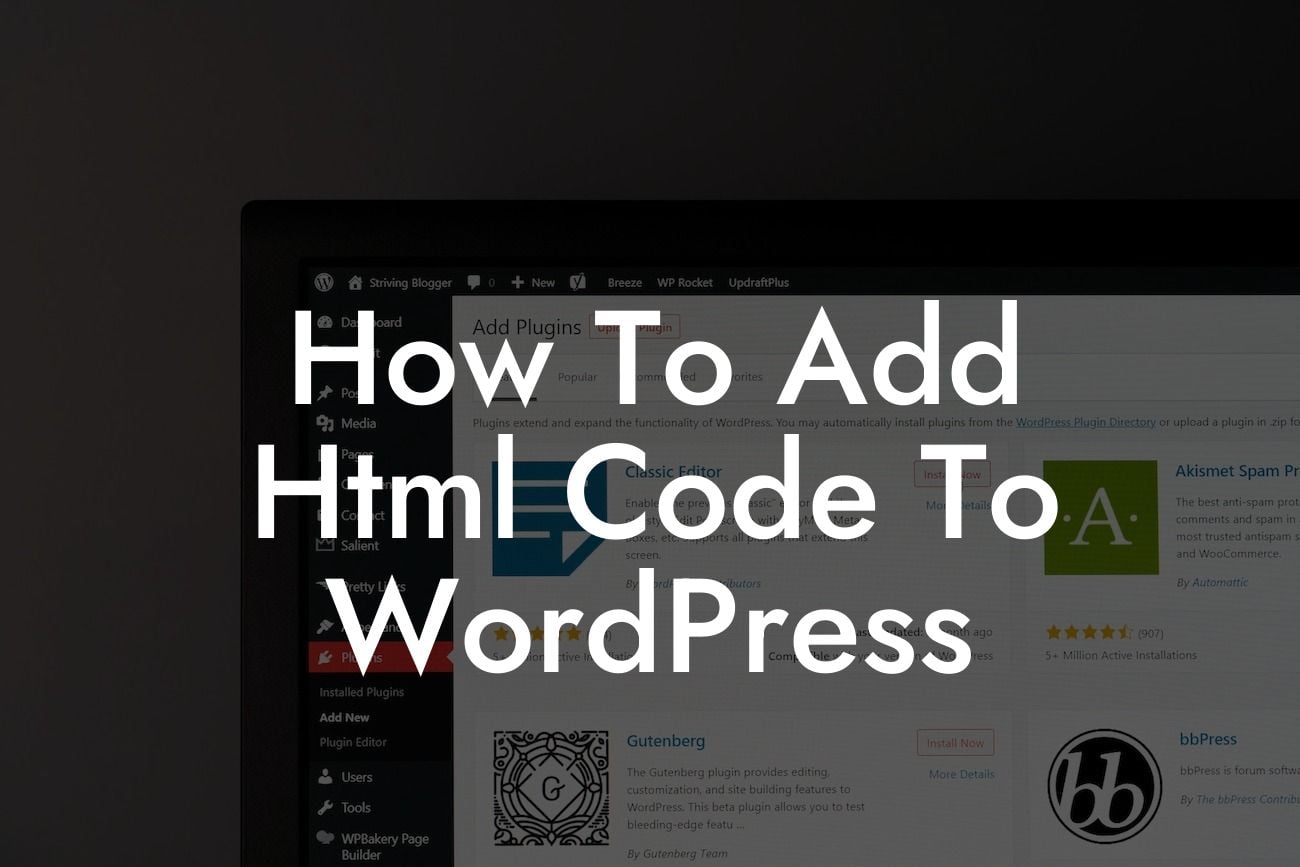Adding HTML code to your WordPress website may seem like a daunting task, but with the right guidance, it can be a smooth and empowering experience. In this guide, we will walk you through the process step-by-step, ensuring that you have the knowledge and skills to make necessary customizations to your website. Whether you are a small business owner or an entrepreneur looking to enhance your online presence, this article will equip you with the tools you need to take your website to the next level.
HTML, or Hypertext Markup Language, is the standard language used for creating web pages. By adding HTML code to your WordPress website, you can customize the appearance, structure, and functionality of your pages in ways that are not possible through the built-in options. Let's dive into the detailed steps and guidance on how to incorporate HTML code seamlessly into your WordPress website.
1. Understanding the basics of HTML:
Before you start adding HTML code, it's essential to have a basic understanding of HTML tags, elements, and their purposes. Familiarize yourself with commonly used tags such as , , ,
Looking For a Custom QuickBook Integration?
, and . These tags provide the structure and formatting for your web page content.
2. Using HTML in WordPress Posts and Pages:
WordPress includes a built-in editor that allows you to write content without dealing with HTML code directly. However, if you want to integrate custom HTML elements, WordPress provides two options: the Text editor and the Custom HTML block. The Text editor allows you to switch between a visual editor and a text editor with HTML support. The Custom HTML block enables you to insert HTML code directly into your page or post.
3. Adding HTML to WordPress Themes:
To incorporate HTML code into your WordPress theme, you need access to the theme files. Before making any changes, ensure you have a child theme set up to avoid losing modifications during theme updates. Locate the appropriate theme file for the section you wish to modify, such as the header, footer, or sidebar. Add your HTML code within the relevant tags.
How To Add Html Code To Wordpress Example:
Let's say you want to add a custom banner to the header section of your WordPress website. First, locate the header.php file of your theme. Inside the
Congratulations! You have now unlocked the power of HTML customization in WordPress. By utilizing this knowledge, you can infuse your website with unique design elements, improved functionality, and enhanced user experience. Don't stop here! Explore other guides on DamnWoo to discover more ways to elevate your online presence. And, while you're at it, try out our awesome WordPress plugins to supercharge your success. Remember to share this article with others who might find it helpful in their website customization journey. Happy coding!
[CTA] Try one of our awesome plugins today to elevate your website: [plugin name]
[CTA] Share this article with others who might find it helpful in their website customization journey.