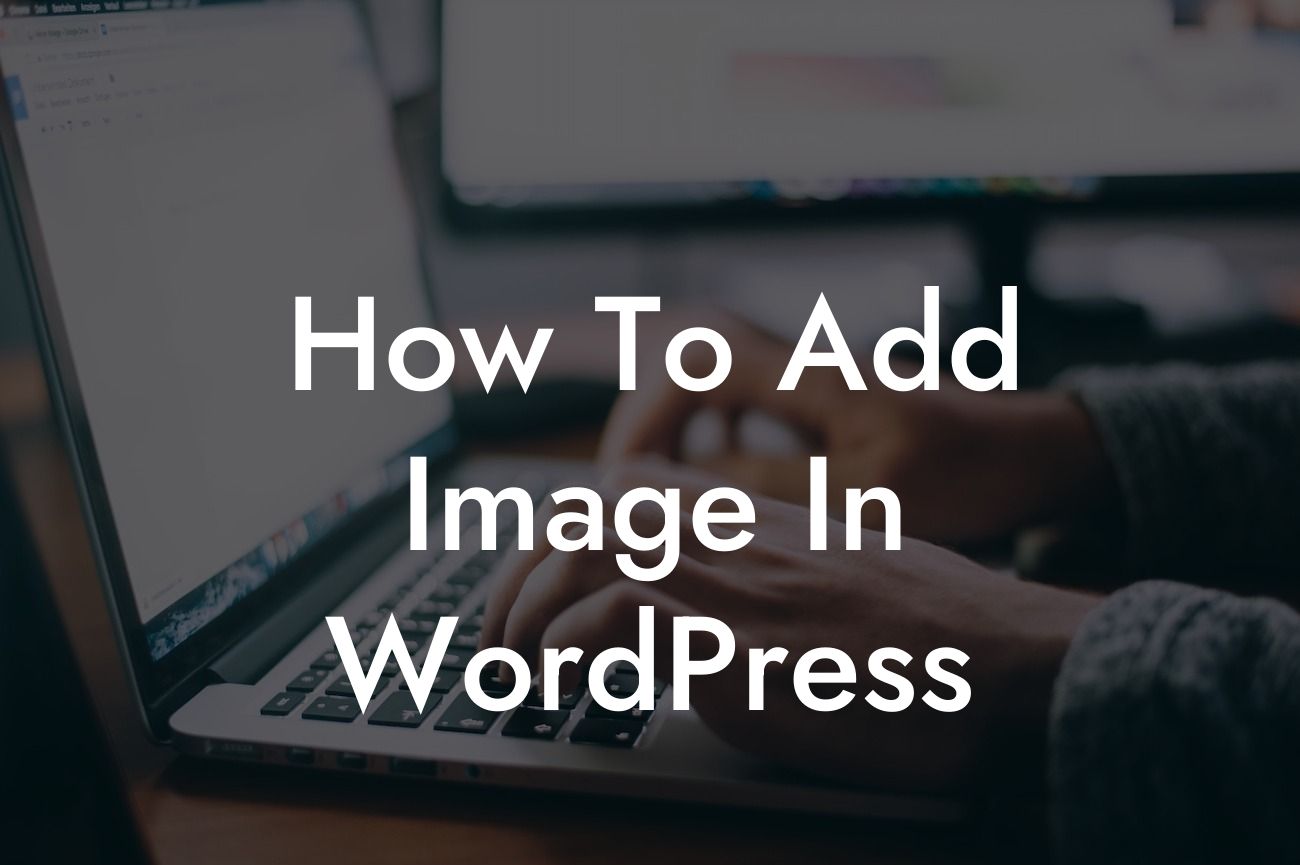Adding images to your WordPress website is a fantastic way to enhance your content and engage with your audience. Whether you're a small business owner or an entrepreneur, incorporating appealing visuals can greatly complement your written text. In this comprehensive guide, we'll walk you through the steps of adding images to your WordPress site, including optimization techniques and best practices. Get ready to supercharge your online presence with DamnWoo's essential tips and tricks!
Adding images to your WordPress site is incredibly simple. Follow these steps to master the art of image insertion:
1. Prepare your images: Before uploading an image, make sure it's properly optimized for web usage. Resize the image to an appropriate dimension and compress it without compromising its quality. Tools like Adobe Photoshop and online platforms such as TinyPNG can help you achieve this efficiently.
2. Upload the image: In your WordPress dashboard, navigate to "Media" and click on "Add New." Choose the image you want to upload from your device, and WordPress will do the rest. Once uploaded, you can add titles, captions, and alt text to your image for improved accessibility and SEO benefits.
3. Insert the image into your content: When creating or editing a post/page, place your cursor at the desired location where you want the image to appear. Click on the "Add Block" (+) button and search for the "Image" block. Alternatively, you can use the "Insert from Media Library" option. Select your image and customize its display settings, such as alignment and size.
Looking For a Custom QuickBook Integration?
4. Optimize your image: Optimizing your image for SEO is crucial for better search engine rankings. Ensure you include descriptive alt text that accurately represents the image and your content. This helps search engines understand the context and improves accessibility for visually impaired users. Additionally, consider reducing the file size further using plugins like Smush or Imagify to enhance your website's loading speed.
How To Add Image In Wordpress Example:
Let's say you're running a food blog and want to showcase a mouth-watering photo of your latest recipe. By following the steps above, you can easily upload the image to your WordPress site and insert it into your recipe post. Provide a descriptive alt text, such as "Delicious chocolate cake with a creamy ganache topping," to optimize the image for SEO. Your readers will now be enticed by the enticing image and can even find it in search engine results.
Congratulations! You've successfully learned how to add images to your WordPress website. Exciting visuals can captivate your audience and take your online presence to new heights. At DamnWoo, we understand the importance of these elements for small businesses and entrepreneurs. Explore our range of incredible WordPress plugins to supercharge your success. Share this article with others who might find it helpful, and stay tuned for more valuable guides from DamnWoo!