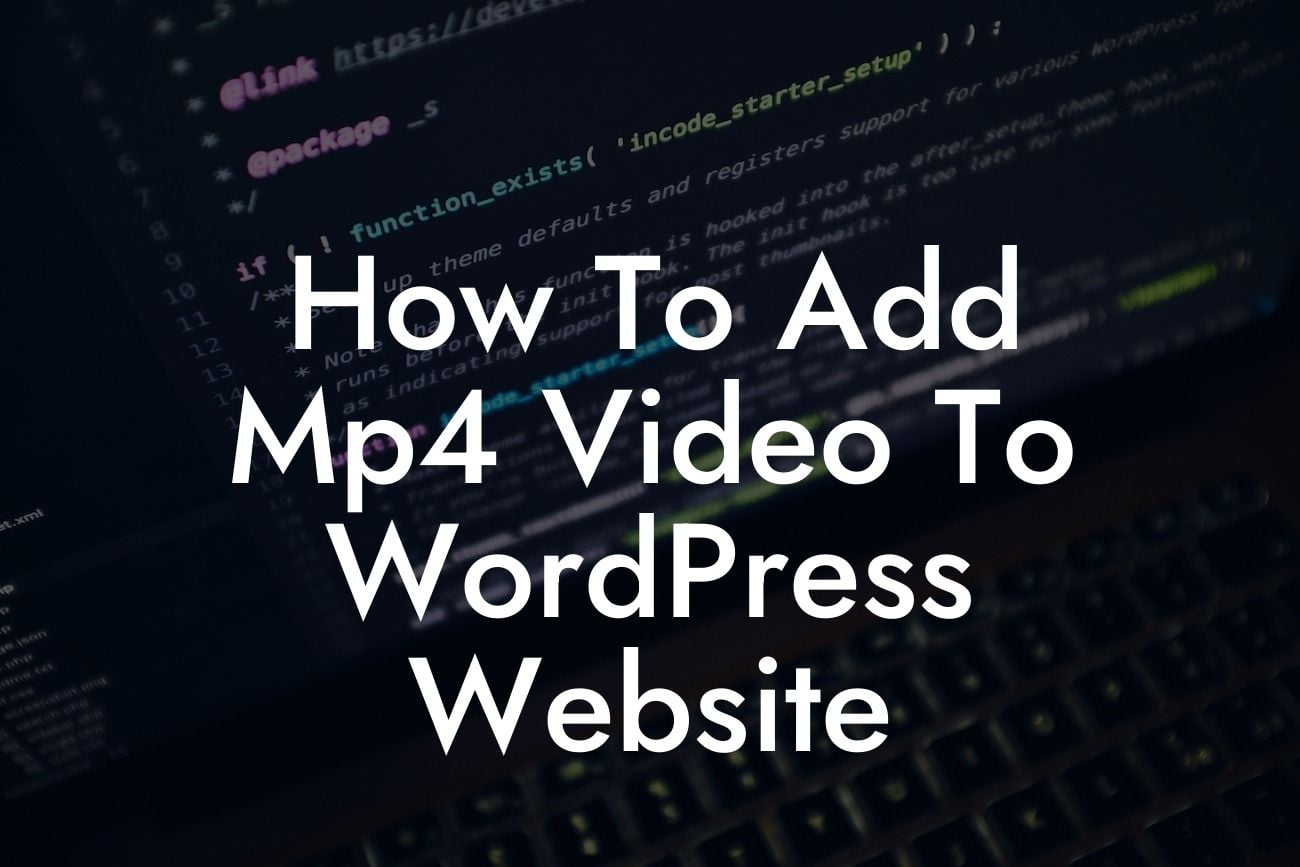Adding videos to your WordPress website is a fantastic way to engage your audience and make your content more dynamic. Whether you want to showcase a product demo, share a tutorial, or simply entertain your visitors, incorporating MP4 videos in your website is a game-changer. In this comprehensive guide, we'll walk you through the process of adding MP4 videos to your WordPress site, ensuring seamless integration and optimal playback. Get ready to take your website to new heights!
Adding videos to your WordPress website can greatly enhance user experience, boost engagement, and skyrocket your website's success. Follow these simple steps to seamlessly add an MP4 video to your WordPress site:
1. Choose a Hosting Platform:
Before adding an MP4 video to your WordPress website, you need to choose a suitable hosting platform. There are numerous options available, such as YouTube, Vimeo, or self-hosting. Each has its own advantages and considerations, so choose the platform that aligns with your specific needs.
2. Convert Video to MP4 Format:
Looking For a Custom QuickBook Integration?
Ensure your video is in MP4 format, as it is widely supported across browsers and devices. If your video is in a different format, you can easily convert it using various online tools or video editing software like Adobe Premiere Pro or Handbrake.
3. Upload Video to WordPress:
Now that you have your MP4 video ready, it's time to upload it to your WordPress website. Navigate to your WordPress dashboard and click on "Media" > "Add New." Select the MP4 file from your computer and click on the "Upload" button. Once the upload is complete, you can edit the video details, including title, description, and thumbnail.
4. Embed Video in Your Content:
To display the video on your website, you need to embed it within your content. Create or edit a post or page in WordPress, and locate the area where you want to insert the video. Click on the "+" icon to add a new block and search for the "Video" block. Choose the block and enter the URL or browse and select the uploaded video from the media library. Customize the video settings, such as playback controls and autoplay, to suit your preferences.
How To Add Mp4 Video To Wordpress Website Example:
Let's say you run a fitness blog and want to showcase a workout routine using an MP4 video. Once you've converted the video to MP4 format, you can easily upload it to your WordPress website and embed it within a blog post. With DamnWoo's powerful WordPress plugins, you can further customize the video's appearance and playback options to deliver an enhanced user experience.
Congratulations! You've successfully learned how to add an MP4 video to your WordPress website. Now, go ahead and experiment with different types of videos to elevate your online presence. Don't forget to explore other helpful guides on DamnWoo to unlock the full potential of your WordPress site. And if you're ready to take your website to the next level, try one of our awesome plugins to supercharge your success. Remember to share this article with others who might find it helpful in their WordPress journey. Cheers to your video-enhanced website!