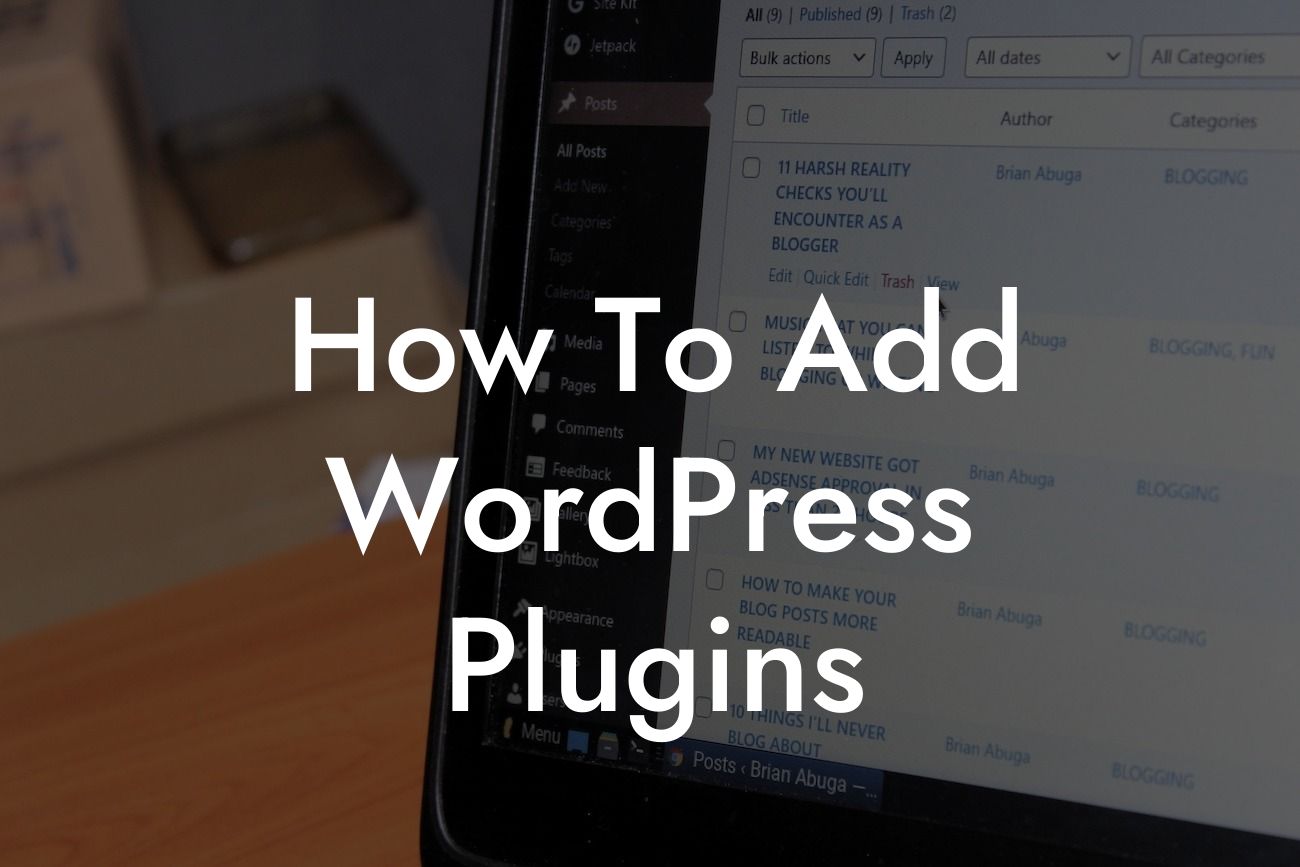WordPress is a powerful platform that allows small businesses and entrepreneurs to create stunning websites that capture their brand essence. However, to truly elevate your online presence and make the most out of WordPress, you need the right set of tools. This is where WordPress plugins come into play. In this guide, we will explore the step-by-step process of adding WordPress plugins, giving you the ability to supercharge your website and unlock its full potential.
Adding plugins to your WordPress website is a simple yet incredibly impactful step towards enhancing its functionality and aesthetics. So, let's dive into the process:
1. Research and Choose: Before adding a plugin, it's crucial to research and choose the right ones for your website. Consider your specific needs, such as e-commerce integration, social media sharing, or SEO optimization. Explore reputable plugin marketplaces like the WordPress Plugin Directory or DamnWoo to find suitable options.
2. Installation: Once you've selected a plugin, the next step is installation. There are two methods to install a plugin: via the WordPress dashboard or manually via FTP. In the dashboard, navigate to "Plugins" > "Add New," search for the desired plugin, and click "Install Now." If you prefer the manual method, download the plugin's ZIP file, extract it, and upload it to your site's "wp-content/plugins" directory via FTP.
3. Activation and Configuration: After installation, activate the plugin from the "Plugins" menu in the WordPress dashboard. Some plugins may require further configuration, such as setting up API keys or adjusting specific settings. Follow the provided documentation or on-screen instructions to ensure proper setup.
Looking For a Custom QuickBook Integration?
4. Customization: Many plugins offer customization options to make them seamlessly blend with your website's design. Explore the plugin's settings or check for dedicated customization tabs to modify its appearance, behavior, or any other aspects that align with your brand identity.
How To Add Wordpress Plugins Example:
To provide a clear example, let's say you have a small e-commerce website built on WordPress. You want to add a plugin that allows customers to share their favorite products on social media. After researching and choosing a suitable social sharing plugin, follow the steps above to install, activate, and configure it. Once done, customize the plugin to match your website's design, ensuring a seamless visual integration. Now, your customers can easily spread the word about your amazing products, boosting your online presence and driving more sales.
Congratulations! You've mastered the art of adding WordPress plugins. By leveraging the power of plugins, you can unlock endless possibilities for your website, elevating its functionality, and capturing your audience's attention. Remember, DamnWoo offers a wide range of exceptional WordPress plugins designed exclusively for small businesses and entrepreneurs. Explore our collection, unlock the extraordinary, and supercharge your success. Don't forget to share this article with others who can benefit from it and check out our other informative guides at DamnWoo.