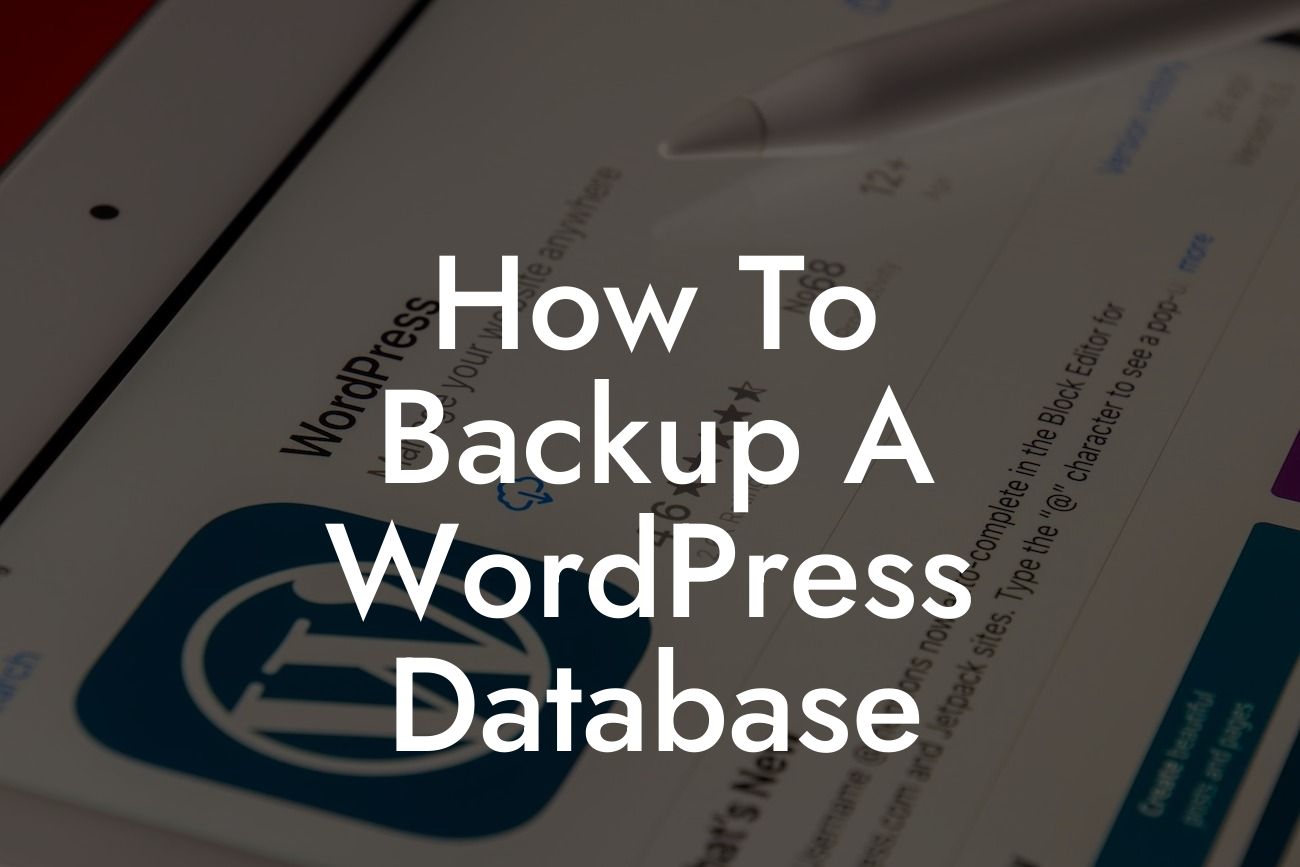Backing up your WordPress database is like having an insurance policy for your website. It ensures that you won't lose all your valuable data in the event of a crash, hack, or accidental deletion. In this guide, DamnWoo will walk you through the process of backing up your WordPress database, offering detailed steps and expert tips to help you safeguard your website's information effectively.
Backing up your WordPress database is essential, and by following these steps, you can ensure the process is both seamless and comprehensive.
1. Install a Reliable Backup Plugin: Choose a trustworthy backup plugin, such as DamnWoo's BackupMaster, which provides a user-friendly interface and convenient features.
2. Customize Backup Settings: Once the plugin is installed, configure the backup settings according to your preferences. Set up regular automated backups to eliminate the risk of forgetting manual backups.
3. Select the Database Options: Determine which database tables you want to include in the backup. Most plugins offer options to select all tables or choose specific ones. It's recommended to include all tables for a complete backup.
Looking For a Custom QuickBook Integration?
4. Schedule Regular Backups: Regular backups are crucial to ensure the safety of your website's data. Set up a scheduled backup frequency that suits your needs, such as daily, weekly, or monthly.
5. Choose a Backup Destination: Select a suitable backup destination to store your database backup files. Options can include cloud storage services like Dropbox, Google Drive, or Amazon S3, or local destinations such as your computer or an external hard drive.
6. Run Your First Backup: Now it's time to initiate your first backup. Follow the instructions provided by the plugin to run a backup. Ensure everything is working correctly and examine the backup file to confirm that it contains all the necessary data.
How To Backup A Wordpress Database Example:
Let's say you run an e-commerce website selling handmade products. You have monthly promotions, new product releases, and customer data that you can't afford to lose. By regularly backing up your WordPress database using DamnWoo's BackupMaster plugin, you can confidently continue your operations without worries. In the event of a crash or cyberattack, you can swiftly restore your website to its previous state, saving you time, money, and potential customer losses.
Congratulations! You have successfully learned how to backup your WordPress database using DamnWoo's BackupMaster plugin. By implementing regular backups, you're proactively protecting your website from data loss. Explore DamnWoo's other informative guides to further enhance your online presence and unlock new opportunities. Don't forget to browse through our collection of awesome plugins designed exclusively for small businesses and entrepreneurs. Share this article with others who may benefit from upgrading their backup strategies and join the DamnWoo community today.
Remember, safeguarding your website's data is a vital step towards long-term success and peace of mind.