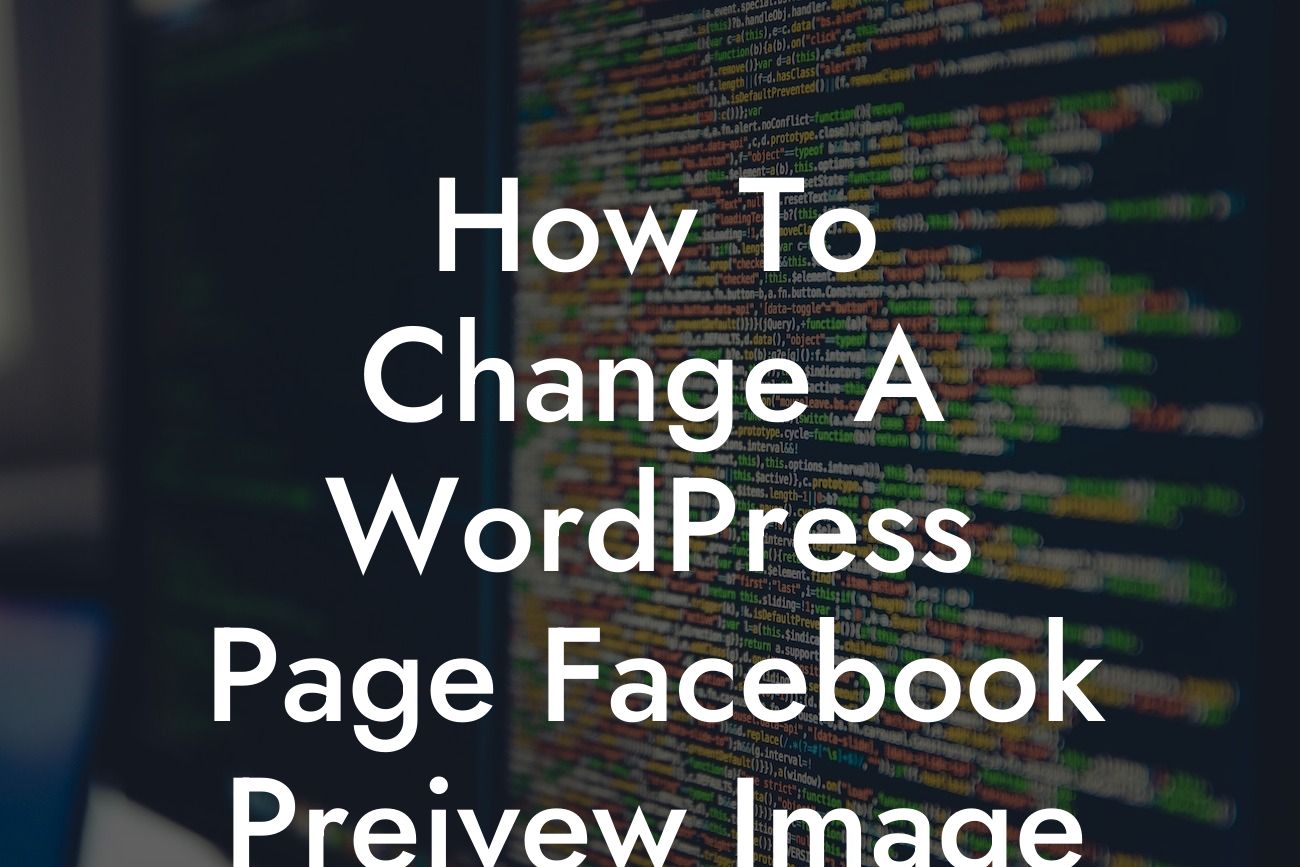Have you ever noticed that when you share your WordPress page on Facebook, the preview image that appears may not be what you want? It's frustrating, isn't it? But fear not, because in this guide, we will show you how to change the Facebook preview image of your WordPress page. With this simple yet effective method, you can ensure that your page captures attention and entices clicks, ultimately boosting engagement and driving traffic to your website. Say goodbye to those outdated and irrelevant preview images and welcome a new era of control and customization!
Changing the Facebook preview image of your WordPress page may seem like an intricate task, but with the right steps, it's actually quite easy. Let's break it down:
1. Install and activate the Yoast SEO plugin:
- Head over to the WordPress dashboard and navigate to "Plugins" on the left-hand menu.
- Click on "Add New" and search for "Yoast SEO."
Looking For a Custom QuickBook Integration?
- Install and activate the plugin.
2. Optimize the Yoast SEO settings:
- Once the Yoast SEO plugin is activated, click on "SEO" in the dashboard menu.
- Select "Social" from the tabs and navigate to the "Facebook" tab.
- Customize the "Default Image" field with the URL of the image you want to use.
- Save the changes.
3. Set a featured image for your WordPress page:
- Go to the page you want to change the Facebook preview image for.
- Scroll down to the "Featured Image" section.
- Upload or select the image you want to use as the Facebook preview image.
- Update or publish the page.
4. Refresh the Facebook cache:
- Copy the URL of your WordPress page.
- Visit the Facebook Sharing Debugger at developers.facebook.com/tools/debug/.
- Paste the URL and click on "Debug."
- Facebook will scrape the new information, and your updated preview image should show up when you share the page.
How To Change A Wordpress Page Facebook Preivew Image Example:
Let's say you're a small business owner with a beautiful, visually appealing WordPress page promoting your latest product. However, whenever someone shares your page on Facebook, the preview image is a generic placeholder that doesn't do justice to your offering. By following the steps outlined above, you can now easily change the Facebook preview image to one that showcases your product in all its glory. Imagine the increased visibility and interest generated when users see the actual image instead of a generic placeholder. Your page will stand out, grab attention, and entice more clicks, ultimately driving more traffic and potentially boosting sales.
Congratulations! You've just learned how to change the Facebook preview image of your WordPress page. By taking control of your preview image, you can now ensure that your page represents your brand accurately and captures the attention it deserves. Don't settle for cookie-cutter solutions when you can embrace the extraordinary and supercharge your success. Explore more guides on DamnWoo for further optimization tips and tricks, and don't forget to try out our awesome WordPress plugins, specifically designed for small businesses and entrepreneurs like you. Share this article with others who might find it useful and let them join the journey towards online success.