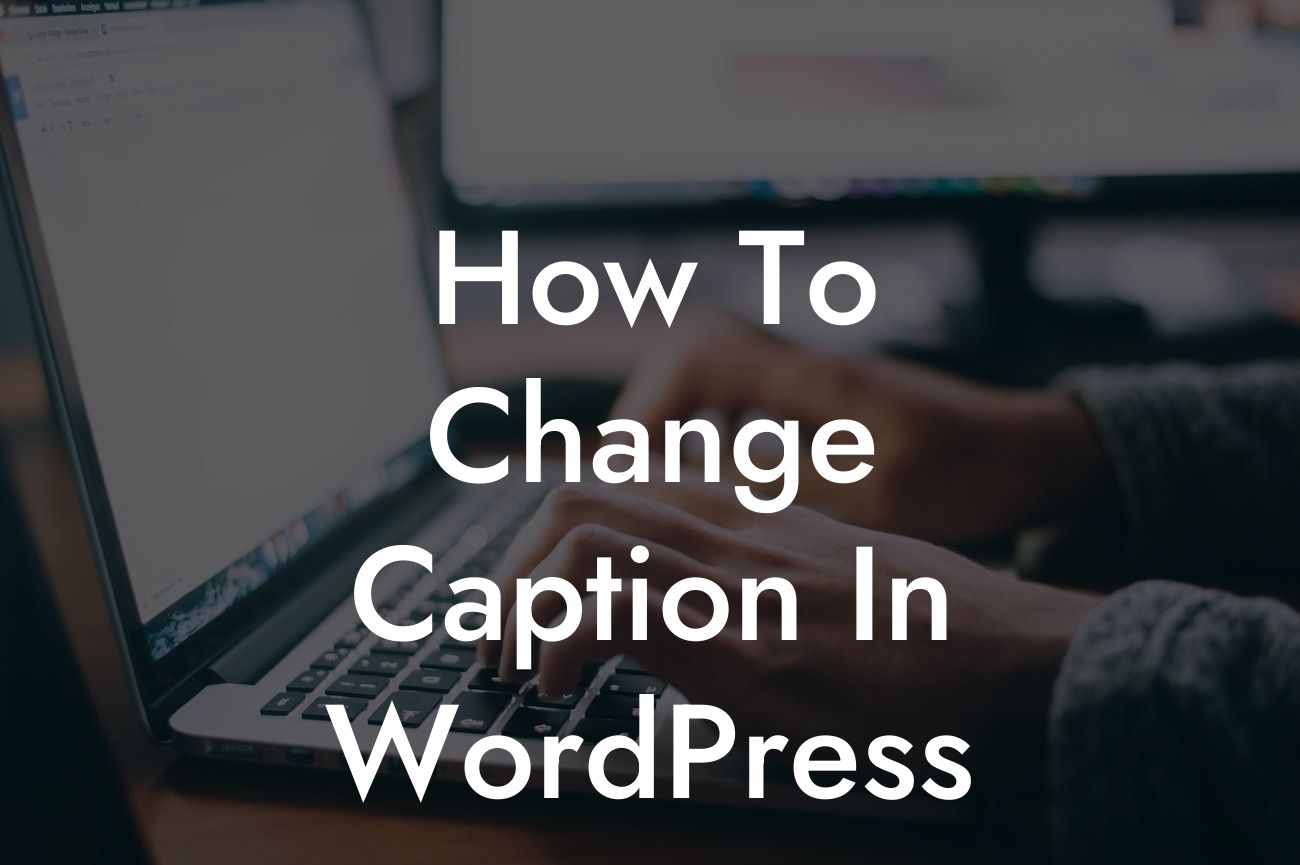Captioning is an essential aspect of any WordPress website. Captions not only provide additional context to your images but also contribute to improved accessibility, user engagement, and search engine optimization (SEO). However, figuring out how to change captions in WordPress can sometimes be a daunting task. Fear not! In this guide, we will walk you through the process step by step, ensuring that you can effortlessly modify captions and enhance your website's visual impact.
Changing captions in WordPress is remarkably straightforward. By following the steps outlined below, you'll be able to customize your captions to suit your needs and captivate your audience:
1. Accessing the Media Library:
- Log in to your WordPress dashboard.
- Click on "Media" in the left-hand menu to open the Media Library.
Looking For a Custom QuickBook Integration?
- Locate the image for which you want to modify the caption and click on it.
2. Editing the Caption:
- In the attachment details window, find the "Caption" field, usually situated beneath the image.
- Delete the existing caption or modify it according to your preference.
- Ensure your caption stays concise, descriptive, and relevant to the image's content.
3. Saving the Changes:
- Click on the "Update" button to save your modified caption.
- Once the changes are successfully saved, the new caption will be visible on your website.
How To Change Caption In Wordpress Example:
Let's imagine you run a food blog and want to change the caption of an image showcasing a delicious pizza recipe. Initially, the caption reads, "Yummy Pizza." To make it more engaging and informative, you decide to change it to "Mouthwatering Margherita Pizza Recipe." By following the aforementioned steps, you can effortlessly update the caption to reflect the essence of your delicious creation.
Congratulations! You've successfully learned how to change captions in WordPress. Captions play a crucial role in grabbing visitors' attention and conveying relevant information about your images. By optimizing captions, you enhance your website's visual appeal, accessibility, and SEO. Be sure to explore other guides on DamnWoo to discover more useful tips and tricks for WordPress, and don't forget to check out our awesome plugins designed specifically for small businesses and entrepreneurs. Share this article with others who may find it valuable and start revolutionizing your online presence today.
In summary, this guide has provided you with a detailed walkthrough on changing captions in WordPress. By following the steps shared above, you can craft captivating and informative captions for your images, benefiting both your users and your website's overall performance. Remember, DamnWoo's exceptional WordPress plugins are at your disposal, empowering you to elevate your online presence beyond the ordinary.