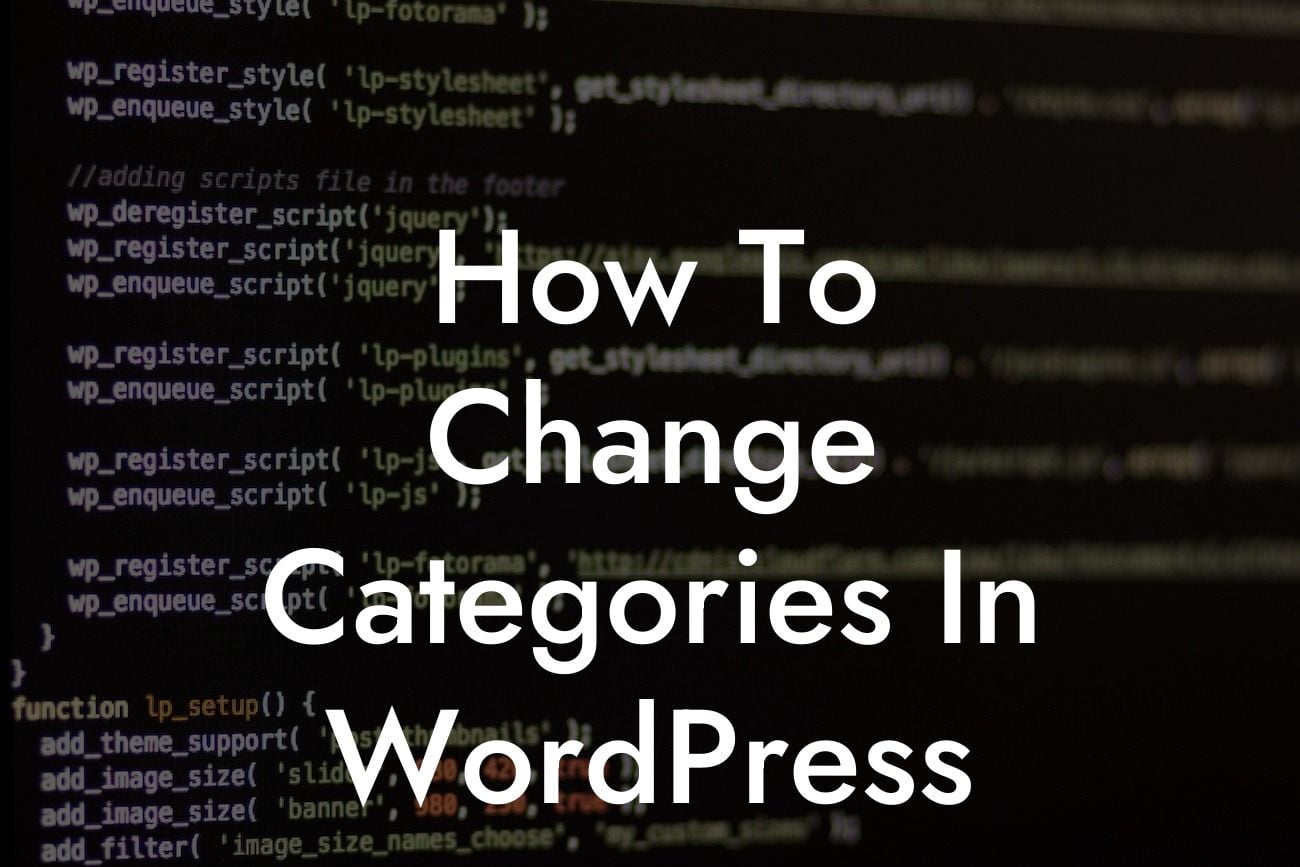Changing categories in WordPress can greatly improve the organization of your website, making it easier for both you and your visitors to navigate and find relevant content. However, the process can sometimes be confusing and time-consuming, especially if you're new to WordPress. Fortunately, DamnWoo has the perfect solution to streamline this task and boost your online presence. In this article, we'll guide you through the easy steps to change categories in WordPress and show you how DamnWoo's extraordinary plugins can supercharge your success.
Changing categories in WordPress doesn't have to be a headache. With DamnWoo's easy-to-use plugins, you can effortlessly update, create, and manage categories in just a few clicks. Let's dive into the step-by-step process:
1. Accessing the WordPress Dashboard:
To begin, log in to your WordPress administrative dashboard. This is where you'll find all the tools and settings you need to change categories.
2. Navigating to the Categories Section:
Looking For a Custom QuickBook Integration?
In the left-hand menu, locate "Posts" and click on it. This will expand a sub-menu. From there, click on "Categories." You'll now be directed to the categories management page.
3. Managing Existing Categories:
Here, you'll see a list of your current categories. To modify an existing category, simply hover over it and click on the "Edit" option. From here, you can update the name, slug, and description of the category. Make sure to also assign a suitable parent category if needed.
4. Creating New Categories:
If you want to create a new category, look for the "Add New Category" section. Enter the desired category name, slug, and description. You can also assign a parent category if applicable. Once done, click on the "Add New Category" button, and your new category will be instantly created.
5. Assigning Categories to Posts:
To assign categories to your blog posts, either while creating a new post or editing an existing one, look for the "Categories" meta box. Here, you can select one or more categories that apply to the post. Keep in mind that it's important to choose relevant categories for better organization and user experience.
How To Change Categories In Wordpress Example:
Let's say you have a food blog and want to update your existing categories. With DamnWoo's exceptional plugins, you can effortlessly edit the names, slugs, and descriptions of your current categories. Imagine you have a "Desserts" category that you want to change to "Decadent Delights." Simply follow the steps outlined above, and voila! Your category is now seamlessly updated.
Now that you know how to change categories in WordPress with ease, it's time to take your website organization and user experience to the next level. Explore other invaluable guides on DamnWoo to optimize your WordPress site and unlock its full potential. Don't forget to try our awesome plugins, specifically designed for small businesses and entrepreneurs, to supercharge your online success. Share this guide with others who may benefit from it, and stay tuned for more extraordinary content from DamnWoo.