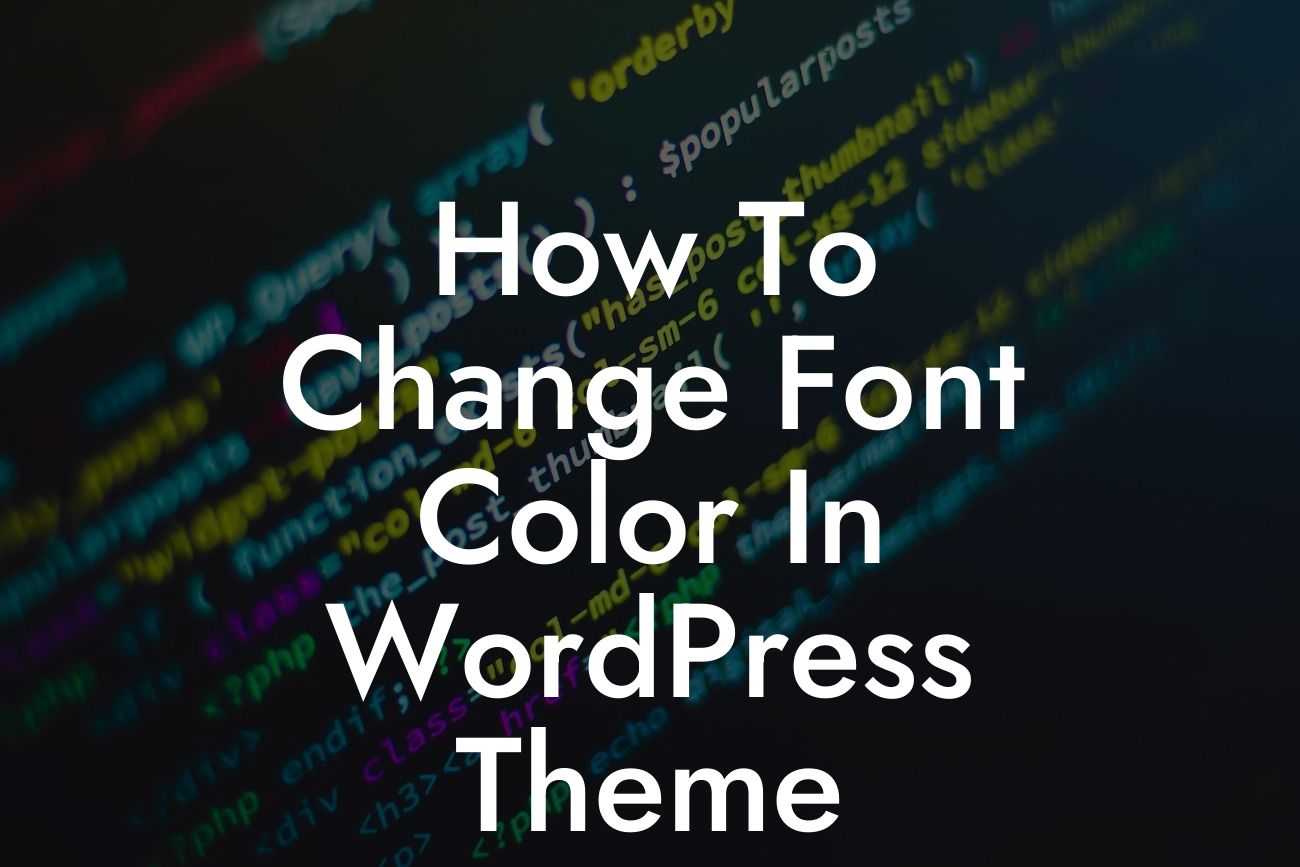Are you tired of the default font color in your WordPress theme? Do you want to make your website more visually appealing and unique? Well, you're in luck! In this guide, we will walk you through the process of changing the font color in your WordPress theme. Say goodbye to boring default designs and embrace a customized look that reflects your brand identity. With DamnWoo's expertly crafted plugins, this task will be effortless and enjoyable.
Changing the font color in your WordPress theme is simpler than you may think. Follow these steps to give your website a personal touch and make it stand out from the crowd:
1. Identifying the CSS Class:
Before you can change the font color, you need to identify the CSS class that controls it. Start by inspecting the element whose font color you want to modify. Right-click on the element and select "Inspect" from the dropdown menu. The web developer tools will open, and you'll see the HTML code with the associated CSS styles.
2. Modifying the CSS:
Looking For a Custom QuickBook Integration?
Once you've identified the CSS class, you can modify its properties to change the font color. Locate the CSS file associated with your WordPress theme. You can access this file through your WordPress dashboard under "Appearance" > "Editor" or by using an FTP client. Find the CSS class you identified earlier and add the code to change the font color. For example, to change the font color to red, use the code: color: #FF0000;
3. Inline CSS:
If you're not comfortable editing the theme's CSS file, you can use inline CSS to change the font color. Edit the specific page or post where you want to modify the font color and use the HTML "style" attribute to add inline CSS. For instance, to make the font color blue, use the code: Your Text Here
How To Change Font Color In Wordpress Theme Example:
Let's say you have a photography website that primarily uses a black and white theme. However, you want the headers to stand out with a vibrant red color. Using DamnWoo plugins, you can easily modify the relevant CSS class to achieve this. Your headers will instantly grab the attention of your visitors and make a lasting impression.
Congratulations! You've successfully learned how to change the font color in your WordPress theme. By following these steps, you can create a visually stunning website that reflects your unique brand identity. Don't stop here, though! Explore other guides on DamnWoo to enhance your website further, and don't forget to check out our awesome plugins. Share this article with others who might find it helpful and let us know what other WordPress customization topics you'd like us to cover in the future!