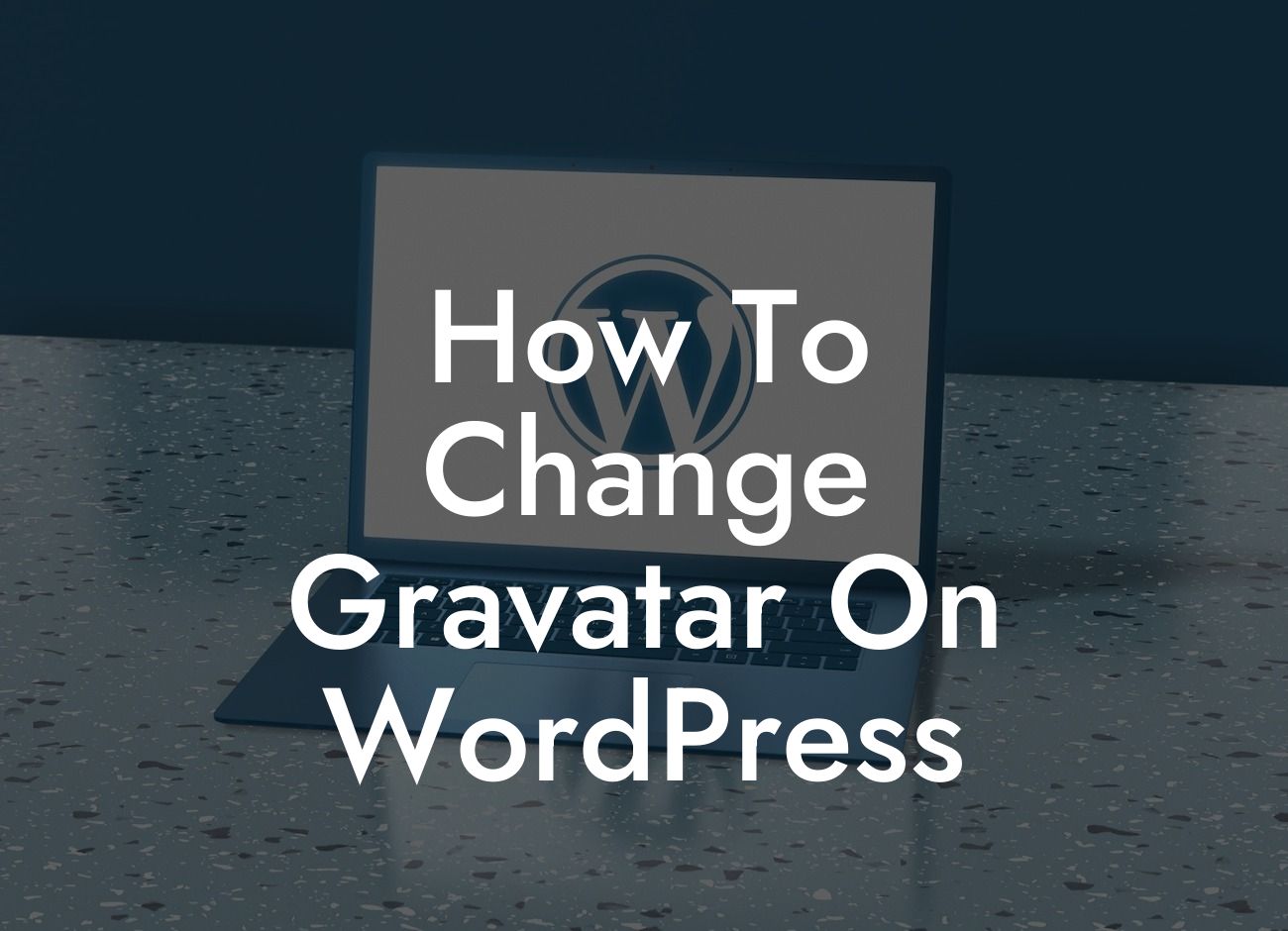Are you tired of seeing the same generic Gravatar image next to your name on WordPress? Want to stand out from the crowd and make your online presence more personal? Look no further! In this guide, we will show you how to change your Gravatar on WordPress and add a touch of uniqueness to your profile.
Changing your Gravatar has never been easier. Follow these simple steps to customize your WordPress profile like a pro.
1. Create and upload a custom Gravatar image:
Start by choosing or designing a personalized image that represents your brand or persona. Make sure it reflects your unique style and captures your audience's attention. Once ready, head over to Gravatar.com and create an account using your preferred email address.
2. Connect your Gravatar account with WordPress:
Looking For a Custom QuickBook Integration?
After creating your Gravatar account, link it with your WordPress website. To do this, log in to your WordPress dashboard and navigate to Settings > Discussion. Look for the section labeled "Avatar" and select the Gravatar option. Save your changes, and your Gravatar account is now connected to WordPress.
3. Assign your custom Gravatar to your email address:
Now that you have a Gravatar account connected to WordPress, it's time to set your custom image as your profile picture. Visit the Gravatar website and sign in. Upload your customized image and assign it to the email address associated with your WordPress account.
4. Verify and adjust your Gravatar details:
Ensure that your Gravatar is displaying correctly by clicking on the "My Gravatars" tab. Here, you can adjust the rating, bio, and website details associated with your profile picture. Take a moment to review and edit these details as necessary to ensure consistency with your brand image.
How To Change Gravatar On Wordpress Example:
Let's say you're running a small business website and want to showcase your logo as your Gravatar. You can easily create a custom image of your logo, upload it to Gravatar.com, and assign it to the email address linked to your WordPress account. Voila! Now, every time you comment on a WordPress blog or engage in discussions, your logo will appear next to your name, improving brand recognition and visibility.
Congratulations on successfully changing your Gravatar on WordPress! Now that you have personalized your profile, don't forget to explore other guides on DamnWoo to enhance your online presence and grow your business further. And while you're at it, why not try one of our awesome WordPress plugins designed exclusively for small businesses and entrepreneurs? Share this article with your network to help others elevate their online presence too. Together, let's embrace the extraordinary!
In conclusion, customizing your Gravatar on WordPress is a quick and easy way to make your online presence more distinct and memorable. By following the steps outlined in this guide, you can showcase your brand, capture your audience's attention, and supercharge your success. So go ahead, add a personal touch to your WordPress profile, and stand out from the crowd!