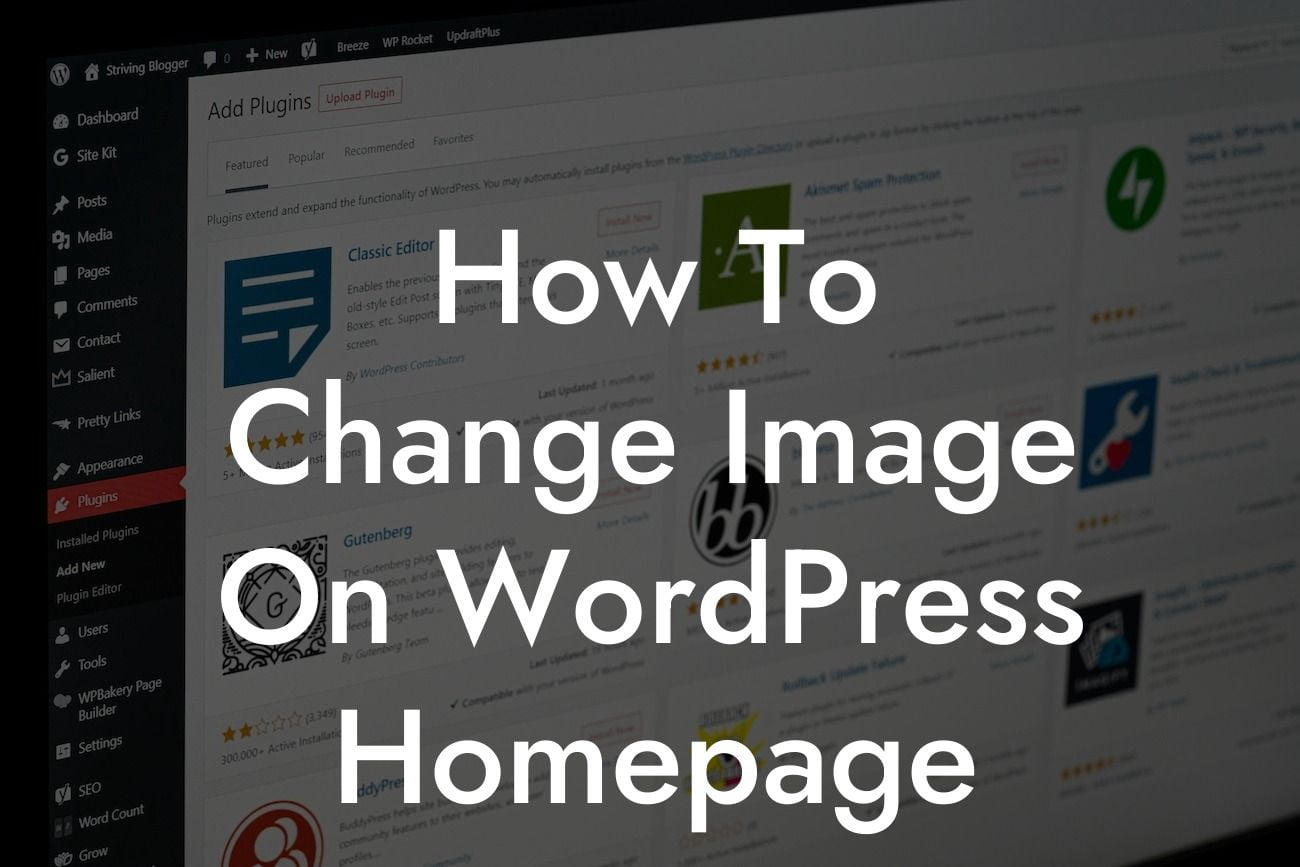---
Are you looking to give your WordPress homepage a fresh, new look? One of the most effective ways to do this is by changing the image that greets your visitors as soon as they land on your site. In this guide, we will walk you through the simple process of changing the image on your WordPress homepage. With just a few clicks, you can elevate your website's visual appeal and make a powerful first impression on your audience.
Changing the image on your WordPress homepage is a straightforward process that doesn't require any technical expertise. Follow these steps to give your website a personalized touch:
Step 1: Login to your WordPress dashboard. To make any changes to your website, you need to access the backend. Enter your login credentials and navigate to the admin area.
Step 2: Go to the Customizer. Once you're in the WordPress dashboard, locate the "Appearance" tab in the left sidebar. Click on it and select "Customize" from the dropdown menu.
Looking For a Custom QuickBook Integration?
Step 3: Find the Homepage Settings. Within the Customizer, you will see various options on the left-hand side. Look for the "Homepage Settings" or a similar section, depending on your theme. Click on it to access the homepage customization options.
Step 4: Choose the Header Image. Within the Homepage Settings, you'll find the header image option. This is the area where you can change the image on your homepage. Click on the "Change Image" or "Select Image" button.
Step 5: Upload or Choose an Image. You have the option to either upload a new image from your computer or choose an image from your WordPress media library. Select the desired image and click on the "Choose Image" or "Upload" button.
Step 6: Customize the Image. After selecting your image, you can perform some basic customization. Crop, resize, or reposition the image to ensure it fits perfectly on your homepage. Some themes may offer additional customization options, so feel free to explore them.
Step 7: Save and Publish. Once you are satisfied with the changes, click on the "Save & Publish" button to make the new image live on your WordPress homepage. Preview the changes if necessary before finalizing.
How To Change Image On Wordpress Homepage Example:
Let's say you run a travel blog and want to change the image on your WordPress homepage to a stunning photograph of a picturesque beach. By following the steps outlined above, you can easily upload the beach image, customize it to fit your homepage layout flawlessly, and instantly transport your visitors to a tropical paradise. This simple yet impactful change can make a significant difference in capturing your audience's attention and keeping them engaged with your content.
Congratulations! You have successfully learned how to change the image on your WordPress homepage. Now, take this newfound knowledge and unleash your creativity to create a memorable visual experience for your website visitors. Don't forget to explore other informative guides on DamnWoo to enhance your WordPress skills. Take your website to the next level with our awesome plugins designed exclusively for small businesses and entrepreneurs. Share this article with others who might benefit from it and let's transform the web, one captivating image at a time.