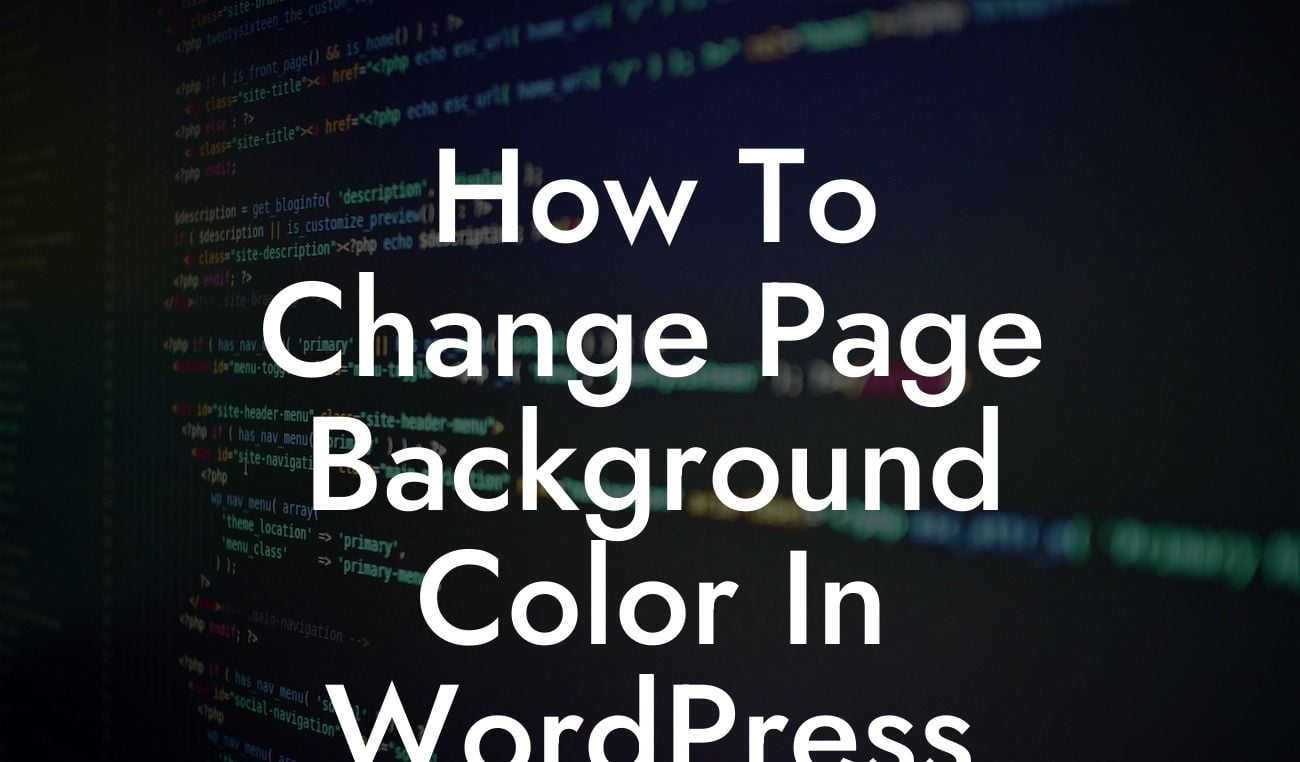Are you tired of the default background color on your WordPress website? Do you want to create a unique and engaging online presence? Well, you're in luck! In this article, we will dive into the exciting world of WordPress customization and show you how to change the page background color. With our step-by-step guide and the power of DamnWoo's plugins, creating a visually stunning website has never been easier.
Changing the page background color in WordPress is a simple yet effective way to give your website a fresh new look. With the following easy-to-follow steps, you can customize your background color to perfectly match your branding or personal taste.
1. Access the WordPress Customizer:
To change the page background color, you need to access the WordPress Customizer. Start by logging into your WordPress dashboard and navigating to the Appearance tab. Click on "Customize" to open the Customizer window.
2. Navigate to the Background Settings:
Looking For a Custom QuickBook Integration?
Within the Customizer, look for the "Background" option. This option might be located differently depending on your WordPress theme. Once you find it, click on it to proceed.
3. Choose a Background Color:
In the Background settings, you will find several options to customize your background. Look for the "Color" section and click on the color picker. This will open a color palette from which you can choose your desired background color. Feel free to experiment with different colors until you find the perfect match.
4. Preview and Publish:
As you select a color, the Customizer will automatically update the preview of your website. Take this opportunity to see how your new background color affects the overall appearance. If you're satisfied with the result, click on the "Publish" button to apply the changes to your live website.
How To Change Page Background Color In Wordpress Example:
Let's say you run an online store specializing in handmade crafts. You want to create a cozy and warm atmosphere for your customers, so you decide to change the background color of your website to a soothing shade of pastel yellow. By following the steps above, you can easily achieve this transformation and instantly capture the attention of your target audience.
Congratulations! You have successfully learned how to change the page background color in WordPress. By customizing your website's appearance, you have taken a significant step towards making a memorable and unique online presence. Don't forget to explore the wide range of guides and plugins available at DamnWoo to further enhance your website and drive success. Share this article with others seeking to unleash their creativity and let DamnWoo empower your online journey.