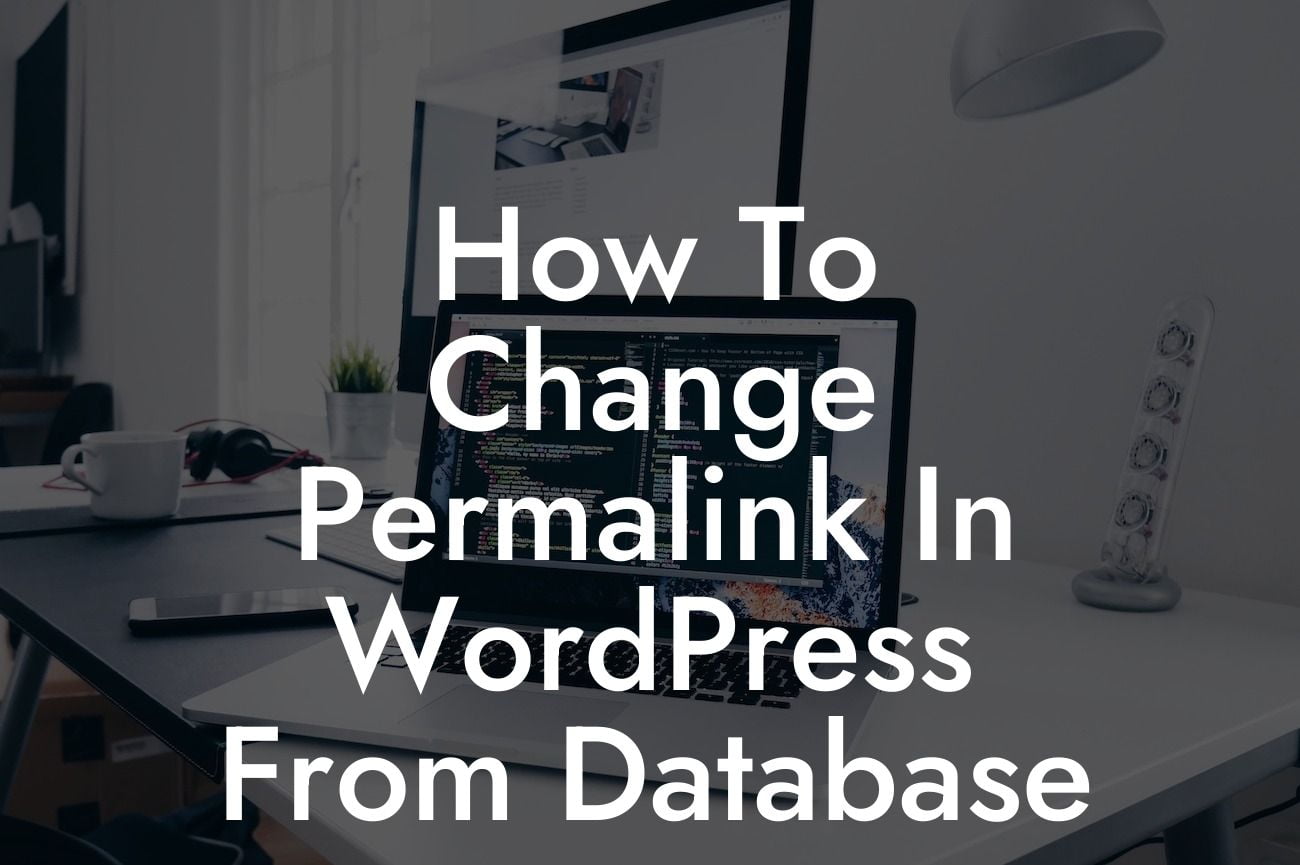Are you looking to enhance your website's SEO rankings and improve its user experience? One crucial aspect to consider is your WordPress permalinks. Permalinks, or permanent links, are the URLs that direct users to specific pages on your website. In this comprehensive guide, we will walk you through the process of changing WordPress permalinks directly from the database. Say goodbye to generic URLs and say hello to improved visibility and functionality.
Changing permalinks in WordPress might seem like a daunting task, but fear not, as we will guide you through each step with ease. Let's dive into the detailed content and learn how to modify permalinks in a few simple steps.
Step 1: Backup your database
Before making any changes to your WordPress permalinks, it's essential to ensure the safety of your website data. Create a backup of your entire database to avoid any potential loss or complications.
Step 2: Access your database
Looking For a Custom QuickBook Integration?
To modify permalinks, you need to access your website's database directly. This can be done through a tool like phpMyAdmin or by logging in to your hosting provider's control panel and accessing the database section.
Step 3: Locate the `wp_options` table
Once you have accessed your database, locate the `wp_options` table. This table contains crucial settings for your WordPress installation.
Step 4: Find the `permalink_structure` option
Within the `wp_options` table, find the `permalink_structure` option. This option stores the current permalink structure for your website.
Step 5: Modify the permalink structure
To change the permalink structure, you can update the value of the `permalink_structure` option. For instance, if you want to have a custom structure with the post name followed by the category, you can set the value to `/%category%/%postname%/`.
Step 6: Update and test
After modifying the permalink structure, save the changes to the `wp_options` table. Now, visit your website and test the new permalinks. Ensure that all pages and posts are accessible with the new URL structure. If any issues arise, revert the changes and consult with a professional.
How To Change Permalink In Wordpress From Database Example:
Let's say you have a small business website with multiple categories and blog posts. By default, your permalinks may display a combination of dates and post IDs, making them less user-friendly and challenging to remember. However, by implementing the steps mentioned above, you can easily customize your permalinks to showcase the post name and category, resulting in more readable and memorable URLs such as "yourwebsite.com/category/postname." This change not only improves user experience but also boosts your website's visibility in search engine results.
Congratulations! You have successfully learned how to change permalinks in WordPress directly from the database. By optimizing your website's permalink structure, you are on your way to enhancing both user experience and search engine rankings. Don't forget to explore other insightful guides on DamnWoo, where we provide a range of resources to amplify your online presence. Additionally, give our powerful WordPress plugins a try to supercharge your website's functionality. Share this article with your friends and colleagues to spread the knowledge and empower fellow entrepreneurs. Together, let's embrace the extraordinary and leverage the full potential of WordPress.