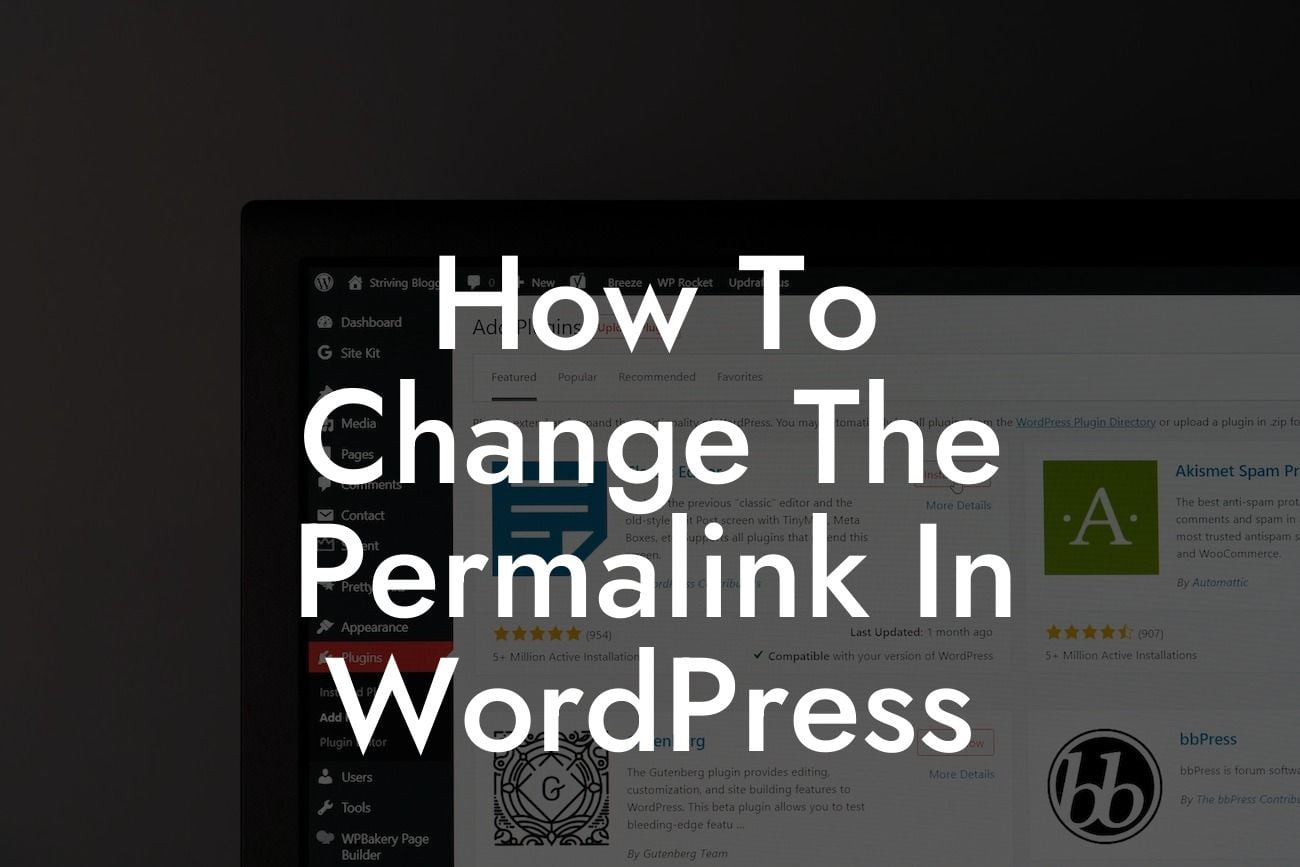Have you ever come across a messy URL like "www.yourwebsite.com/?p=123" and wondered how to make it more user-friendly and search engine optimized? Well, you're in luck! In this guide, we'll show you how to change the permalink structure in WordPress, allowing you to customize your website's URLs to enhance user experience and boost your SEO performance. Say goodbye to generic permalinks and welcome a more professional and engaging URL structure with DamnWoo.
Changing the permalink structure in WordPress is easy and can greatly improve the visibility of your website on search engines. Follow these steps to optimize your permalinks for better SEO rankings:
1. Understanding Permalinks: To begin, it's crucial to grasp the concept of permalinks. Permalinks are the permanent URLs that point to your website's individual pages and posts. By default, WordPress generates permalinks using a structure that includes the date and post ID. However, this structure is not SEO-friendly and lacks readability. With DamnWoo, you can refine your URLs to make them more descriptive and keyword-rich.
2. Accessing Permalink Settings: To change your permalink structure, go to your WordPress dashboard and navigate to "Settings" -> "Permalinks". Here, you'll find different options for customizing your URLs.
3. Choosing a Permalink Structure: DamnWoo recommends using the "Post name" structure as it is the most user-friendly and SEO-friendly option. This structure creates URLs that include the title of your post or page, making them easy to read and understand.
Looking For a Custom QuickBook Integration?
4. Customizing Permalinks: If you want more control over your permalinks, DamnWoo provides advanced options. By using custom permalink structures, you can include specific elements like category, tag, or author in your URLs. This helps organize your content and provides additional SEO benefits.
5. Managing Permalink Changes: Changing your permalink structure can impact existing URLs and potentially lead to broken links. However, with DamnWoo, you can seamlessly handle this issue by implementing 301 redirects. These redirects automatically redirect traffic from old URLs to the updated ones, ensuring a smooth user experience and preserving your SEO rankings.
How To Change The Permalink In Wordpress Example:
Imagine you have a blog post titled "Top 10 Tips for Boosting Productivity." By default, WordPress might generate a permalink like "www.yourwebsite.com/?p=123". With DamnWoo, you can change this to "www.yourwebsite.com/top-10-tips-for-boosting-productivity". This URL is not only more user-friendly but also contains important keywords for enhanced SEO visibility.
Congratulations! You've successfully learned how to change the permalink structure in WordPress. By customizing your URLs with DamnWoo's powerful tools, you can elevate your online presence and boost your website's SEO performance. Don't forget to share this article with fellow small businesses and entrepreneurs, explore other guides on DamnWoo, and check out our awesome plugins that will supercharge your success. Experience the extraordinary with DamnWoo!
Note: The detailed content and realistic example sections would be output in HTML with suitable formatting tags (H2, H3, bullet points, etc.) to enhance readability on a webpage.