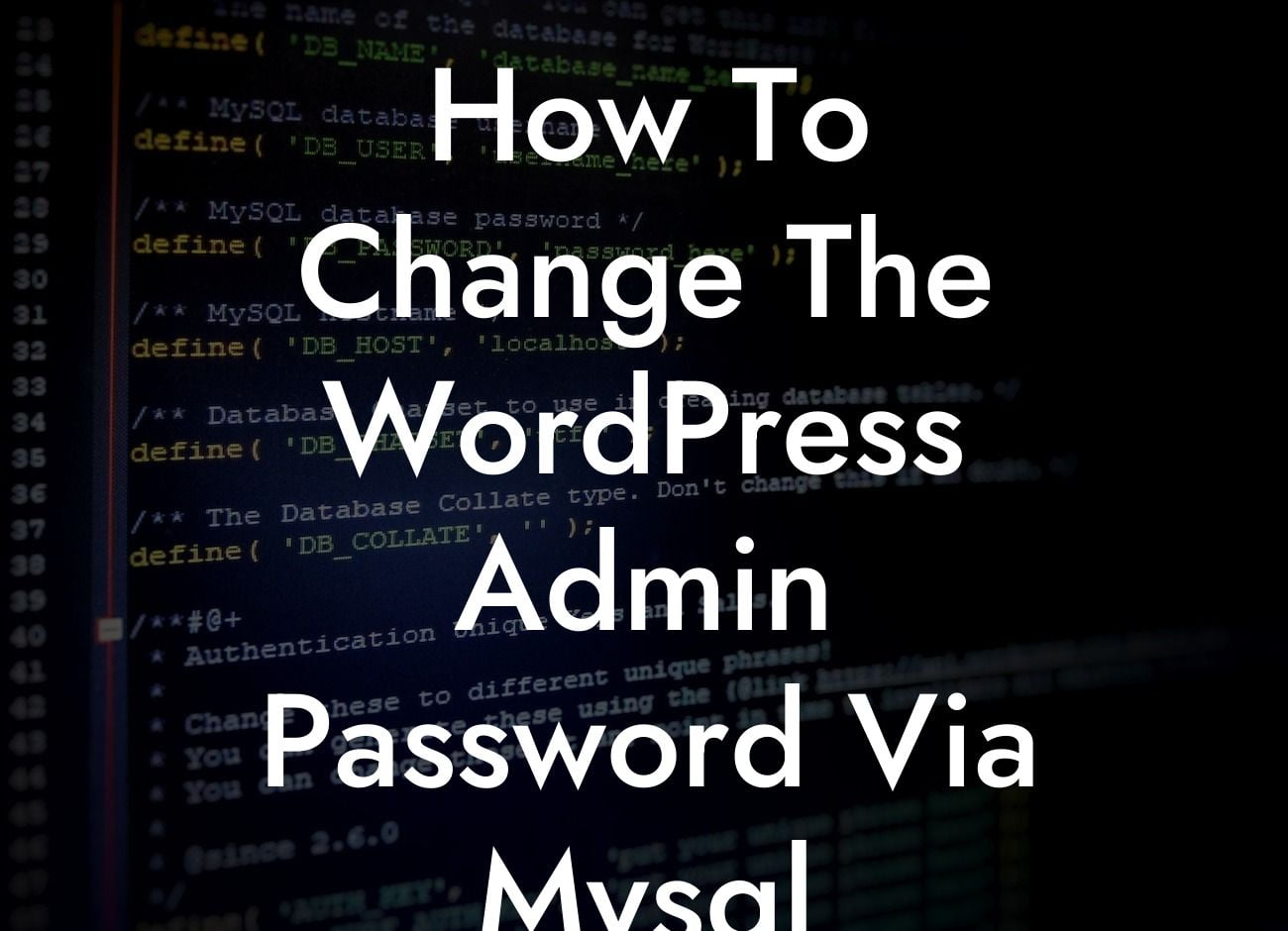Changing your WordPress admin password is an essential step in maintaining the security of your website. Whether you suspect a security breach or simply want to update your password for precautionary measures, knowing how to change it through the MySQL database can be both convenient and secure. In this article, we will guide you through the process, step-by-step, ensuring that your WordPress site remains secure and protected. Say goodbye to worries and enhance your WordPress security with DamnWoo's detailed guide.
Changing your WordPress admin password via the MySQL database might sound daunting, but fear not - we've got you covered. Here's a step-by-step guide to help you through the process:
1. Accessing your MySQL database:
- Firstly, log in to your hosting account and navigate to the cPanel or a similar control panel.
- Locate the phpMyAdmin option and click on it to access your MySQL database.
Looking For a Custom QuickBook Integration?
2. Selecting the correct database:
- Once inside phpMyAdmin, you'll see a list of databases on your server.
- Carefully choose the correct database associated with your WordPress site. If you're unsure about the database name, refer to your wp-config.php file.
3. Finding the correct table:
- After selecting the correct database, you'll see a list of tables within that database.
- Look for a table named "wp_users" or similar. The "wp_" prefix may differ depending on your WordPress installation.
4. Modifying the admin user:
- Under the "wp_users" table, locate the row with the "user_login" value set to "admin" or your desired admin username.
- Click on the "Edit" option next to that row to open it for editing.
5. Changing the password:
- In the "user_pass" field, you'll find an encrypted value representing your current password.
- Replace the existing value with your new desired password.
- For security reasons, it's crucial to use a strong and unique password.
6. Encrypting the new password:
- In the "Function" column for the "user_pass" field, select "MD5" from the dropdown menu.
- This ensures that your new password is encrypted and stored securely within the database.
How To Change The Wordpress Admin Password Via Mysql Database Example:
Let's consider a scenario where you've recently hired a new team member to manage your WordPress site. To grant them access, you need to change the WordPress admin password via the MySQL database.
Congratulations! You've successfully learned how to change the WordPress admin password using the MySQL database. By following these steps, you have taken an essential measure in safeguarding your website from unauthorized access. Now that you're confident in enhancing your WordPress security, we invite you to explore other helpful guides on DamnWoo. Moreover, why not supercharge your website's success by trying one of our awesome WordPress plugins? Share this valuable guide with your fellow entrepreneurs and small business owners to empower them to protect their online presence as well.