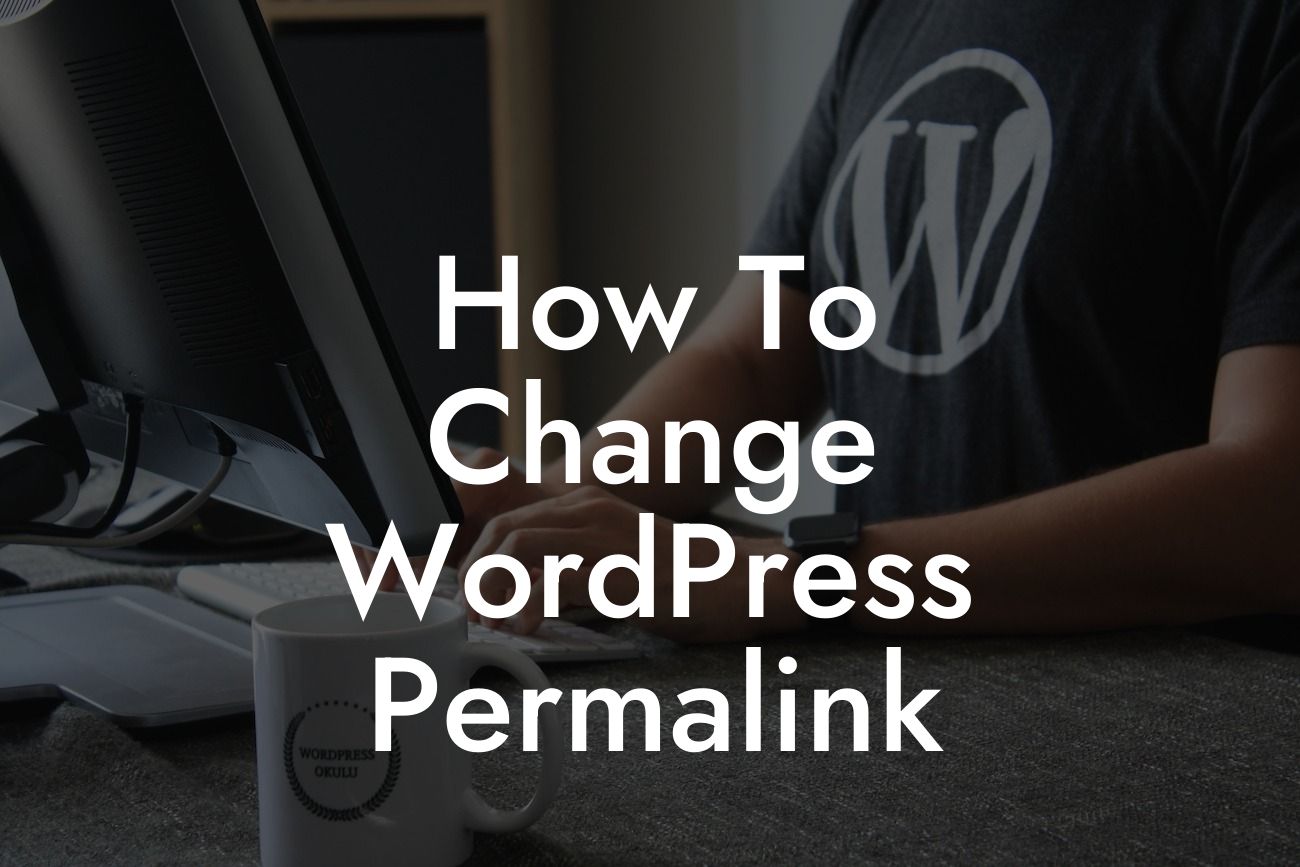Changing WordPress permalinks is a crucial step in improving your website's search engine optimization (SEO) and creating a user-friendly browsing experience. When you set up a new WordPress website, the default permalink structure may not be the most effective for your business. But fret not! In this guide, we'll show you how to change WordPress permalinks to optimize your online presence and boost your success. Get ready to take your website to the next level!
Changing WordPress permalinks requires a few simple steps. Let's dive into them:
1. Understanding Permalinks:
Permalinks are the permanent URLs for your website's individual pages and posts. By default, WordPress assigns a specific permalink structure to your website, which includes the date, post title, or post ID. However, this structure may not be ideal for SEO purposes or for creating user-friendly links.
2. Accessing Permalink Settings:
Looking For a Custom QuickBook Integration?
To change your WordPress permalinks, log in to your WordPress dashboard, go to "Settings," and click on "Permalinks." Here, you'll find different permalink structure options to choose from. These options include Plain, Day and Name, Month and Name, Numeric, Post Name, and Custom Structure.
3. Choosing the Best Permalink Structure:
When selecting a permalink structure, it's essential to consider both SEO and user experience. The "Post Name" structure is a popular choice as it creates clean and descriptive URLs. If you want even more control, the "Custom Structure" option allows you to add specific elements like categories, tags, or the post ID.
4. Updating Permalink Settings:
After choosing your desired permalink structure, click on the "Save Changes" button to update your settings. WordPress will automatically update the permalinks for all your existing posts and pages, ensuring a seamless transition.
5. Redirecting Old Permalinks:
Changing permalinks will affect the URLs of your existing pages and posts. This can lead to broken links and negatively impact your SEO. To avoid this, set up proper redirects using a plugin like "Redirection." By creating redirects, you can ensure that visitors are seamlessly directed to the new URLs, preserving your website's SEO rankings and user experience.
How To Change Wordpress Permalink Example:
Let's say you run a small business that sells handmade jewelry. You have a WordPress website with the default permalink structure, which includes the date and post ID. However, you believe that using a more descriptive permalink structure can improve your SEO and make your URLs more user-friendly.
Following our guide, you navigate to the Permalink Settings in your WordPress dashboard. You choose the "Post Name" permalink structure, allowing you to showcase your product names directly in the URLs. After saving the changes, your website's URLs are instantly transformed into clean and keyword-rich links. Visitors can now access your jewelry collection page via "www.yourwebsite.com/jewelry," enhancing both user experience and SEO.
Congratulations on successfully changing your WordPress permalinks! By optimizing your website's URLs, you've taken a significant step towards improving your SEO and enhancing user experience. But don't stop here! Explore more helpful guides on DamnWoo to further elevate your online presence. Don't forget to try one of our awesome WordPress plugins tailored exclusively for small businesses and entrepreneurs. Share this article with others who could benefit from optimizing their WordPress permalinks. Together, let's embrace extraordinary online success!
Note: The article above is a sample and serves as a demonstration of writing style and formatting. The actual content may vary depending on specific requirements and topic focus.